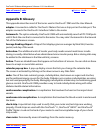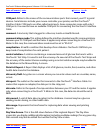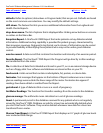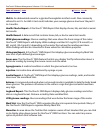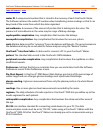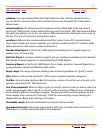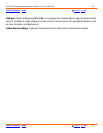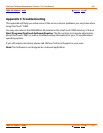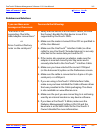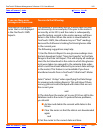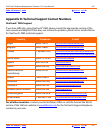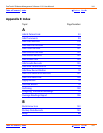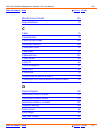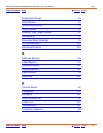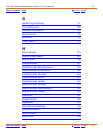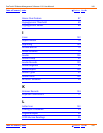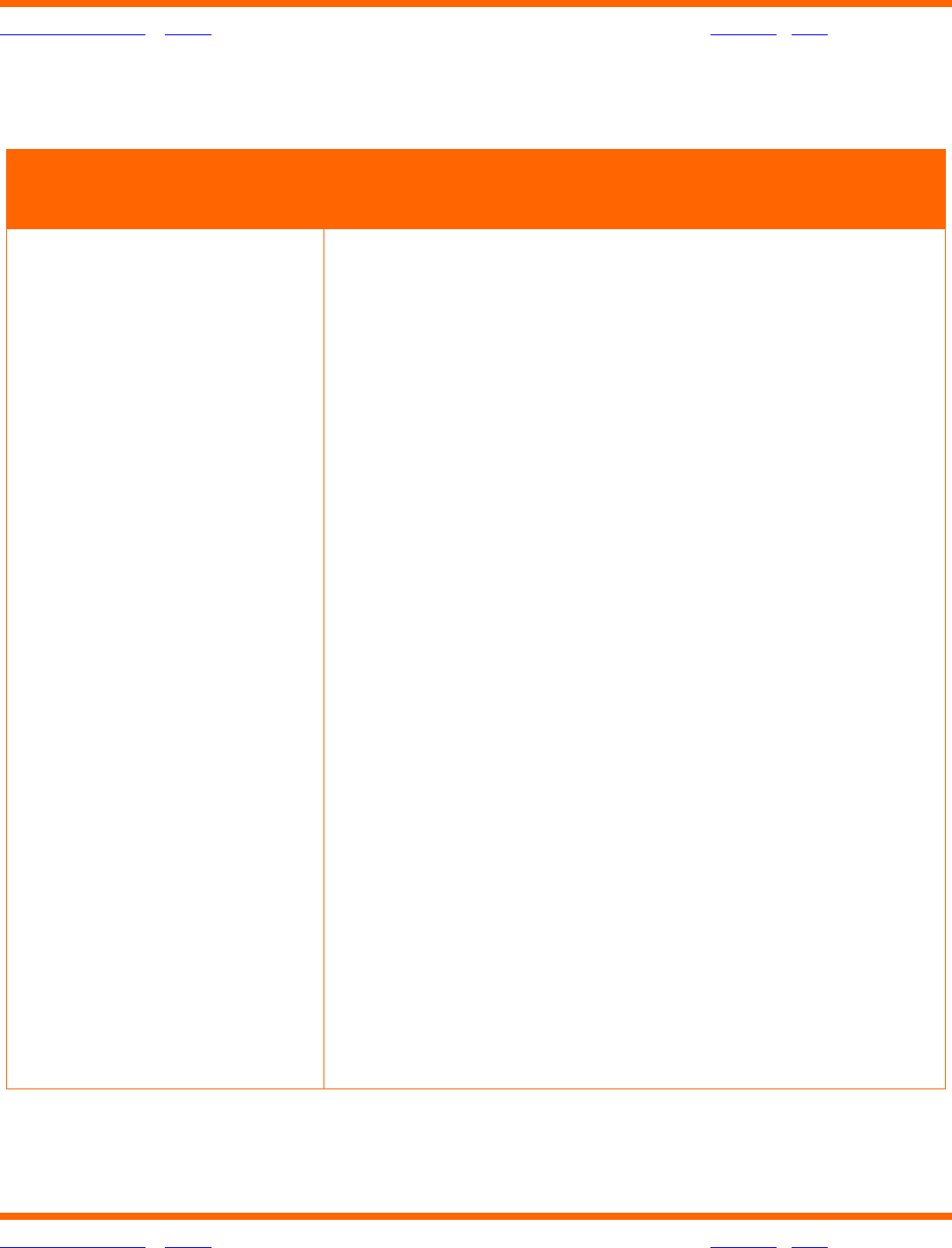
OneTouch® Diabetes Management Software v2.3.1 User Manual 161
Table of Contents
| Index W Previous Next X
Table of Contents
| Index W Previous Next X 161
Problems and Solutions
If you see these error
messages on the screen:
You can do the following:
“The meter is not
responding. Check the
cable/adapter connections.”
or
“Error-Could not find any
meter on the serial port.”
1. Verify that the device is a OneTouch® Meter, or check
the Owner's Booklet for that device to see if it is
supported by OneTouch
®
DMS.
2. Make sure the meter is turned ON or OFF as specified in
of the User Manual.
3. Make sure the OneTouch
™
Interface Cable (or other
cable for non-OneTouch® branded devices) is securely
attached to the meter data port and the PC.
4. If the meter also requires an adapter, make sure the
adapter is inserted correctly into the meter and is
securely attached to the OneTouch
™
Interface Cable.
5. Make sure you have selected the correct COM port
(or the Autosearch) option on the Preferences screen.
6. Make sure the cable is connected to a 9-pin or 25-pin
serial port, or a USB port.
7. If you are using a OneTouch
™
USB Interface Cable,
make sure you have installed the Cable software driver
that was provided in the Cable packaging. The driver
is also available on www.lifescan.com.
8. Make sure the port you are connecting to is not being
used by an internal modem or any device software.
9. If you have a OneTouch
®
II Meter, make sure the
Diabetes Management Setting is RS-232 and the
baud rate is set to 9600. Refer to the OneTouch
®
II
Owner's Booklet for more information.