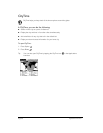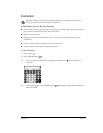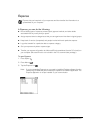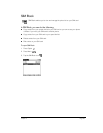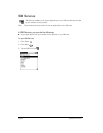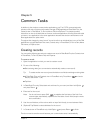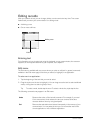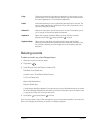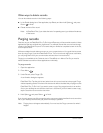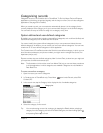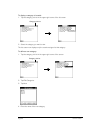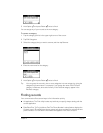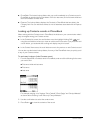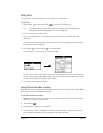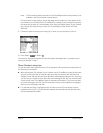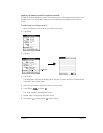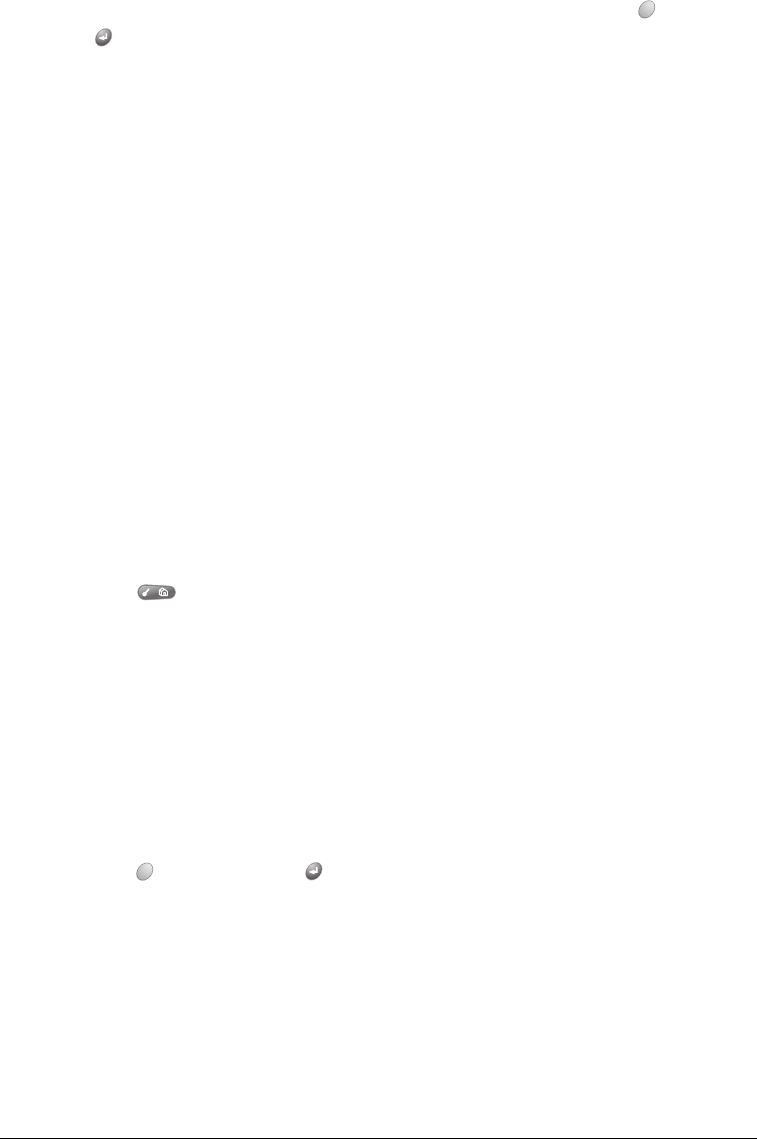
Page 64 Common Tasks
Other ways to delete records
You can also delete records in the following ways:
■ In the Details dialog box of the application, tap Delete, and then hold Option and press
Return to finish.
■ Delete the text of the record.
Note: In Date Book Plus, if you delete the text of a repeating event, you delete all instances
of that event.
Purging records
Over time, as you use Date Book Plus, To Do List, and Expense, you’ll accumulate records in these
applications that have outlived their usefulness. For example, events that occurred months ago
remain in the Date Book Plus, and To Do items that you marked as completed remain in the list,
as do Expense items.
All these outdated records take up memory on your communicator, so it’s a good idea to remove
them by using Purge. If you think Date Book Plus or To Do List records might prove useful later,
you can purge them from your communicator and save them in an archive file.
Purging is not available in the Contacts view in PhoneBook or in Memo Pad. So you need to
delete outdated records from these applications individually.
To purge records:
1. Open the application.
2. Press Menu .
3. Under Record, select Purge (/E).
A confirmation dialog box appears.
Date Book Plus: Tap the pick list and select how old a record must be to be purged. Purge
deletes repeating events if the last of the series ends before the date that you purge records.
Date Book Plus, To Do List: If you want to save a copy of the purged records to an archive
file on your desktop, be sure that the check box is checked. If you don’t want to save a copy,
tap the check box to remove the check box.
4. Hold Option and press Return to finish.
If you chose to save a copy of the purged records, your communicator transfers them to an archive
file on your desktop the next time you perform a HotSync operation.
Note: Purging does not happen automatically. You must use the Purge command to make it
happen.