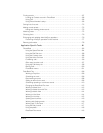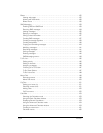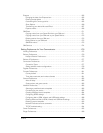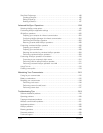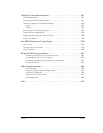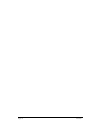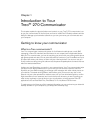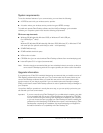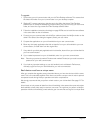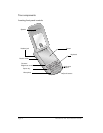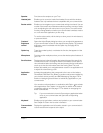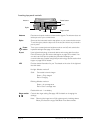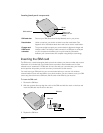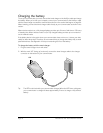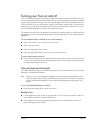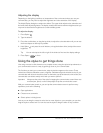Chapter 1 Page 13
To upgrade:
1. Synchronize your old communicator with your old Palm Desktop software. This ensures that
the latest information from your communicator is on your desktop computer.
2. (Optional) To ensure against any data loss, go to the folder that stores Palm Desktop
software (this is usually the Handspring or Palm folder), copy (do not move) your user name
folder, and store the copy outside the Palm Desktop software folder.
3. Follow the installation instructions that begin on page 26. Be sure to install the new software
in the same folder as the old software.
4. Connect your new communicator to the HotSync cable and press the HotSync button on the
cable. If the Select User dialog box appears, select your user name.
5. Compare the applications on your old handheld and your new communicator.
6. Beam any third party applications that did not transfer from your old handheld to your new
communicator, or install them from the original files.
7. If any data for your third party applications did not transfer, beam it from your old handheld to
your new communicator.
8. If you created a password on your old handheld, enter it on your new communicator.
Note: Records you previously marked Private remain marked Private, but you need to reenter a
password on your new communicator.
9. If you had any important settings on your old handheld, such as Network Preferences,
manually copy them from your old handheld to your new communicator.
Each device must have a unique name
After you complete the upgrade process described above, you have two devices with the same
name. This is an undesirable situation. Each device must have a unique name in order to prevent
unexpected results during HotSync operations and other complications.
We strongly recommend that you perform a hard reset on your old handheld. See page 217 for
details.
A hard reset not only erases all data from the old handheld; it also erases the name and makes
that handheld a clean slate, ready to receive a new name. The next time you perform a HotSync
operation with this old handheld, you are asked to give it a name. Be sure to give it a unique name.