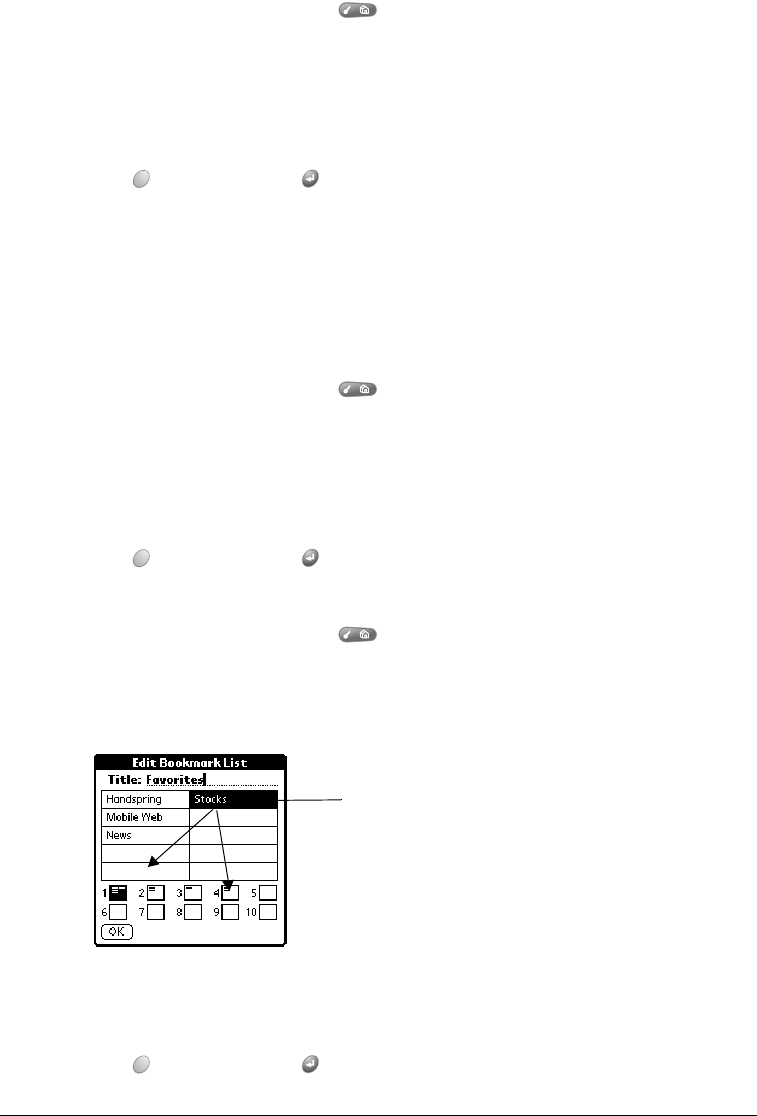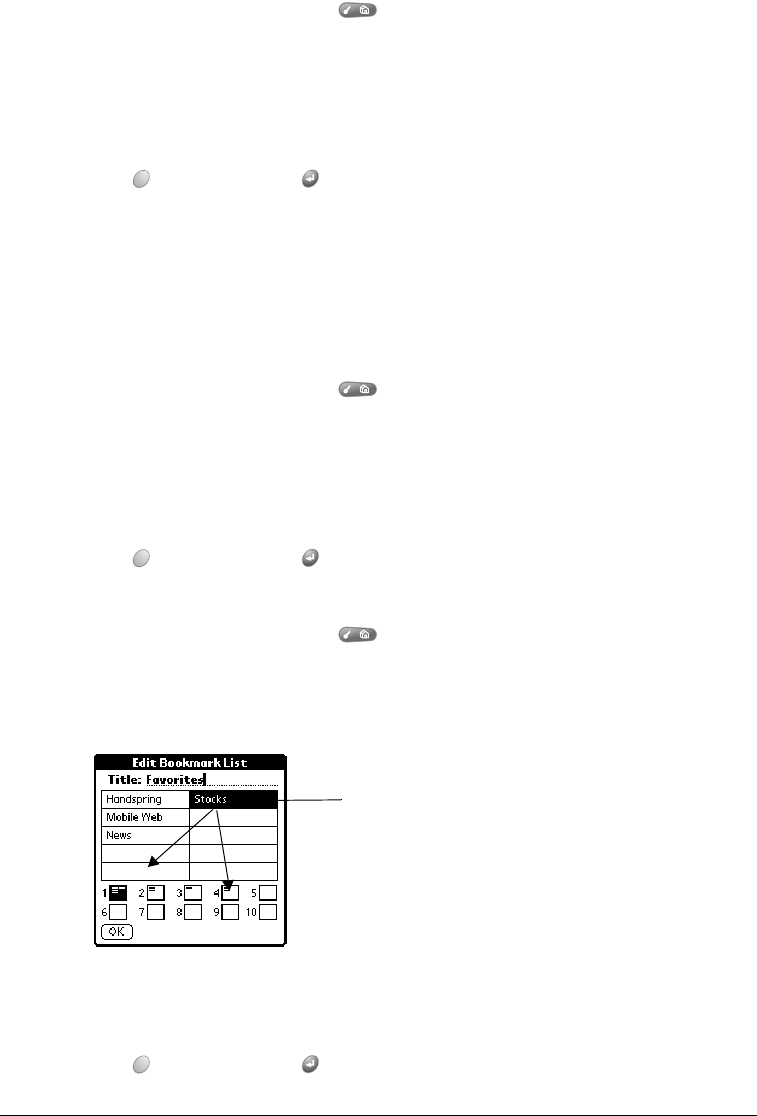
Chapter 6 Page 129
Deleting bookmarks
If your bookmark list becomes full, or you no longer need an entry, you can delete it.
To delete a bookmark:
1. From the Bookmark view, press Menu .
2. Under Bookmark, select Edit Bookmark (/E).
3. Tap the entry you want to delete.
4. In the Edit Bookmark dialog, tap Delete.
5. Hold Option and press Return twice to confirm deletion.
Arranging your bookmarks
As your bookmark list grows, you may want to rearrange the entries or move entire pages. You
can assign a title to each bookmark page and arrange the entries by category. For example, if you
want to create a page with links to various sports scores, you might name the page Scores.
To assign page category titles:
1. From the Bookmark view, press Menu .
2. Under Bookmark, select Edit Bookmark (/E).
3. Tap the page icon to which you want to assign a title.
4. Enter the title.
5. Hold Option and press Return to finish.
To rearrange bookmark entries:
1. From the Bookmark view, press Menu .
2. Under Bookmark, select Edit Bookmark (/E).
3. Drag the entries to the slot where you want them to appear.
Tip: If the new slot is full, the other entries move down one slot as the rows fill from top
to bottom. If you drag an entry to a page icon, the entry moves to the first available
slot on that page.
4. Hold Option and press Return to finish.
Drag an entry to
another slot or
page