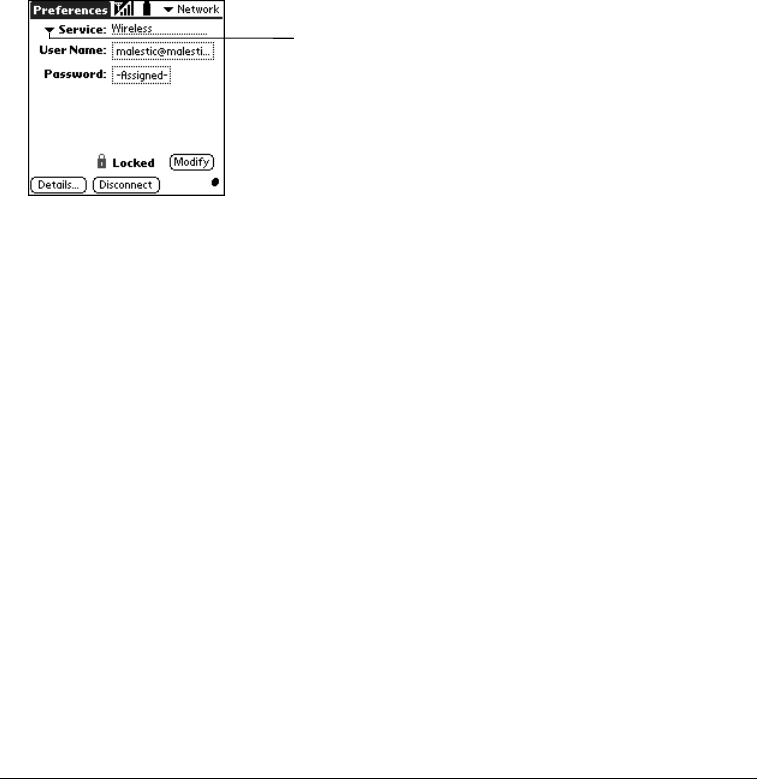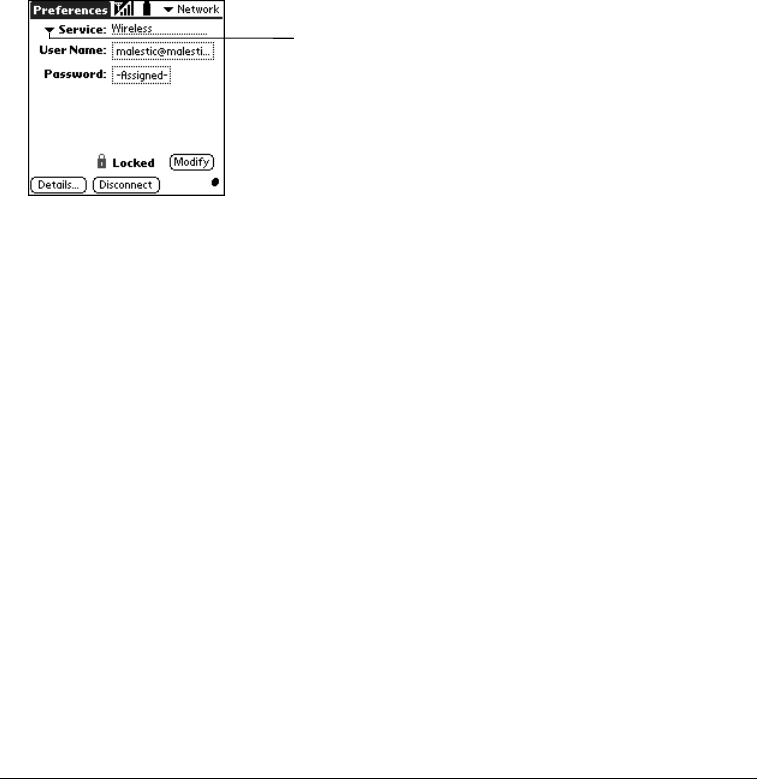
Chapter 7 Page 183
Network Preferences
Network Preferences let you choose the network settings that the Blazer web browser and other
Internet applications use to connect to the Internet. Your communicator may already be
configured for use with one or more Internet service templates that are offered by your wireless
service provider. You can also create and configure your own service templates to connect to your
ISP (Internet Service Provider) or a dial-up server—provided that your wireless service account
includes circuit switched data (CSD) services. Expert users can also use the Network
Preferences screen to establish Infrared or direct USB/serial connections.
Selecting a predefined service template
Service templates are a set of configuration settings that you can create, save, and reuse. Use
the Service setting to select the service template for your wireless service provider, ISP, dial-in
server, or GPRS network. The fields which appear vary based on the selected service template.
To select a service:
1. Tap the Service pick list.
2. Tap the predefined service template.
Note: If User Name and Password fields appear, tap Modify and then see pages 185 and 185
for instructions on entering or changing this information.
Connecting to your service
After you select a service template, establishing a connection to your Internet Service Provider
(ISP), your company’s network (dial-in server), or a GPRS network is easy.
To establish a connection:
■ Tap Connect to dial the current service and see the Service Connection Progress messages.
Tip: To see expanded Service Connection Progress messages, press the bottom scroll button.
To close a connection:
■ Tap Disconnect to terminate the connection between your communicator and your service.
Tap here to display a list
of service templates