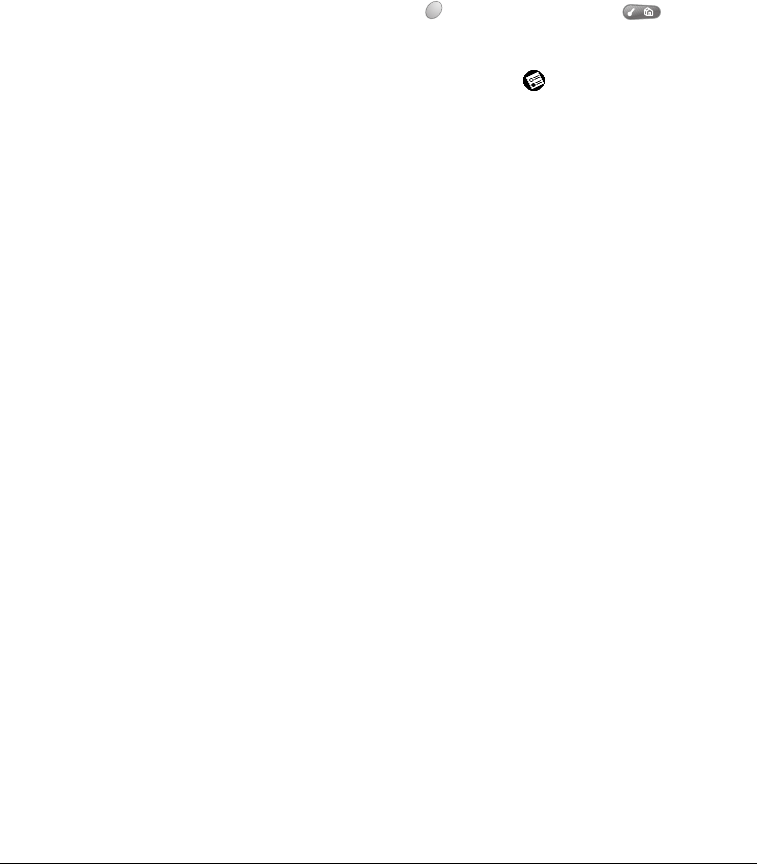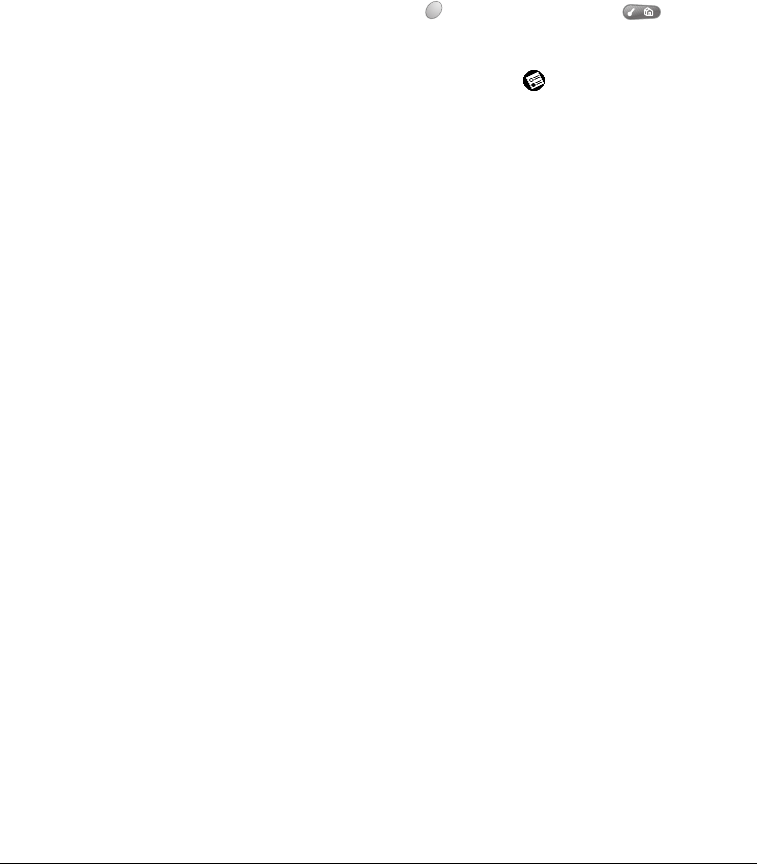
Appendix B Page 223
Some incoming caller’s
names don’t appear in Call
History
■ Find out if a caller has blocked their Caller ID.
■ Call History does not show names for records you marked
hidden in your Contacts list.
The Blazer
®
application won’t
connect to the Internet
■ Your Treo supports General Packet Radio Service (GPRS)
which provides a persistent Internet connection. To
connect to the Internet you must subscribe to and activate
GPRS services with your wireless service provider. Confirm
that your wireless service plan includes GPRS data
services and that these services have been activated.
■ Confirm that your Network Preferences settings are
properly configured to communicate with your wireless
service provider’s GPRS network or your ISP.
1. Press Option and then press Menu to access
the Applications Launcher.
2. Tap the Preferences icon .
3. Select Network from the pick list in the upper-right
corner.
4. Tap the Service pick list and select the name of your
wireless service provider.
Note: If your wireless service provider or ISP is not on the
list, your communicator is not configured for
wireless data services. Contact your wireless
service provider or ISP to obtain the correct
settings and then follow the instructions on page
184 to add a service template.
5. Tap Modify.
6. Check your Username, Password, and APN settings.
7. Tap OK.
8. Tap Connect. If the Connect button changes to a
Disconnect button after the connection dialogs finish,
your Network Preferences settings are working. If the
Connect button does not change, tap Details and enter
DNS and IP address information for your Internet
Service Provider.
Important: AOL users must download AOL for Palm from
www.aol.com/anywhere/pda/palm/palmaol to
retrieve e-mail. AOL does not support web
browsing with Blazer.