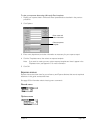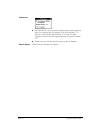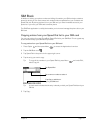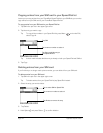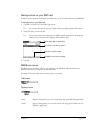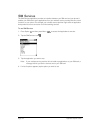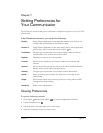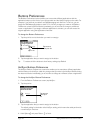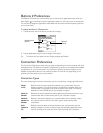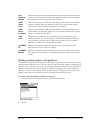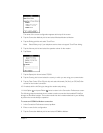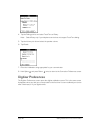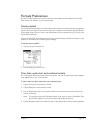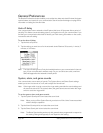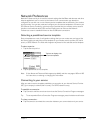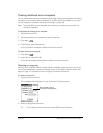Chapter 7 Page 177
Buttons 2 Preferences
The Buttons 2 Preferences screen enables you to choose which applications open when you
press Option in combination with the application buttons on the front of your communicator.
You can also re-assign the applications associated with the rocker switch and opening the lid on
your communicator.
To change the Buttons 2 Preferences:
1. Tap the pick list next to the action you want to re-assign.
2. Tap the application that you want to assign to the action.
Tip: To restore all of the actions to their factory settings, tap Default.
Connection Preferences
The Connection Preferences screen lets you create configurations for communicating with other
hardware devices: PC, Modem, or Infrared. Configurations, or profiles, once activated are available
to applications on your communicator. The Connection Preferences screen displays a list of
available configurations that you can modify as needed. This list will vary depending on the
software you have added to your communicator.
Connection Types
There are several types of device connections you can choose when configuring Preferences:
Serial
to PC
Defines the direct serial connection between your communicator and your
desktop computer. It is used to perform a local HotSync operation when your
communicator is connected by its serial connector to the cable. The cable is
attached to a serial (COM) port on your desktop computer.
Serial to
Modem
Defines a connection between a modem attached to the serial connector of your
communicator and a modem that is part of your computer or laptop.
Wireless
Modem to
Modem
Defines a connection between your communicator’s built-in wireless modem
and a dial-up service. Use this connection type to access dial-up data
connections.
Auto
Detect to
PC
Defines a dynamic serial connection between your communicator and your
desktop computer. Use this connection type with third-party applications that
need to reconfigure the serial port when communicating with a computer.
Open lid
pick list
Rocker switch
pick list