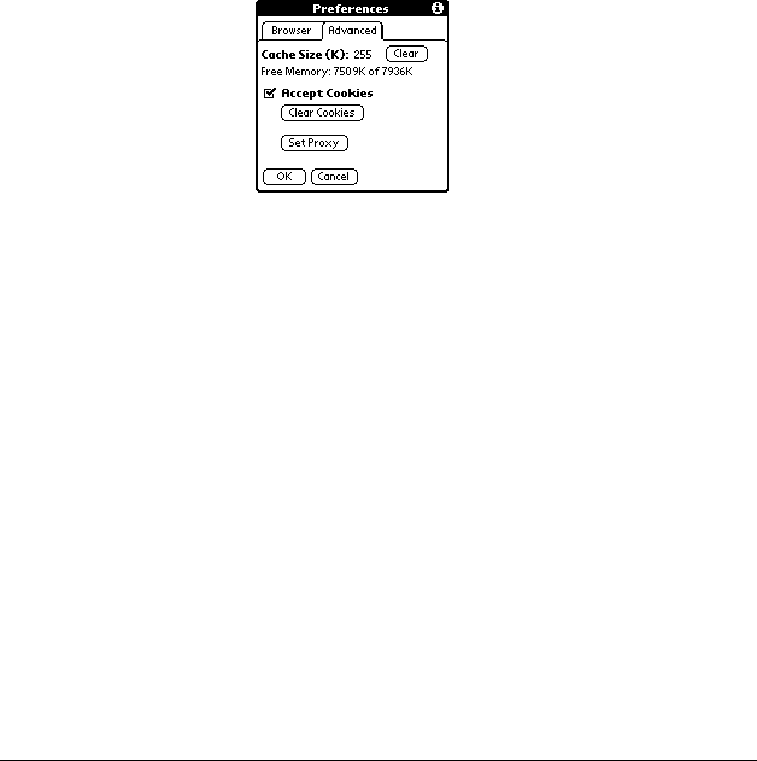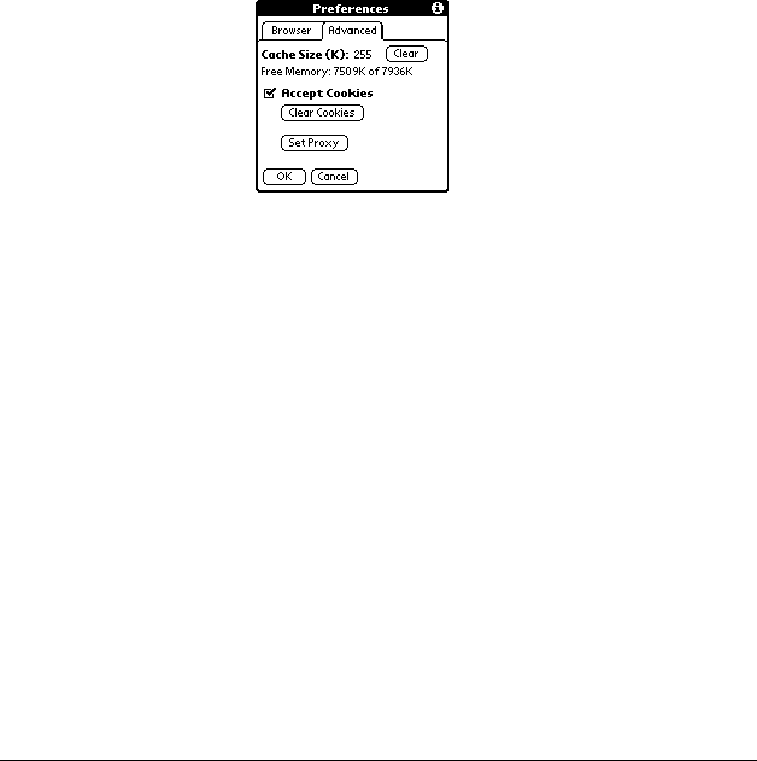
Page 132 Application-Specific Tasks
Browser
Preferences
(continued)
■ Initial view. Determines whether the Page view or Bookmark view appears
when you start the Blazer application. The default option is Page view.
■ Images. Determines depth of color used to display graphic images. You can
also choose to not display images at all. The options are: No Images (fastest),
Black & White (faster), 4 Shades of Gray (fast), 16 Shades of Gray (slow),
256 Colors (slower), High Color (slowest). The default setting is 256 Colors
(slower).
■ Ask before establishing Internet connection. Displays a confirmation dialog
each time you begin an Internet session. The default setting for this option is
on.
■ Disconnect On Exit. Determines whether the Internet connection
automatically closes when you exit the Blazer application. Leaving this option
off enables you to switch to another application and then return to Blazer
while you are still connected to the Internet. The default setting for this option
is off.
Advanced tab:
■ Cache Size (K). Displays the amount of memory that Blazer reserves to store
recently viewed pages. The amount of free memory available on your
communicator appears below this option.
■ Clear. Erases all the pages stored in the cache. You cannot cancel or undo this
action.
■ Accept Cookies. Enables the receipt of Internet cookies. The default setting
for this option is on.
■ Clear Cookies. Erases all the cookies stored on your communicator. You
cannot cancel or undo this action.
■ Set Proxy. Opens the Set Proxy dialog box where you can enter advanced
HTTP proxy server settings. If your ISP or network requires you to go through
a proxy server when you connect to the Internet, use this dialog box to enter
the proxy server settings. Contact your ISP or system administrator for details.
Disconnect Terminates your connection to the Internet.
About
Browser
Displays version information for Blazer.