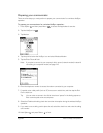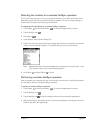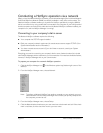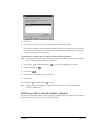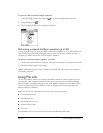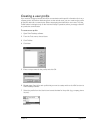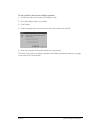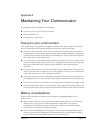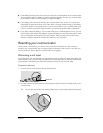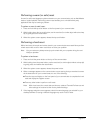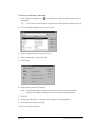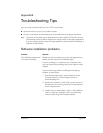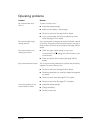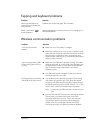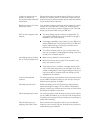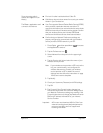Page 216 Maintaining Your Communicator
■ If the battery becomes low in the course of normal use, an alert appears on the communicator
screen describing the low battery condition. If this alert appears, connect your communicator
to the HotSync cable or travel charger to charge the battery.
■ If the battery drains to the point where your communicator does not turn on, it stores your
data safely for about three days. In this case, there is enough residual energy in the battery
to store the data, but not enough to turn on your communicator. If your communicator does
not turn on when you press the power button, you should charge the battery immediately.
■ If you leave a drained battery in your communicator for an extended period of time, you can
lose all of the stored data. If this happens, charge the battery and use the reset button to reset
your communicator as described in the next section. After you reset your communicator,
perform a HotSync operation to restore the data from your computer.
Resetting your communicator
Under normal circumstances, you will not have to use the reset button. On rare occasions,
however, your communicator may no longer respond to buttons or the screen. In this case, you
need to perform a reset to get your communicator running again.
Performing a soft reset
A soft reset tells your communicator to stop what it’s doing and start over again. All records and
entries stored in your communicator are retained with a soft reset. After a soft reset, the Welcome
screen appears, followed by the General Preferences screen (to set time and date).
To perform a soft reset:
1. Unscrew the tip of the stylus to access the reset tool.
2. Use the reset tool to gently press the reset button inside the hole on the back panel of your
communicator.
Tip: You can also use the tip of an unfolded paper clip (or similar object without a sharp tip).
Reset tool