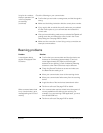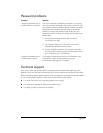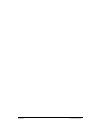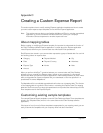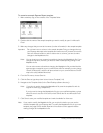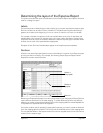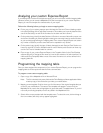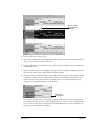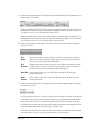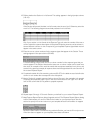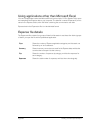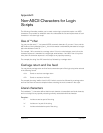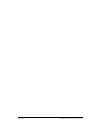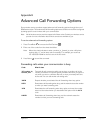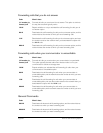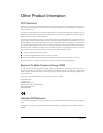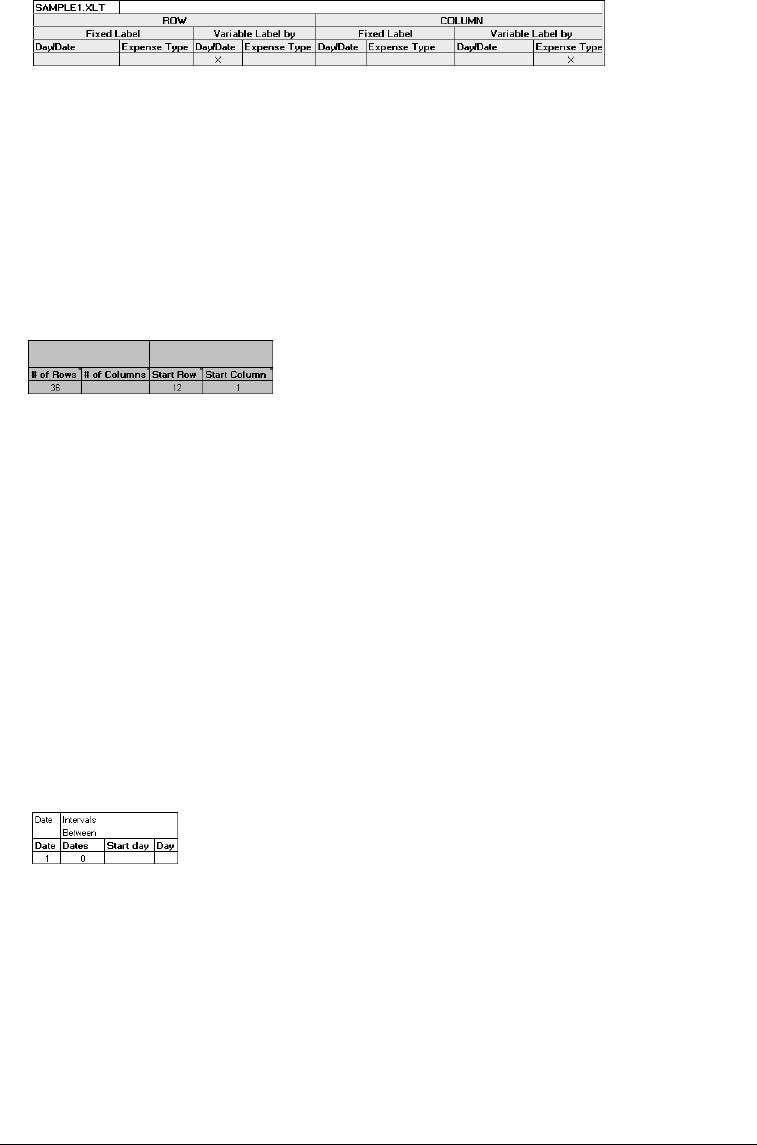
Page 236 Creating a Custom Expense Report
9. Determine the Label settings. The orientation of the data fields (Row, Column) appears in the
yellow section of the table.
Determine whether the Rows will contain expense or date information, and place an “x” in the
appropriate cell. When you do this, you also define whether the label is Fixed or Variable. You
can place only one “x” in the Row section (columns 2–5).
Determine whether the Columns will contain expense or date information, and place an “x” in
the appropriate cell. When you do this, you also define whether the label is Fixed or Variable.
You can place only one “x” in the Column section (columns 6–9).
10. Define the dimensions of the Section. The dimensions of the Section appear in the green
columns (10–13).
11. Define the Dates and Intervals. The dates and intervals between dates appears in the light
blue columns (14–17).
In the Date cell, enter the row or column number where all the date information will be placed.
In the Dates cell, enter the number of blank columns (or rows) separating the date fields. If
there are no blank columns (or rows) between date entries, leave this number set to zero.
In the Start Day cell, enter the day of the week that starts the expense reporting period. Enter
a three-character abbreviation for the day (e.g., Sun, Mon, Tue).
In the Day cell, enter the row or column number where all the day information will be placed.
If the dates are in a row or in a column, enter the row or column number.
# of
Rows
Represents the total number of rows in the Section, excluding any header or
total rows. In other words, this includes only the number of rows in the Section
where your communicator data will be placed.
# of
Columns
Represents the total number of columns in the Section, excluding any header
or total columns. In other words, this includes only the number of columns in
the Section where your communicator data will be placed.
Start Row Is the number of the first row of the Section that will be filled with your
communicator data.
Start
Column
Is the number of the first column of the Section that will be filled with your
communicator data.