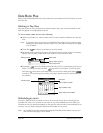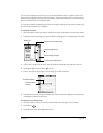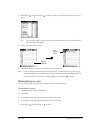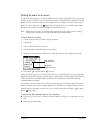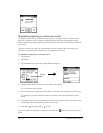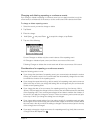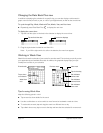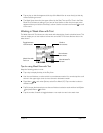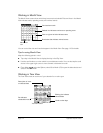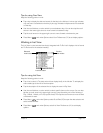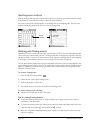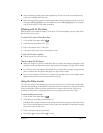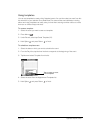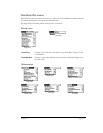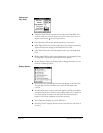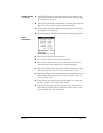Page 114 Application-Specific Tasks
Working in Month View
The Month View screen shows which days have events scheduled. Dots and lines in the Month
View indicate events, repeating events, and untimed events.
You can control the dots and lines that appear in the Month View. See page 119 for details.
Tips for using Month View
Keep the following points in mind:
■ Tap a day in the Month View to display that day in the Day View.
■ Use the scroll buttons or rocker switch to move between months. You can also tap the scroll
arrows in the upper-right corner to move forward or backward a month.
■ Press Menu , and under Options, select Go to Month (/O) to open the date selector and
select a different month.
Working in Year View
The Year View shows an overview of your calendar for an entire year.
Previous/next month
Dots on right or left side indicate events
Dashed line indicates continuous or repeating event
Dots below date indicate untimed events
Month View
icon
Year View button
Scroll to other days
Dot indicates
scheduled events
Blinking dot indicates
selected date
Description of event
on selected date