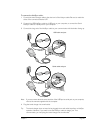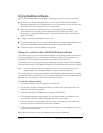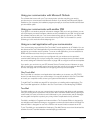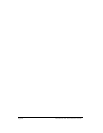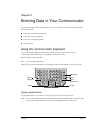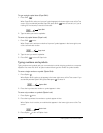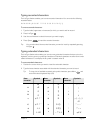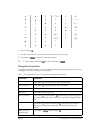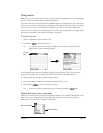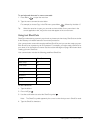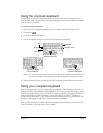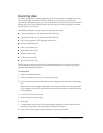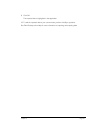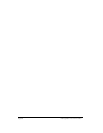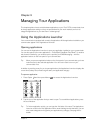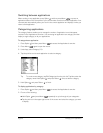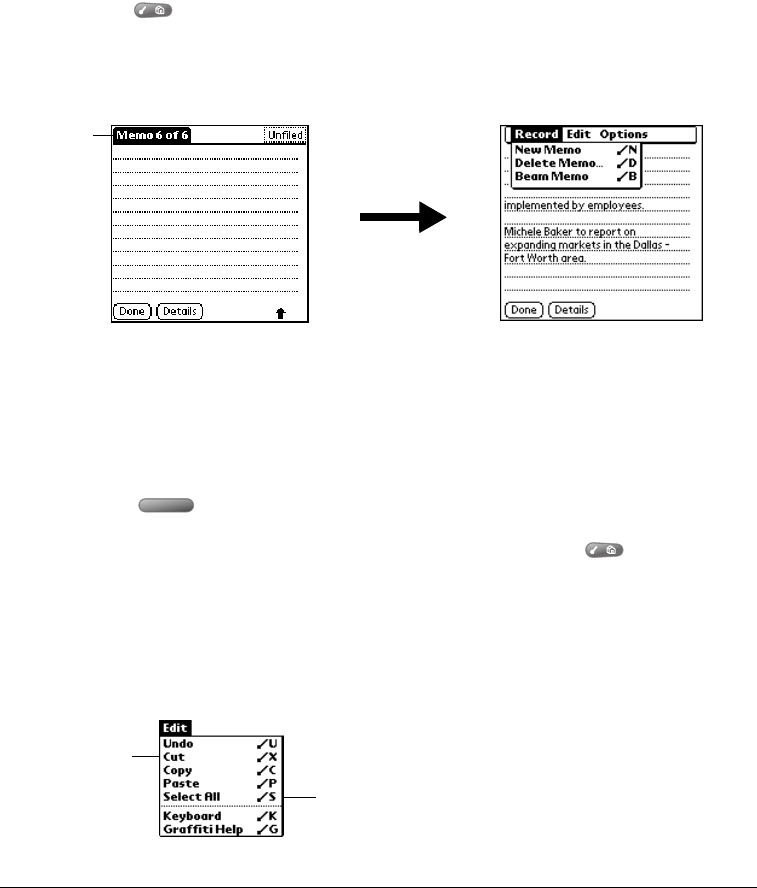
Chapter 2 Page 33
Using menus
Menus on your communicator are easy to use. Once you have mastered them in one application,
you can use them the same way in all other applications.
The menus and menu commands that are available depend on the application. Also, the menus
and menu commands vary depending on which part of the application you’re using. For example,
in Memo Pad, the menus are different for the Memo list screen and the Memo edit screen.
The menus of each application are illustrated in the section on that application in Chapter 6. The
Edit menu is described in the section that begins on page 62.
To use the menu bar:
1. Open an application (such as Memo Pad).
2. Press Menu to open the menu bar.
Tip: You can also open the menu bar by tapping the inverted tab at the top of any
application’s screen (except Calculator).
In this example, three menus are available: Record, Edit, and Options. The Record menu is
selected and contains the commands New Memo, Delete Memo, and Beam Memo.
3. Press the top scroll button to switch between menus.
4. Press the bottom scroll button to select a command within a menu.
5. Press Space to run the selected command.
Tip: To close the menus without running a command, press Menu again.
Keyboard shortcut menu commands
Most menu commands have an equivalent keyboard shortcut. The shortcut letters appear to the
right of the menu command names. Throughout this guide, the shortcut letters appear in
parentheses (/C) next to menu selection instructions.
Inverted
tab
Shortcut letters
Menu commands