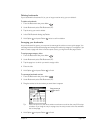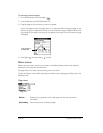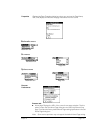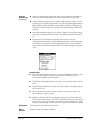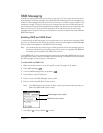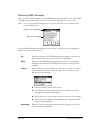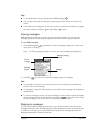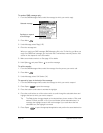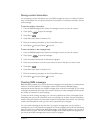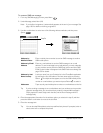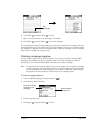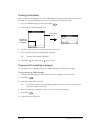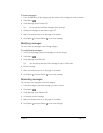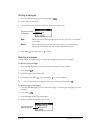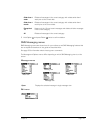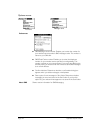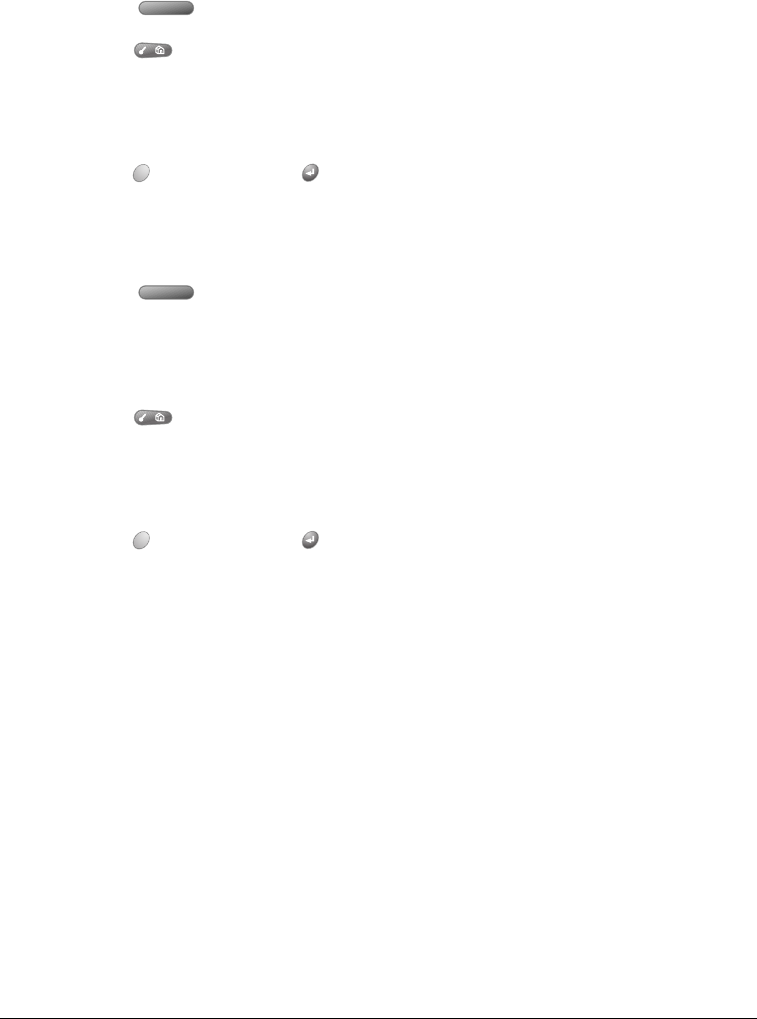
Chapter 6 Page 137
Saving contact information
You can capture contact information from your SMS messages and use it to create a Contacts
entry in PhoneBook. You can capture the sender’s information, or information included in the text
of the message.
To save the sender’s information:
1. From the SMS Messages Inbox, select the message to which you want to respond.
2. Press Space to open the message.
3. Press Menu .
4. Under Edit, select Save to Contacts (/V).
5. Enter the remaining information on the Contact Edit screen.
6. Hold Option and press Return to finish.
To save information in the message body:
1. From the SMS Messages Inbox, select the message to which you want to respond.
2. Press Space to open the message.
3. Press the bottom scroll button to activate the highlight.
4. Press the scroll buttons or roll the rocker switch to scroll to the item you want to save.
5. Press Menu .
6. Under Edit, select Save to Contacts (/V).
7. Enter the remaining information on the Contact Edit screen.
8. Hold Option and press Return to finish.
Creating SMS messages
SMS Messaging enables you to create short text messages and to send them to a mobile phone
number or an e-mail address. If a message exceeds 160 characters, SMS Messaging
automatically divides the text into multiple messages when it sends the message. As you create
a message, the status bar at the top of the screen indicates how many messages will be sent and
the number of characters in each message.
To save time while creating messages, you can insert predefined text from a boilerplate. Some
boilerplates ask you to enter information such as a meeting time or place. Using a boilerplate is
similar to filling in the blanks on a form letter instead of writing a letter from scratch. You can easily
combine the boilerplate text with your own text to personalize your message.
You can create a message at any time, but if you send a message when you are outside a
coverage area, your Treo places the message in the Pending category and sends it automatically
when you return to a coverage area. While a message is in the Pending category, you can edit or
delete it before it is sent. You can send SMS messages while a data session is in progress, but
you cannot send SMS messages while a voice call is in progress.