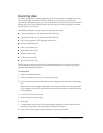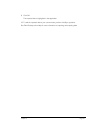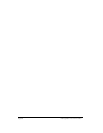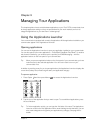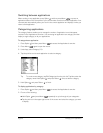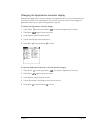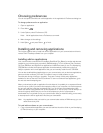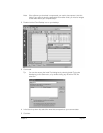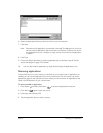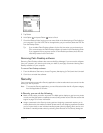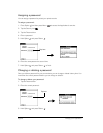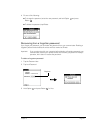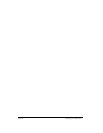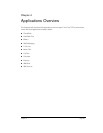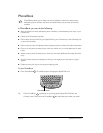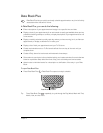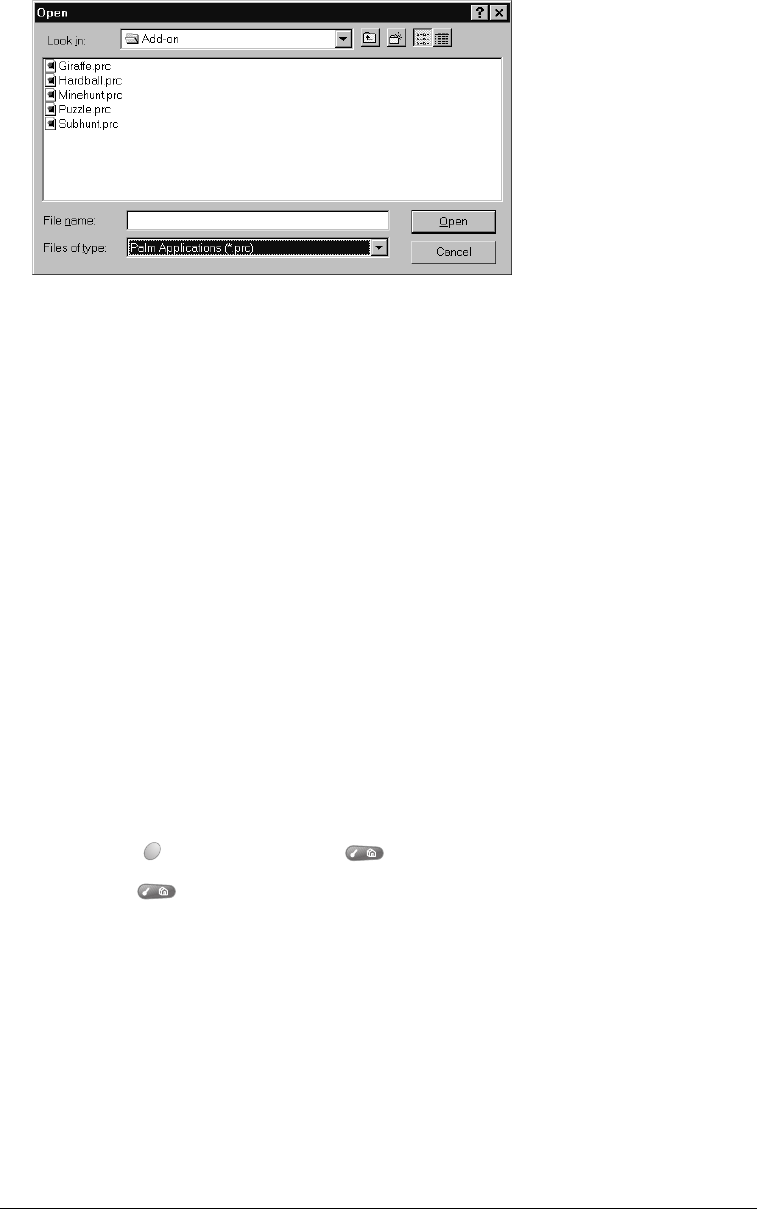
Page 44 Managing Your Applications
6. Select the application(s) that you want to install on your communicator.
7. Click Open.
Note: Review the list of applications you selected in the Install Tool dialog box. If you do not
want to install an application, select it, and then click Remove. (This does not remove
the application from your computer; it simply removes it from the list of applications
to install.)
8. Click Done.
9. Perform a HotSync operation to install the application(s) you selected in step 6. See the
section that begins on page 76 for details.
Tip: You can also install an application by simply double-clicking the application’s icon.
Removing applications
In the event that you run out of memory or decide that you no longer need an application you
installed, you can remove applications from your communicator. You can remove only add-on
applications, patches, and extensions that you install; you cannot remove the applications that
reside in the ROM portion of your communicator.
To remove an add-on application:
1. Press Option and then press Menu to access the Applications Launcher.
2. Press Menu again to open the menus.
3. Under App, select Delete (/D).
4. Tap the application that you want to remove.