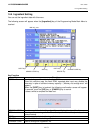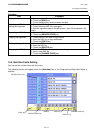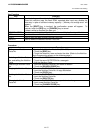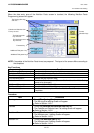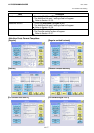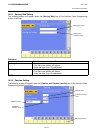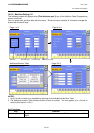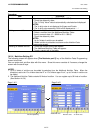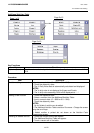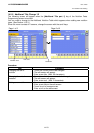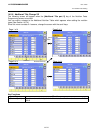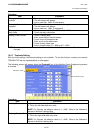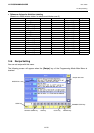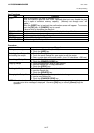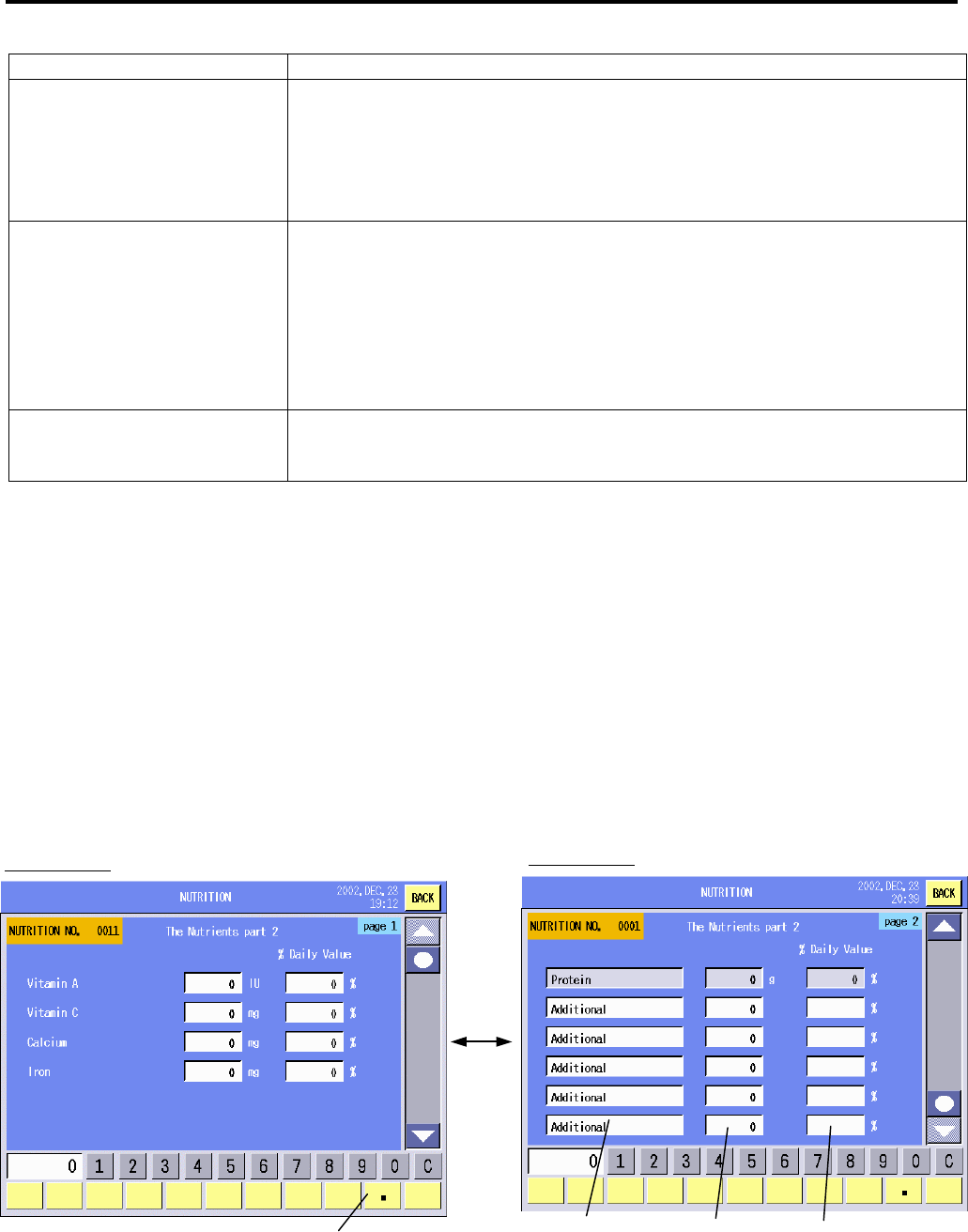
14. PROGRAMMING MODE EO1-31009
14.5 Nutrition Facts Setting
14- 21
Procedure
Item Procedure
Nutrition setting 1. Input a numeric data. (0 – 99999 or 0.0 – 999.9)
2. Touch the data entry area.
3. The “% Daily Value” data is automatically calculated and displayed.
NOTES:
1. The % daily value is not displayed for Sugars and Protein.
2. The % daily value exceeding 100% will be displayed as “ – “.
Adding a new nutrition 1. Touch the Additional area.
2. Select a nutrition from the Additional Nutrition Table.
3. Input a numeric data. (0 – 99999 or 0.0 – 999.9)
4. Touch the data entry area.
NOTES:
1. Up to 5 kinds of nutrition can be added.
2. Added nutrition is printed but not shown on the Nutrition Facts
Programming screen.
Deleting an added nutrition 1. Touch the nutrition area to be deleted.
2. The Additional Nutrition Table will appear.
3. Touch a vacant cell of the table.
14.5.4 Nutrition Setting 2/2
The following screen will appear when [The Nutrients part 2] key of the Nutrition Facts Programming
screen is touched.
You can enter each nutrition data with this menu. Since this menu consists of 2 screens, change the
screen with the scroll keys.
NOTES:
1. Up to 6 kinds of nutrition can be added by selecting from the Additional Nutrition Table. When the
template is set to the “For children less than 2” or “For children ages 2 to 4”, up to 5 kinds of nutrition can
be added.
2. The Additional Nutrition Table contains 26 kinds of nutrition. You can register up to 30 kinds of nutrition.
(See Section 14.5.6.)
Additional area
Page 1 of 2
Page 2 of 2
Numeric area
% Value area
Decimal point key