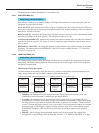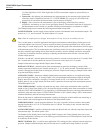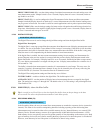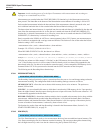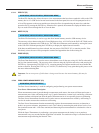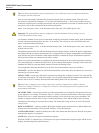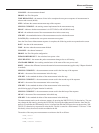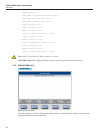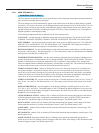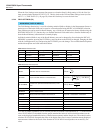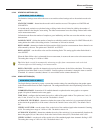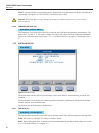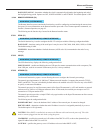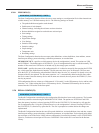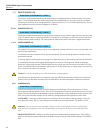47
Menus and Screens
Main Menu
5.7.4.1 USER SETTINGS (F1)
MAIN MENU | DISPLAY MENU |
The User Settings screen allows the user to set preferences such as language, temperature measurement resolu-
tion, screen saver settings and alert messages.
The User Settings screen will automatically appear as the initial screen if the Start-up Help setting is enabled
(see below). This assists a rst-time user in setting preferences and setting the clock to the local time. The User
Settings screen can also be conveniently reached directly from the Measurement Screen at any time by press-
ing and releasing the ENTER key and then pressing the SETUP key. When reached this way, it will appear in
English regardless of the language setting.
The following conguration elds are displayed in the User Settings screen.
LANGUAGE - sets the language in which the menus and screens are displayed. The options are ENGLISH,
CHINESE, JAPANESE, SPANISH, GERMAN, FRENCH, and RUSSIAN. ENGLISH is the default option.
DATE FORMAT - sets the format used to display dates on the screen. Available options are YYYY-MM-DD,
MM-DD-YYYY, and DD/MM/YYYY. The default format is YYYY-MM-DD. This setting has no effect on
communications commands and responses, recorded data, or library les.
DECIMAL FORMAT - sets the decimal character used in decimal numbers on the display. Available options
are period (.) and comma (,). The default option is (.). This setting has no effect on communications commands
and responses, recorded data, or library les.
TEMPERATURE RESOLUTION - sets the desired number of decimal places that appear in displayed tem-
perature measurements. Available options are 0.1 through 0.000001. The default option is 0.00001. The actual
number of decimal places of displayed temperatures may be reduced for large numbers. This setting has no
effect on communications commands and responses, recorded data, or library les. The resolution of displayed
resistances and resistance ratios is xed at the maximum practical resolution.
SCREEN SAVER ENABLE - enables or disables the screen saver. When the screen saver is enabled (ON),
the display backlight is switched off after the screen saver wait time specied by the Screen Saver Wait set-
ting if no keys are pressed. Pressing any key resets the screen saver wait time and, if the display was blanked,
switches the display on. If Screen Saver Enable is OFF, the display will remain on indenitely. Enabling the
screen saver saves power and extends the lifetime of the display. The default option is OFF.
SCREEN SAVER DELAY - sets the screen saver delay time. Available options are 5 min, 10 min, 15 min, 30
min, 45 min, 1 hr, and 2 hr. The default option is 1 hr. This setting is only relevant when Screen Saver Enable
is ON.
DISPLAY BRIGHTNESS - sets the brightness of the display backlight. Available options are 50 %, 60 %,
70 %, 80 %, 90 %, and 100 %. The default option is 100 %. Reducing the display brightness saves power and
extends the lifetime of the display. In brightly lit environments, the screen may be easier to read when Display
Brightness is set to a higher value.
ITS-90 SUBRANGE ALERT - enables (ON) or disables (OFF) the alert message that appears at the bottom
of the Measurement screen when a temperature measurement from a probe using the ITS-90 Conversion is
more than 10°C outside the range covered by the selected subranges. The default option is ON.
Rs DUE ALERT - enables (ON) or disables (OFF) the alert message that appears at the bottom of the Main
Screen when the due date of a resistor in the Resistor Library is past. The default option is OFF.
ALERT BEEP - enables (ON) or disables (OFF) the audio indication that accompanies alert messages. The
default option is ON.
KEYPAD BEEP - enables (ON) or disables (OFF) the audio indication that accompanies each key-press. The
default option is ON.
START-UP HELP - determines whether the User Settings screen appears automatically after power-on.
When set to ON, the User Settings screen will appear as the rst screen. If the setting is OFF the Measurement
Screen will appear instead. The default option is ON.