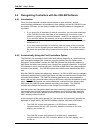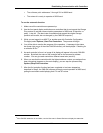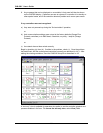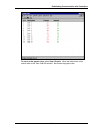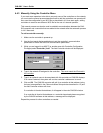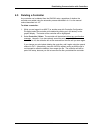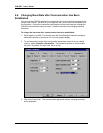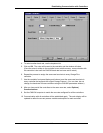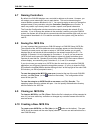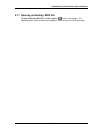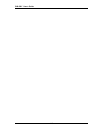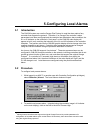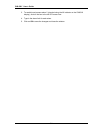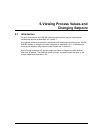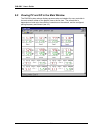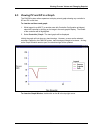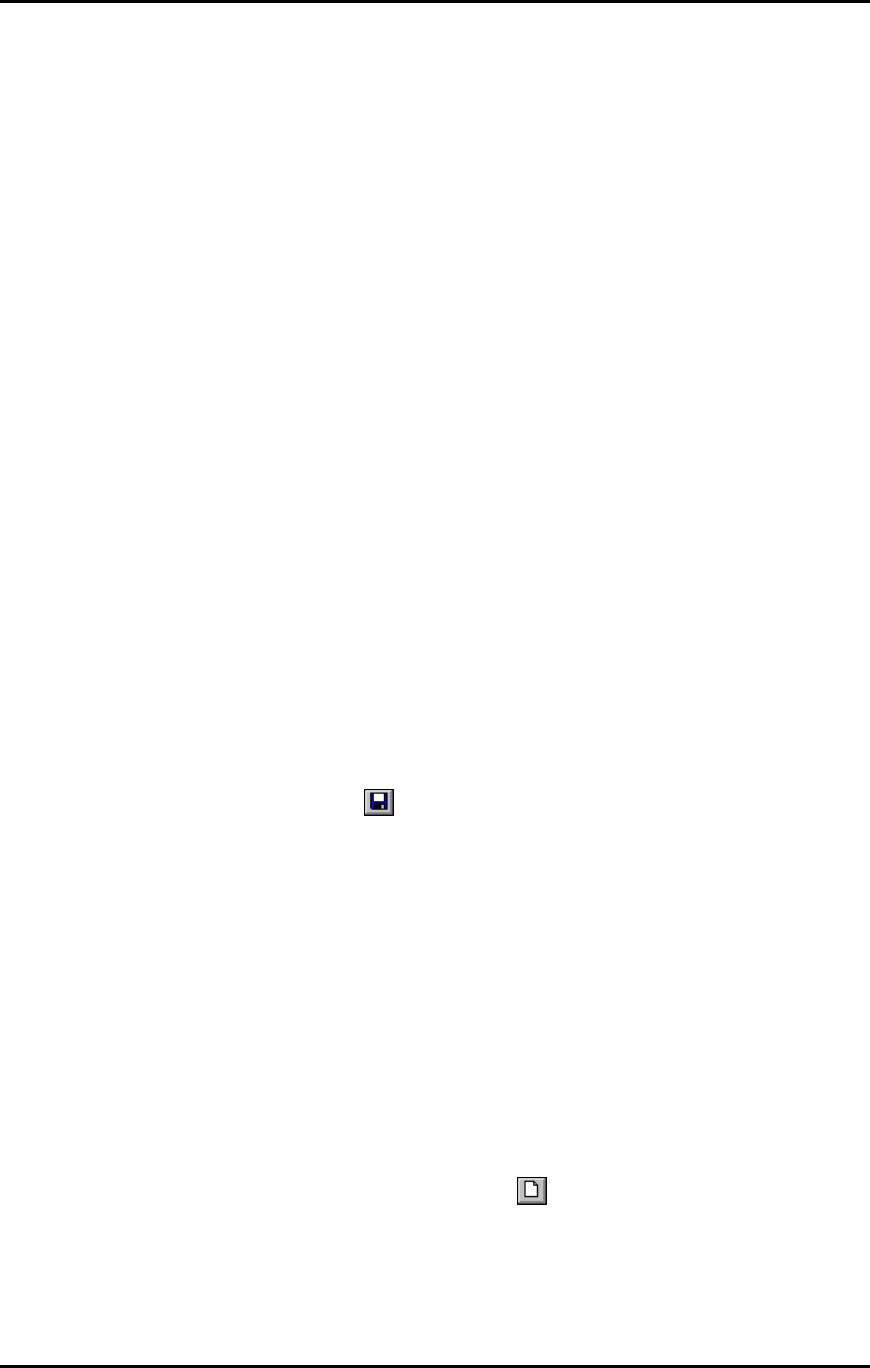
CN8-SWÔ UserÕs Guide
4-14
4.7 Naming Controllers
By default, the CN8-SW displays use a controllerÕs address as its name. However, you
can assign a more meaningful name to each device. This can be done during the
manual addition process described in 4.4.3. You can also assign a name (or change the
assigned name) of any controller using the Controller | Configure menu function. A
name may contain up to twenty letters, numbers, spaces, and special characters.
The Controller Configuration window can also be used to change the network ID of a
controller. If you do change the address in the controllerÕs memory using the CN8-SW
system, the system will not be able to communicate with the controller again until you use
the procedure described in 4.4.3 to add the controller to the system using the deviceÕs
new ID.
4.8 Saving the .MCS File
It is very important that you save your CN8-SW setup in a CN8-SW Setup (.MCS) file.
The contents of the .MCS file determine what controllers appear on the main display.
The ability to create, save, and open a variety of .MCS files enables you to create
displays that do not include all the controllers on the network hosted by the PC. For
example, if Operator A is only interested in Controllers 1, 2, and 9, you can create an
.MCS file that would cause the CN8-SW display to show only those controllers when
Operator A uses that file. Operator B could use a different .MCS file to see a different
custom display, one containing only Controllers 3, 4, 6, and 9, for example.
If you do not save your setup to an .MCS file, then the next time you start the CN8-SW
application you will have to repeat the recognition process. (If you try to close the CN8-
SW software using File | Exit or double-clicking on the X at the top right of the main CN8-
SW window, you will be prompted to save.)
To save the setup to the .MCS file now open (named at the top of the main CN8-SW
window), use File | Save (or the
button on the toolbar). The configuration will be
saved to the open file.
To save the setup to an .MCS file with a new name, use File | Save As. The
operating system Save As window will open. Use it to specify the destination directory
and file name for the .MCS file.
4.9 Closing an .MCS File
To close an .MCS file, use File | Close. Before the file is closed you will be prompted to
save it if you have added any controllers or changed any controller names since the file
was last saved.
4.10 Creating a New .MCS File
To create a new .MCS file, use File | New (or the button on the toolbar). The open
.MCS file will be closed and the main display cleared. You can now add controllers for a
new CN8-SW setup.