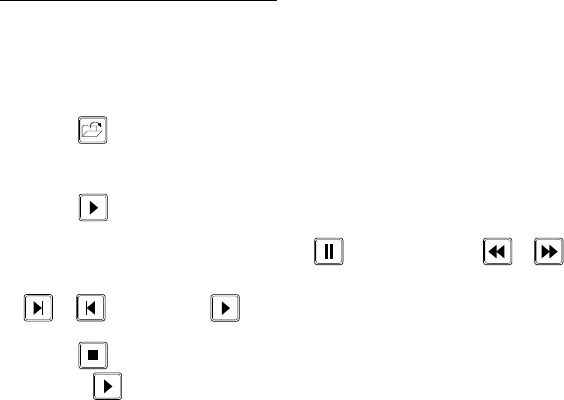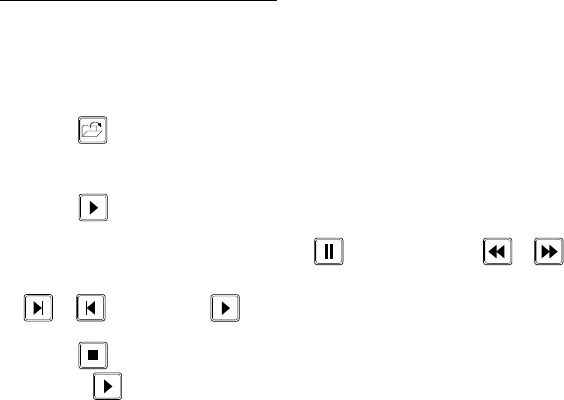
Pelco Manual C1977M-D (6/02) [ 61 ]
Playing Back The Recording
You can play back the camera recording either through the Windows Media Player or in PelcoNet through
the browser. Do the following to play back the camera recording through the browser:
1. Access a live video control page (by clicking Control on the Home page, and then clicking one of the
underlined links to a live video control page).
2. Click the button. A directory window opens.
3. Select the directory where the file you want is located. Click the file to select it, and then click Open.
4. Click the button to begin playback.
To advance or reverse the playback, first click the button. Each click of a or button
moves the recording a few frames. To move to the beginning or end of the recording, click a
or button. Click the button to resume playback.
5. Click the button to halt playback and return to live video. You can replay the recording by
clicking the button.
Firmware Upload
Units have flash EPROMs for firmware upgrades in the field. These upgrades can be done directly from
the web browser.
Do the following to upload firmware using the web browser:
1. Obtain the latest PelcoNet Transmission System firmware from Pelco (http://www.pelco.com).
2. Use the browser to select the General Settings Configuration Page of your unit.
3. Use the Browse button in the Firmware update field to select the correct new firmware file.
4. Click the Upload button.
5. After about 30 seconds you should get a feedback message from the connected unit.
6. The message “upload complete – WAIT” confirms the correct upload of the new firmware, which is
now being installed. The green LED flashing indicates installation.
WARNING:
Do not for any reason disconnect power to the unit while firmware is being installed. Dis-
rupting the reprogramming cycle will damage the flash EPROM. If this occurs, you will have to return
the unit for repair.
The green LED will stop blinking once reprogramming is complete.
7. If you try to upload an invalid firmware file, you will get the message “Upload Failed.”
8. If you revisit the General Settings Configuration Page after the firmware is successfully uploaded, you
will see the message “New Firmware Installed.”