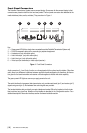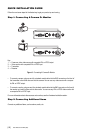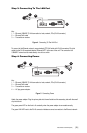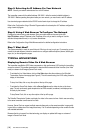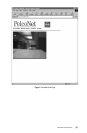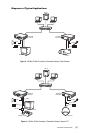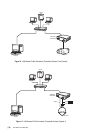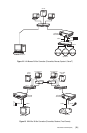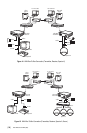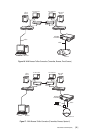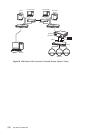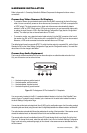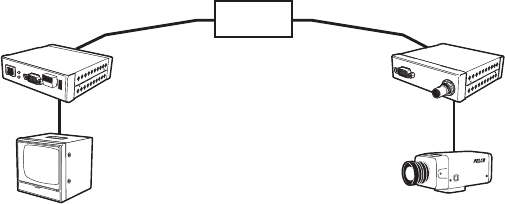
[ 16 ] Pelco Manual C1977M-D (6/02)
Displaying Video Via a Transmitter-To-Receiver Connection
TCP/IP
INTRANET/INTERNET
RECEIVER TRANSMITTER
MONITOR CAMERA
LAN/WAN
Figure 7. Configuration For Box-To-Box Connections
There are two ways to make a high performance multimedia transmission system for computer networks:
• One way is to use just the transmitter and connect it through the computer network to a PC with a
web browser at the receiving end.
• Another way is to connect the transmitter through the computer network to a receiver. This is often
called a box-to-box connection because it uses two PelcoNet Transmission System units.
In either case, routing dedicated cables from a camera to a monitor is not required because you can use
the existing computer network for that purpose.
The following explains a box-to-box connection.
1. First, transmitter and receiver need to be configured appropriately. If the units are supposed to be
operated in different subnets, a gateway IP address must be configured. Use the alarm IP address
field to address the destination. Enter the settings using either a terminal program or a web browser.
2. Once all addresses are configured, type c in the terminal window to establish the actual connection or pro-
gram the live video receive IP and enable the live auto connect setting through the web browser. Make sure
the alarm IP address in the unit that will initiate the connection points to the destination unit. After a few sec-
onds, video transmission begins and the camera scene appears on the monitor attached to the receiver.
Instead of using a terminal program for establishing a connection, you can attach a contact to the
alarm input. Make sure the alarm input is enabled.
You can use a web browser to connect any one of the two units, even during an active box-to-box connection.
This way you can make changes to the configuration and immediately see the result of the setting (for example,
when changing video quality). If you are connected to the transmitter, the camera picture is sent to the receiver
and web browser simultaneously. There will be a short break in the video display on the receiver monitor when-
ever the web browser requests a new frame. This is especially noticeable with the “Server Push” feature.
Full duplex audio can be transmitted in parallel with the video transmission in units that have the audio op-
tion. To do so, you need to use the web browser to enable audio on the Audio Settings Configuration Page.
Transparent data is always transmitted automatically between the two units as soon as the connection
becomes active. Data bytes entering the interface are transported to the other end transparently. There is
no flow control mechanism for the data channel. Overflowing the serial interface will cause data loss.
To sever the connection from either end, type d in the respective terminal window (or disable the alarm).