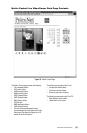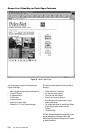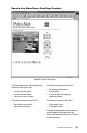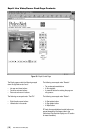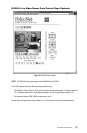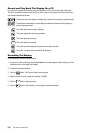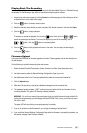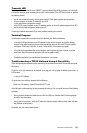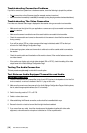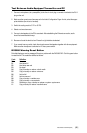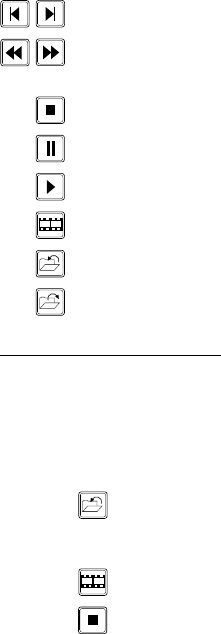
[ 60 ] Pelco Manual C1977M-D (6/02)
Record and Play Back The Display On a PC
Live video control pages let you record the camera display on a PC’s hard drive and play it back later.
The file is recorded on the hard drive of the PC on which you are viewing the picture. The controls are a
row of buttons beneath the screen.
- These buttons jump the display to the beginning or ending of the recording in playback mode.
- These buttons incrementally move the display backward and forward while the display is
paused in playback mode.
- This button stops the recording or playback.
- This button pauses the recording or playback.
- This button plays the recording.
- This button starts the recording.
- This button is used to designate a location for saving the recording.
- This button is used to load a recorded file for playback.
Recording The Display
Do the following to record the camera display:
1. Access a live video control page (by clicking Control on the Home page, and then clicking one of the
underlined links to a live video control page).
2. Position the camera as desired.
3. Click the button. The Choose Directory window opens.
4. Select a location in which to save the recording. Click OK.
5. Click the button to begin recording.
6. Click the button to halt recording. The recording is saved automatically.
AVI
AVI