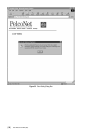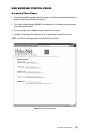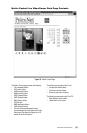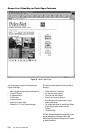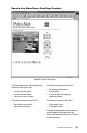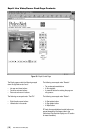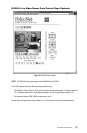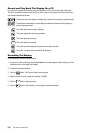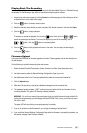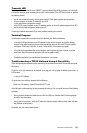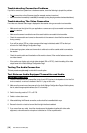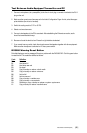[ 58 ] Pelco Manual C1977M-D (6/02)
The record/playback control buttons for the digital video recorder are arrayed directly beneath the screen.
From left to right the icons are defined as follows:
- This green button resets the DVR after a warning is received (for example, if a camera is discon-
nected). Click this button to reset the unit. Refer to the
DX3000 Warning Reset Button
documen-
tation in the
Troubleshooting
section for a list of the warnings.
- This button reverses the image one frame at a time in playback mode.
- This button reverses the image 3-5 frames at a time in playback mode.
- This button begins playing the recorded video in reverse.
- This button halts recording and playback.
- This button begins playing the recorded video forward.
- This button pauses recording and playback.
- This button advances the image 3-5 frames at a time in playback mode.
- This button advances the image one frame at a time in playback mode.
- This red button starts recording (it turns solid when recording).
Below the DX3016’s recording/playback buttons is a row of pull-down menus for setting the date (month,
day, year) and time (hour, minute, second) for a search. After setting the date and time, click the Search
button to begin the search.
PC hard drive record/playback control buttons are arrayed beneath the search menus on the live control
page (refer to the
Record and Play Back the Display on a PC
section for more information).