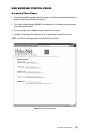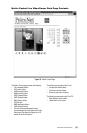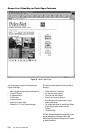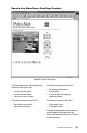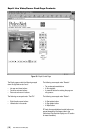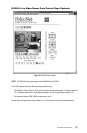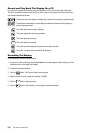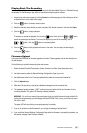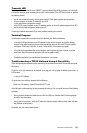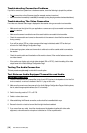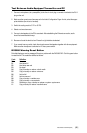Pelco Manual C1977M-D (6/02) [ 59 ]
ADVANCED FEATURES
Automatic Connection Feature
The advantage of conventional dedicated cabling lies in guaranteed performance and availability. The
PelcoNet Transmission System’s auto-connect feature is designed to provide the same level of guaran-
teed connectivity expected from analog coaxial video cables.
IT networks commonly experience short breakdowns and congestion. Protocols used for computer
communication (for example, TCP/IP) are designed to cope with missing data and interruptions. With the
PelcoNet Transmission System, once a video connection is established, the video stream normally termi-
nates gracefully when a network connector is pulled or the network is otherwise disrupted.
The system can be configured to reconnect automatically to guarantee connectivity. To activate this fea-
ture, click the Live Video Auto Connect radio button to On (on the Alarm Settings Configuration Page) and
confirm this choice by clicking the Set button. Now the unit will try to connect to the specified alarm IP
address every time. The receiving station (alarm IP address) can be another receiver.
Video Motion Detection Feature
The transmitter can automatically check video input for significant motion in the scene and trigger an
alarm if the motion exceeds a preset threshold. Activate motion detection by setting Motion Alarm to On in
the Alarm Settings Configuration Page.
Click the Configuration button to select sensitivity for motion detection. You need to tailor this parameter
to the particular application. Experiment to find the best setting. Higher sensitivity may lead to erroneous
detection and increase false alarms.
You can restrict motion detection to certain areas in the scene. Select the cells you want the system to
monitor for motion. Press the Select All button in the Select Sensor Fields box to select all cells (which
will turn red). To set an individual cell, click on it with the left mouse button. Click with the right mouse
button to deselect a cell (which will turn white). Select or deselect multiple cells by holding down the left
or right mouse button and dragging. Release when finished. Press the Clear All button in the Select
Sensor Fields box to deselect all cells.
Set sensitivity using the arrows in the Sensitivity box, or drag the square button on the bar between Low
and High.
Alarm Notification By E-mail
The e-mail feature lets you send an e-mail message to a recipient on any alarm event. This could be
used to signal an alarm to people who cannot be reached with a video-based notification.
To activate this feature, enable at least one of the alarm inputs, configure a receiver e-mail address, and
activate the Send Email button. Remember to configure a mail server and gateway IP addresses in the
General Settings Configuration Page.
Now the system will send an e-mail to the specified recipient on every alarm event. There will be a
timeout of at least 30 seconds before the same alarm event generates another e-mail message.
The e-mail will contain the status of the three alarm inputs so you can see which event triggered the
e-mail (when more than one alarm input is enabled). Every alarm e-mail message includes an attached
JPEG-encoded video snapshot taken at the time of the alarm event, documenting the condition.