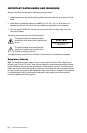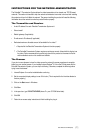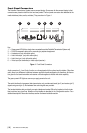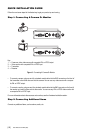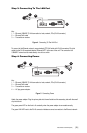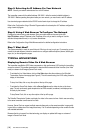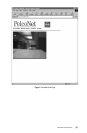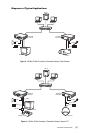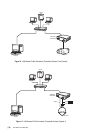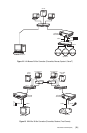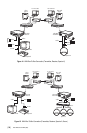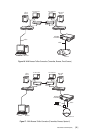[ 14 ] Pelco Manual C1977M-D (6/02)
Step 5: Selecting An IP Address For Your Network
NOTE:
Consult your network administrator for a valid IP address.
The transmitter comes with the default address 192.168.0.1 while the receiver’s default address is
192.168.0.2. Before operating the system inside your own network, you need to set a valid IP address.
Use a terminal program attached at the RS-232 control terminal port to change the IP address.
Refer to the
Configuration Using A Terminal Program
section for a description of IP address configuration
using a terminal program.
Step 6: Using A Web Browser To Configure The Network
Configure the network using a web browser. Start your web browser and connect to the URL
http://IP-Address, where IP-Address is the IP address of the unit you want to configure. Use the
standard dot-separated format (x.x.x.x) to enter the address.
Refer to the
Configuration Using A Web Browser
section for detailed configuration instructions.
Step 7: What Next?
The system essentially is ready to use at this point. What you do now is up to you. For example, you can
connect to the web browser to watch a camera view or configure additional options (alarms, default gate-
ways, etc.) on the configuration pages.
TYPICAL APPLICATIONS
Displaying Remote Video On A Web Browser
The transmitter uses Motion-JPEG video compression or high performance H.323 coding for transmitting
across the network. This enables transmission to standard web browsers of either live video (Live Video
mode) or a stream of still images (Server Push mode).
•To activate the Live Video feature, click on Live Video above the video window on the PelcoNet
Transmission System home page (see Figure 6). The unit transmits using the H.323 coding format for
display in the browser.
To stop Live Video, click on any other option at the top of the page.
•To activate the Server Push feature, click on Server Push above the video window on the home
page. The unit continuously grabs snapshots to be JPEG encoded, transferred, and displayed con-
tinuously by the browser.
To stop Server Push, click on any other option at the top of the page.
The PelcoNet Transmission System can display live video to five users at a time. A sixth user connecting
to the same transmitter cannot receive live video.
However, Server Push can support multiple users simultaneously on the same transmitter. Image quality
is good with an update rate of one image about every 2 to 10 seconds depending on the number of users
and available bandwidth.
Browsers that do not support live video technology can display an updated still image or a stream of
images in Server Push mode.