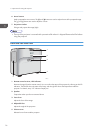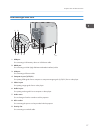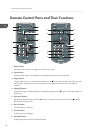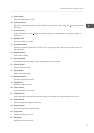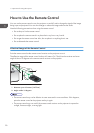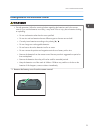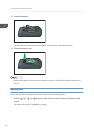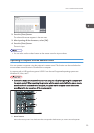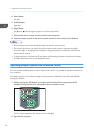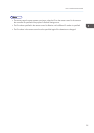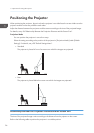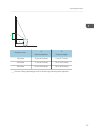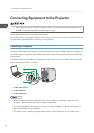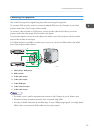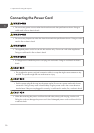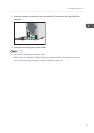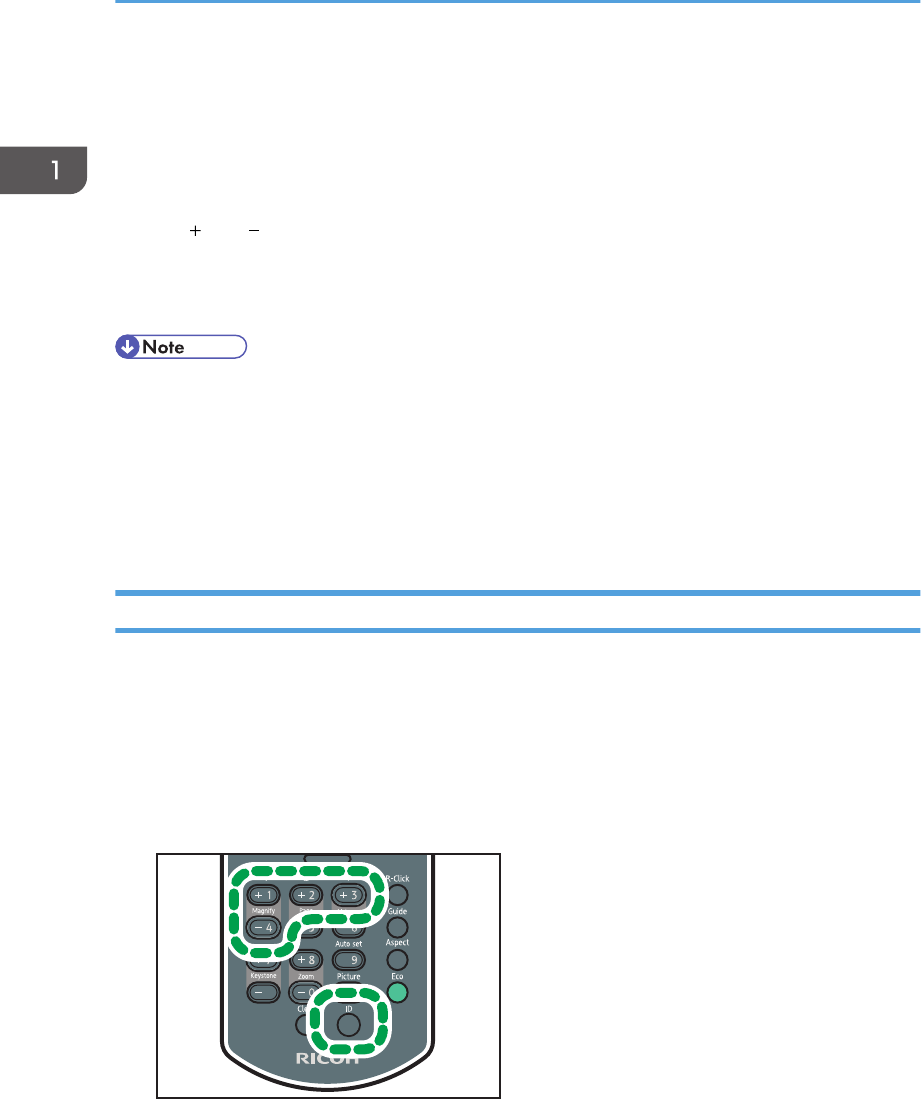
2. [Enter] button
Left clicks.
3. [R-Click] button
Right clicks.
4. [Page] button
The [ ] and [ ] buttons change the pages in a PowerPoint presentation.
1. Connect the mouse remote control receiver to the computer.
2. Point the remote control at the mouse remote control receiver and press the buttons.
• Some computers cannot be operated using the projector's remote control.
• The remote control may not work if the mouse remote control receiver is exposed to sunlight,
fluorescent light, or strong light. If this happens, change the position or orientation of the mouse
remote control receiver.
• To drag-and-drop, hold down the [Enter] button while moving the pointer with the arrow buttons,
and then release the button at the targeted location.
Operating Multiple Projectors with the Remote Control
You can operate multiple projectors with a single remote control. It is possible to operate a maximum of
four projectors.
You need to specify an ID number to assign to each projector in [Remote Control ID] under [Default
Settings] in advance.
1. While pressing the [ID] button, press the number button that corresponds to the ID
number of the projector to be operated for three seconds or more.
CLB020
The ID number assigned to the remote control is changed.
2. Operate the projector.
1. Preparations for Using the Projector
24