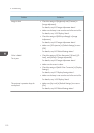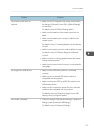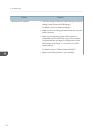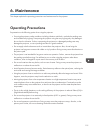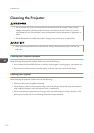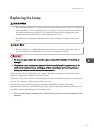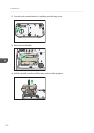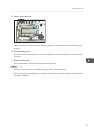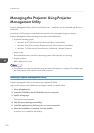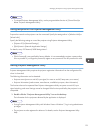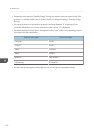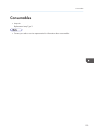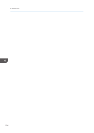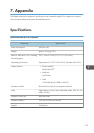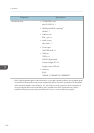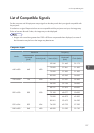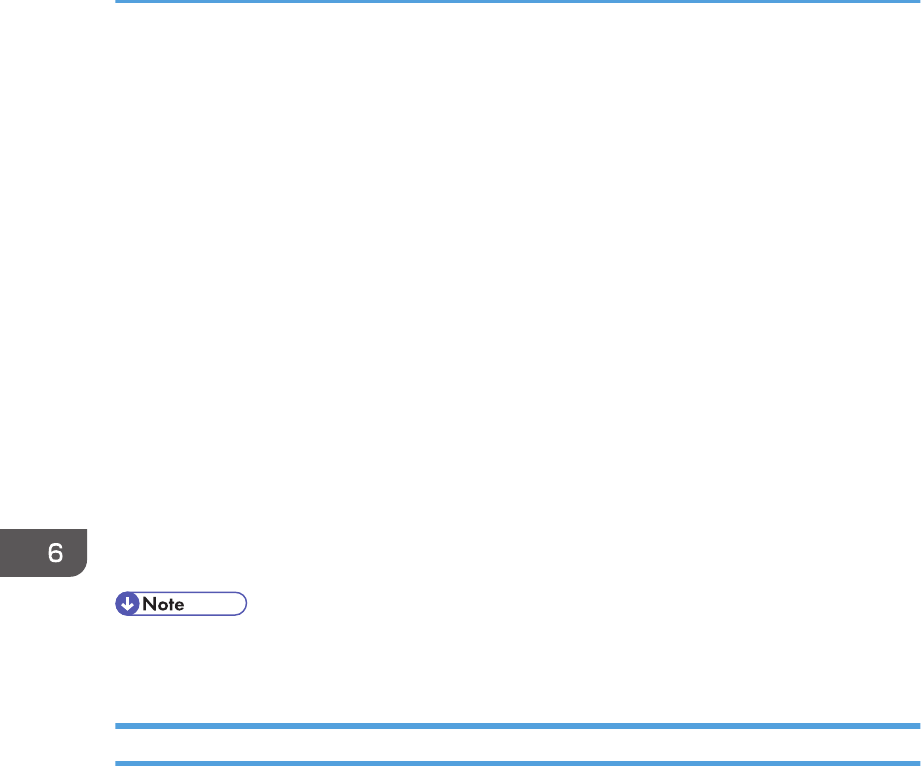
Managing the Projector Using Projector
Management Utility
Projector Management Utility conforms to the PJLink class 1 standards, and is compatible with all class 1
commands.
A maximum of 100 projectors connected to the network can be managed using one computer.
Projector Management Utility operating environment is described below.
• Supported operating system
• Windows XP SP3 (32-bit version) Professional Edition, Home Edition
• Windows Vista (32-bit version) Ultimate, Business, Home Premium, Home Basic
• Windows 7 (32-bit version) Home Premium, Professional, Ultimate, Enterprise
• Memory size
Recommended memory size for the operating system of the computer you are using
• Display resolution
800 × 600 pixels or more
• This software is to control and monitor projectors manufactured by our company. The software may
not work properly when used to control other projectors.
Installing Projector Management Utility
Projector Management Utility is included on the supplied CD-ROM.
Log in to the computer with administrator privileges to install or uninstall utilities.
1. Close all applications.
2. Insert the CD-ROM in the CD-ROM drive of your computer.
3. Specify a language.
The launcher screen appears.
4. Click [Projector Management Utility].
5. Install the application by following the on-screen instruction.
6. When the installation is complete, exit the installer.
A shortcut icon is created on the desktop.
6. Maintenance
120