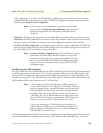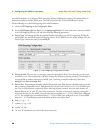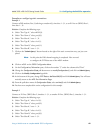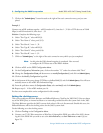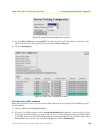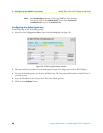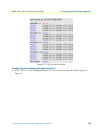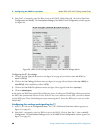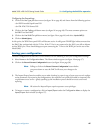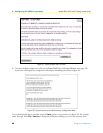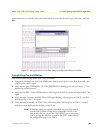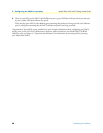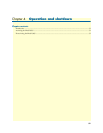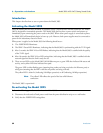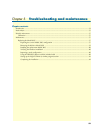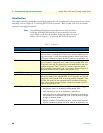Saving your configuration 47
Model 3095 mDSL DACS Getting Started Guide 3 • Configuring the DACS for operation
Configuring the line settings
1. Click on the Line Type pull-down menu (see figure 26 on page 46) and choose from the following options:
- dsx1ESF Extended SuperFrame DS1
- dsx1D4 AT&T D4 format DS1
2. Click on the
Line Coding pull-down menu (see figure 26 on page 46). The most common options are
dsx1B8ZS and dsx1AMI.
3. Click on the
Line Build Out pull-down menu (see figure 26 on page 46) and select
t1pulse0dB(1)
.
4. Click on
Submit Query.
At this point, the WAN front panel LEDs will become active. A solid green FRAME light indicator means that
the DACS has synchronized with the T1 line. If the T1 line is not connected to the 3095, you will see Alarms
on that WAN port. These should disappear upon connecting the T1 line to the WAN port on the rear of the
Model 3095.
Saving your configuration
The basic configuration for the DACS is now finished. Do the following to save your configuration settings:
1. Select
Home on the Configuration Menu. The Home window appears (see figure 18 on page 37).
2. Click on the
Record Current Configuration button (see figure 20 on page 38).
Note Failing to click on the Record Current Configuration button before
you power down or reset the DACS will cause your changes to be
lost.
3. The Import/Export function enables you to make a backup (or export) copy of your access server’s configu-
ration parameters. By exporting the configurations, the saved files can quickly be loaded (or imported) into
a replacement access server—greatly speeding up the installation process should an access server need
replacing.
Note All actions for Import/Export require superuser access privileges.
4. To import or export a configuration, click on
Import/Export under the Configuration Menu to display the
Import/Export main window (see figure 27).