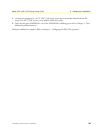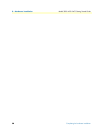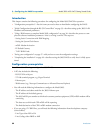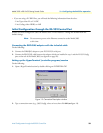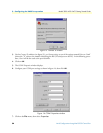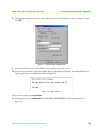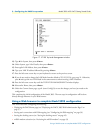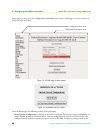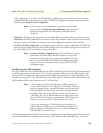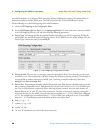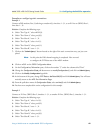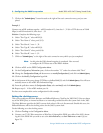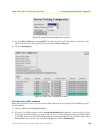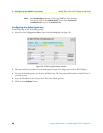Using a Web browser to complete Model 3095 configuration 37
Model 3095 mDSL DACS Getting Started Guide 3 • Configuring the DACS for operation
• Configuring the IP default gateway (see “Configuring the default gateway” on page 44)
• Configuring the T1/E1 WAN links (see “Configuring line settings and signaling for E1” on page 45 or
“Configuring line settings and signaling for T1” on page 46)
Displaying the DACS 3095 Web Administration Pages
Do the following:
1. Connect your PCs Ethernet connection to the Ethernet.
2. Connect the 3095’s DACS 10/100 Ethernet connection to the Ethernet LAN.
3. Start a Web browser session. In the portion of the browser window where the URL is displayed, type the IP
address of the Model 3095 (for example, if the Model 3095’s IP address 123.124.221.10, you would type
123.124.221.10 in the browser’s URL area). If you do not have an IP address in your DACS, refer to
“Initial Configuration through the RS-232 Control Port” on page 33.
4. When prompted for a username, type superuser, then press
<Enter>. Next type superuser as the
password, then press
<Enter>.
5. Refer to figure 18 to view the display of the DACS home page.
Figure 18. Home page
Home page overview
The HOME window is divided into two panes: the Configuration Menu pane and the Configuration/informa-
tion pane (see figure 19). The Configuration Menu contains the links to the various Model 3095 subsystems,
while in the
Configuration/information pane, you can view status and other information or make changes to
the system configuration. Unlike the
Configuration Menu pane, which appears the same no matter which sub-