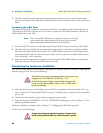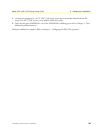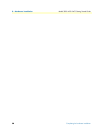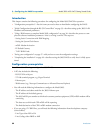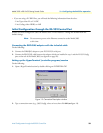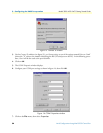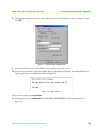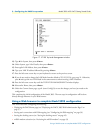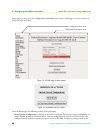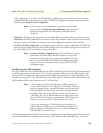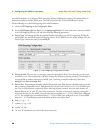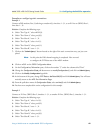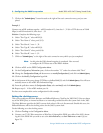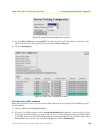3 • Configuring the DACS for operation Model 3095 mDSL DACS Getting Started Guide
36 Using a Web browser to complete Model 3095 configuration
Figure 17. VT-100 Top Level Management window
13. Type k for System, then press <Enter>.
14. Under System, type 1 for Details, then press
<Enter>.
15. Enter g for LAN Address, then press
<Enter>.
16. Type your LAN IP address followed by pressing
<Enter>.
17. Press the left-arrow cursor key on your keyboard to return to the previous screen.
18. If you do not need to change the LAN Mask from the default of 255.255.255.0, go to step 21. Otherwise,
press h and type the new LAN Mask in the same manner as when entering a LAN IP address.
19. Press the left-arrow cursor key until the TOP LEVEL MANAGEMENT window displays.
20. Select a for Home, then press
<Enter>.
21. Under the Current Status page, type 1 (store Config(1)) to save the changes you have just made to the
configuration.
This completes the initial configuration of the Model 3095. The next steps in configuration will be done
directly through Ethernet via your Web browser.
Using a Web browser to complete Model 3095 configuration
This section describes configuring the following:
• Displaying the DACS home page (see “Displaying the DACS 3095 Web Administration Pages” on
page 37)
• Setting static connections with DS0 mapping (see “Configuring the DS0 mapping” on page 39)
• Setting the clocking source (see “Setting the clocking source” on page 42)
• mDSL modem activation (see “Activating the mDSL modems” on page 43)