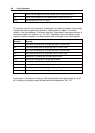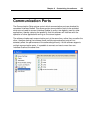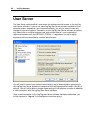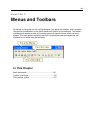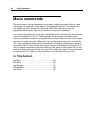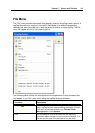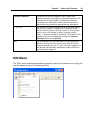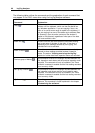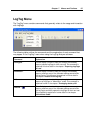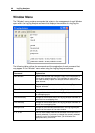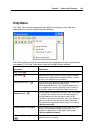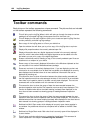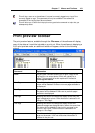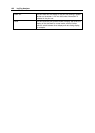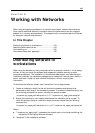96 LogTag Analyzer
The following table outlines the commands and the explanation of each command that
may appear in the "Edit" menu when using the LogTag Analyzer software:
Command Explanation
Copy ( )
Places a copy of the contents of the currently displayed
window onto the clipboard, which can then be pasted into
any Windows
®
application. If you are copying a chart, the
chart at its current zoom range is copied to the clipboard. If
you are copying from one of the tabular style windows (Data
or Summary), then the entire contents of the window is
copied to the clipboard, regardless of what part of the data
you have scrolled to view.
Zoom Out ( )
This will undo the last zoom operation performed allowing
you to see more of the data on the chart. If the chart is
displaying all the readings recorded by the LogTag, this
command will not be available.
Zoom to Marks ( )
When this command is enabled, the chart is automatically
zoomed to show readings recorded between inspection
marks. The section "
Starting and using the LogTag
"
explains in further detail how inspection marks are recorded.
Previous group of Marks ( )
This command will show the readings recorded between the
first inspection mark shown and the previous inspection mark
recorded. This command will only be available if the "Zoom
to Marks" command is enabled and the first reading recorded
is not currently visible.
Next group of Marks ( )
This command will show the readings recorded between the
last inspection mark shown and the next inspection mark
recorded. This command will only be available if the "Zoom
to Marks" command is enabled and the last reading recorded
is not currently visible.
Options
... ( )
This will open a window allowing you to customize the
software. This command is further explained in the chapter
"
Customizing the software
".