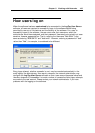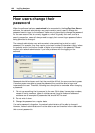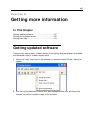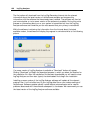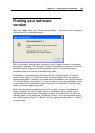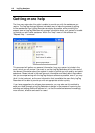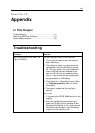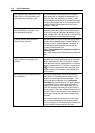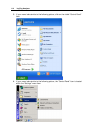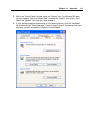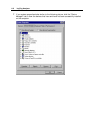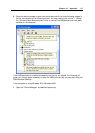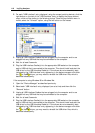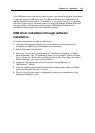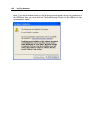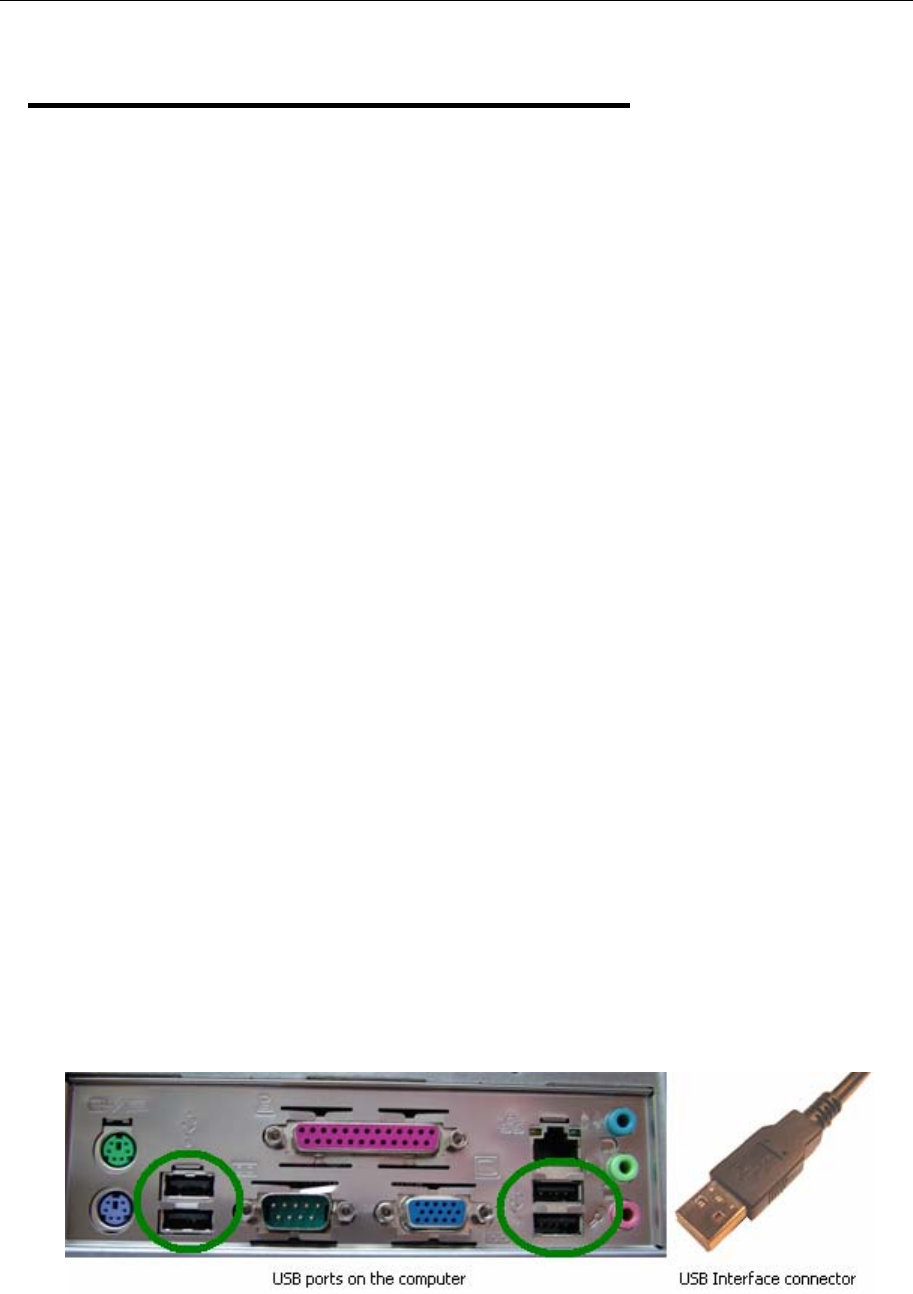
Chapter 10 Appendix 113
Resolving USB Driver
Problems
Every USB device requires the appropriate driver files to be installed prior to them being
successfully used on a computer. The installation process of the LogTag Analyzer software
will attempt to ensure the appropriate driver files are installed on the computer. These
driver files may fail to install correctly if the USB Interface Cradle is connected to the
computer prior to and/or during to the installation of the software. Therefore, it is
strongly recommended that the software is installed prior to any USB Interface Cradles
being connected to the computer.
The following sections will guide you through the steps necessary to determine whether
or not a problem exists with the installation of the USB drivers for the USB Interface
Cradle are installed correctly on the computer and, if necessary, how you can resolve a
problem with the installation of the USB drivers.
In This Section
Checking the installation of the USB driver...............113
USB driver installation through software installation .119
Manual USB driver installation on Windows XP .........121
Manual USB driver installation on Windows 2000......
Manual USB driver installation on Windows 98 or Me
125
131
Checking the installation of the USB driver
The following will guide you through the steps necessary to determine whether or not the
drivers for the USB Interface Cradle are installed correctly on the computer.
1 Providing the LogTag Analyzer software has been already installed, connect the USB
Interface Cradle to the computer by plugging the Interface into an available USB
socket. USB sockets are typically located at the rear of the computer.
2 Open the "Control Panel". This can be done by using the mouse to click on the
Windows "Start" button, typically located in the bottom left of the screen, to open the
Start menu. Once the "Start" button has been clicked, you will see a menu appear.