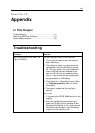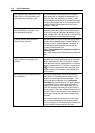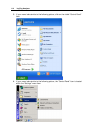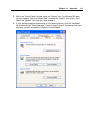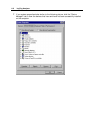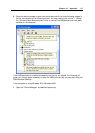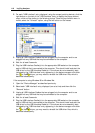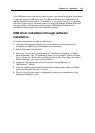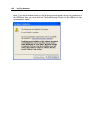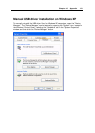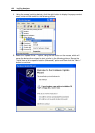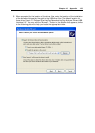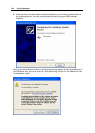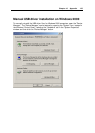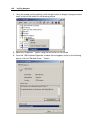Chapter 10 Appendix 119
If the USB device driver files did not install correctly, you may either reinstall the software
or manually install the USB driver files. The USB drivers where first released with the
LogTag Analyzer software version 1.0 Release 74. If you have a version of the software
prior to this, get a copy of the latest version of the LogTag Analyzer software and install
the latest version of the software ensuring the all USB Interface Cradles are not
connected to the computer during the installation process.
USB driver installation through software
installation
To reinstall the software to install the USB drivers:
1 Unplug all USB Interface Cradle(s) that are connected to the computer and/or
connected to a USB hub that is connected to the computer.
2 Start the Windows "Control Panel"
3 Within the "Control Panel" window there is a "Add/Remove Programs" or "Add or
Remove Software" icon. For Windows XP users, you may need to "Switch to Classic
View" to locate the "Add or Remove Software" icon quickly. Start (open) the "Add or
Remove Software" icon once you have located it.
4 Locate the "LogTag Analyzer" entry and click the "Change/Remove" or
"Add/Remove..." button.
5 Once the "LogTag Analyzer Setup Maintenance" window is open, select the "Repair"
option and then click the "Next >" button.
6 Click the "Finish" button when it is displayed to complete the reinstallation of the
software and USB driver files.