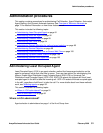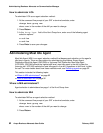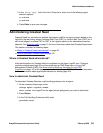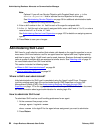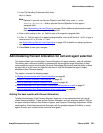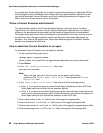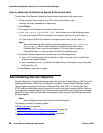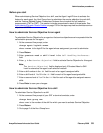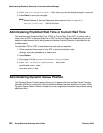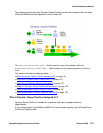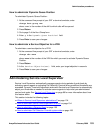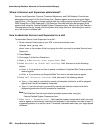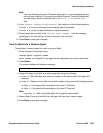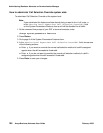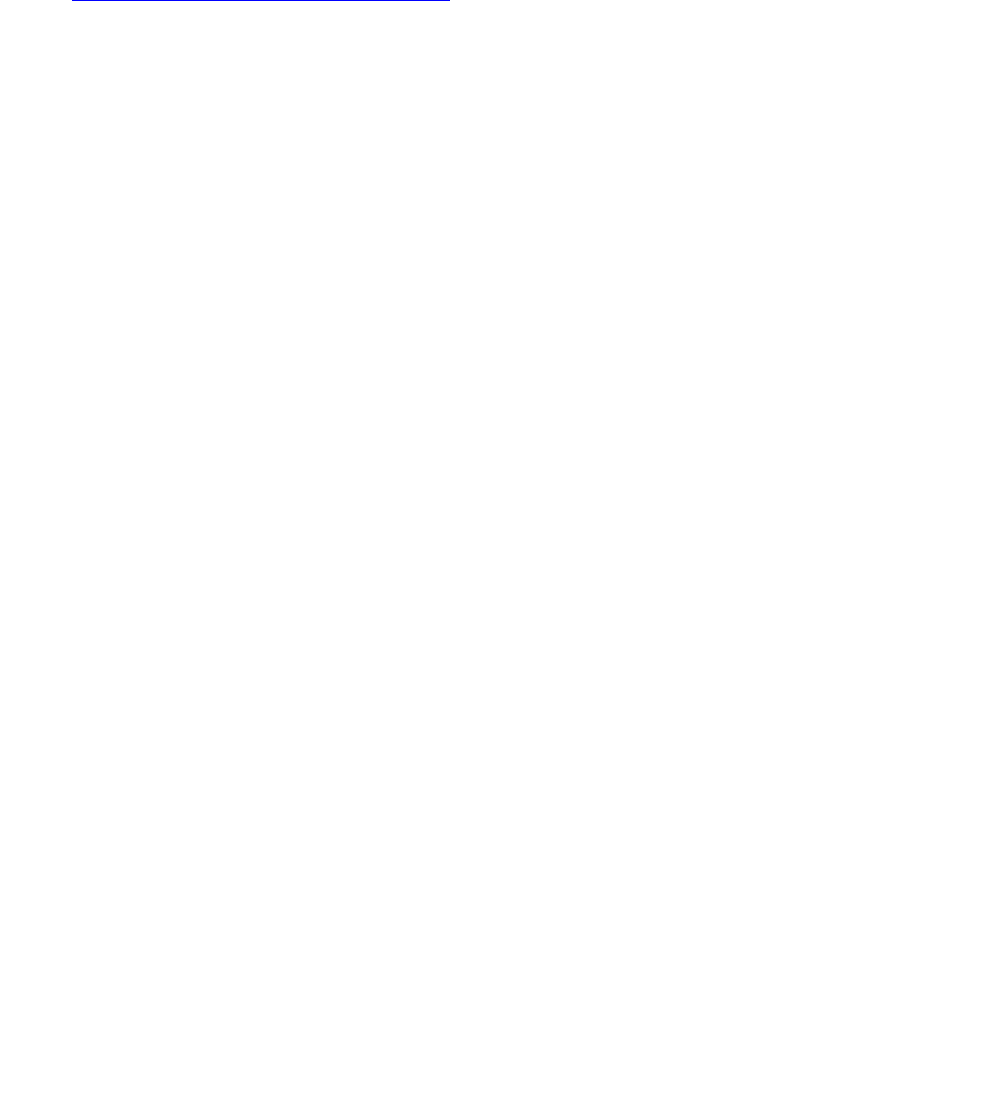
Administration procedures
Avaya Business Advocate User Guide February 2006
99
Before you start
When administering Service Objective for a skill, use the Agent LoginID form to activate the
feature for each agent, the Hunt Group form to administer the service objective for each skill,
and the Feature-Related System Parameters Features form to select the call selection
measurement (CWT or PWT). This section includes procedures for each of those tasks. See
Administering Dynamic Queue Position
on page 100 for the steps required to administer service
objectives for VDNs.
How to administer Service Objective for an agent
To administer Service Objective for an agent so that service objectives are incorporated into the
call selection process for the agent:
1. At the command line prompt, enter:
change agent-loginID xxxxx
where xxxxx is the loginID for the agent whose assignment you want to administer.
2. Press Return.
3. Enter greatest-need or skill-level in the Call Handling Preference:
field.
4. Enter y in the Service Objective? field to activate Service Objective for this agent.
Note:
Note: The Service Objective? field is displayed only if Greatest Need or Skill
Level is entered as the agent’s call selection method.
5. Enter a skill number in the SN field for each of an agent’s assigned skills.
6. Enter a skill level of 1 to 16 in the SL field for each of the agent’s assigned skills.
7. Enter a reserve level of 1 or 2 in the RL field for each of the agents’s assigned reserve
skills.
8. Press Enter to save your changes.
How to administer Service Objective for a skill
To administer Service Objective for a skill:
1. At the command line prompt of your SAT or terminal emulator, enter:
change hunt-group xxx
where xxx is the number of the skill for which you want to activate Service Objective.
2. Press Return.
3. Go to page 2 of the Hunt Group form.