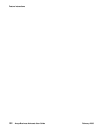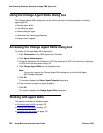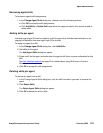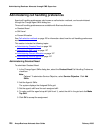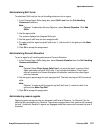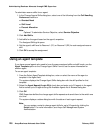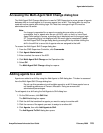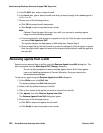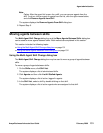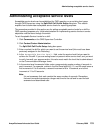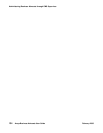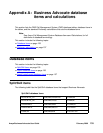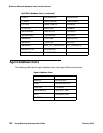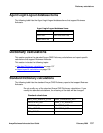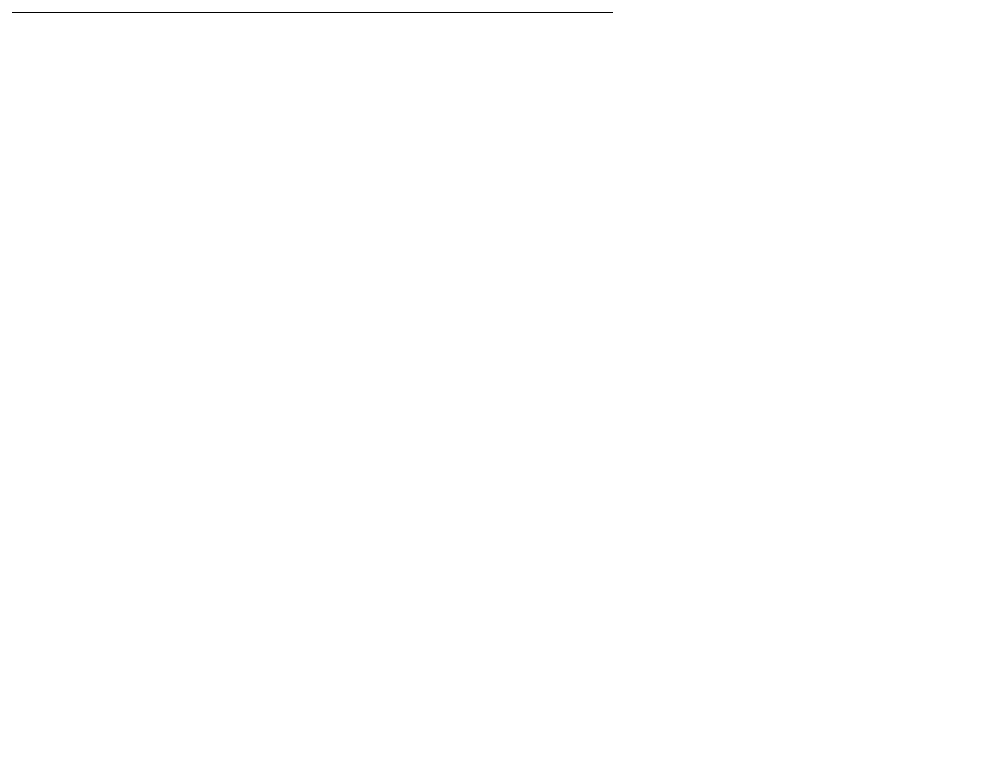
Administering Business Advocate through CMS Supervisor
130 Avaya Business Advocate User Guide February 2006
5. In the To Skill: box, enter or select the skill.
6. In the Level: box, type or select the skill level that you want to assign to the added agents (1
to 16, r1 or r2).
7. Choose one of the following actions:
● Click OK to accept the skill assignment
● Click Script to save the procedure as a script
Note:
Note: Optional: Once the agent list is open for a skill, you can add or reassign agents
using one of the following methods:
● From the agents list, click an agent or agents from the list. Click the right mouse button
and select Add Agents to Skill.
The system displays the Add Agents to Skill dialog box. Repeat Step 5.
● Open an agent list for the skill to which you want to add agents. Click an agent or agents
from the original skill’s agent list and use the drag-and-drop method to add the agents to
the new skill.
Removing agents from a skill
Agents can be removed from a skill by using the Remove Agents from Skill dialog box. This
box is accessed from the Multi-Agent Skill Change dialog box.
CAUTION: Do not use this procedure to remove multiple agents from a skill if those agents
have a call handling preference of Percent Allocation. Doing so removes the
administered percentages.
To remove an agent using the Remove Agents from Skill dialog box:
1. On the Skills menu, click Skill List.
The system displays the Skill List dialog box.
2. Select a skill by double clicking on that skill.
3. Click on the names of the agents you want to remove from the skill.
4. Click Agents, then click Remove Agents from Skill.
The Remove Agents From Skill dialog box opens.
5. Choose one of the following actions:
● Click OK to remove the agents from the skill
● Click Script to save the procedure as a script