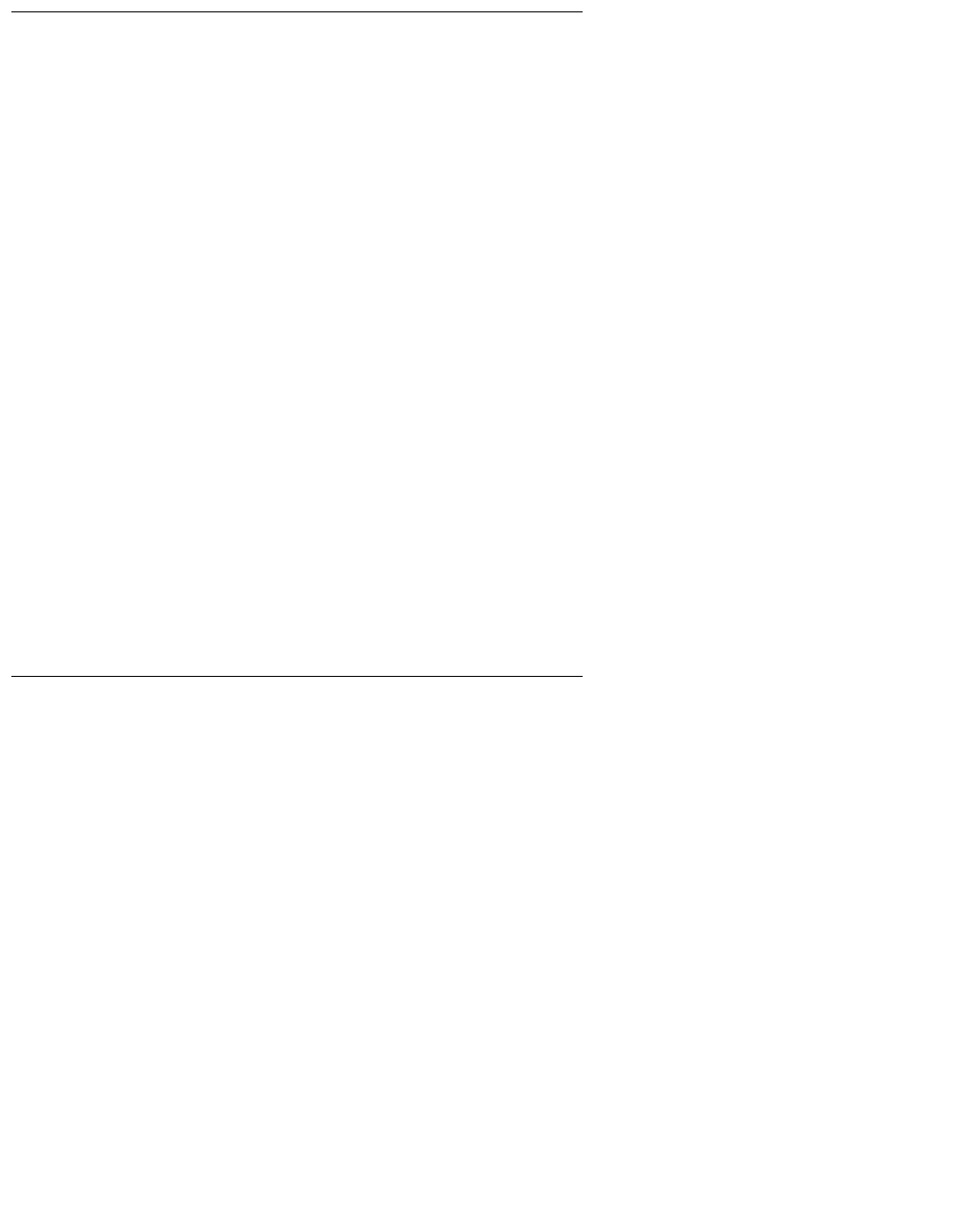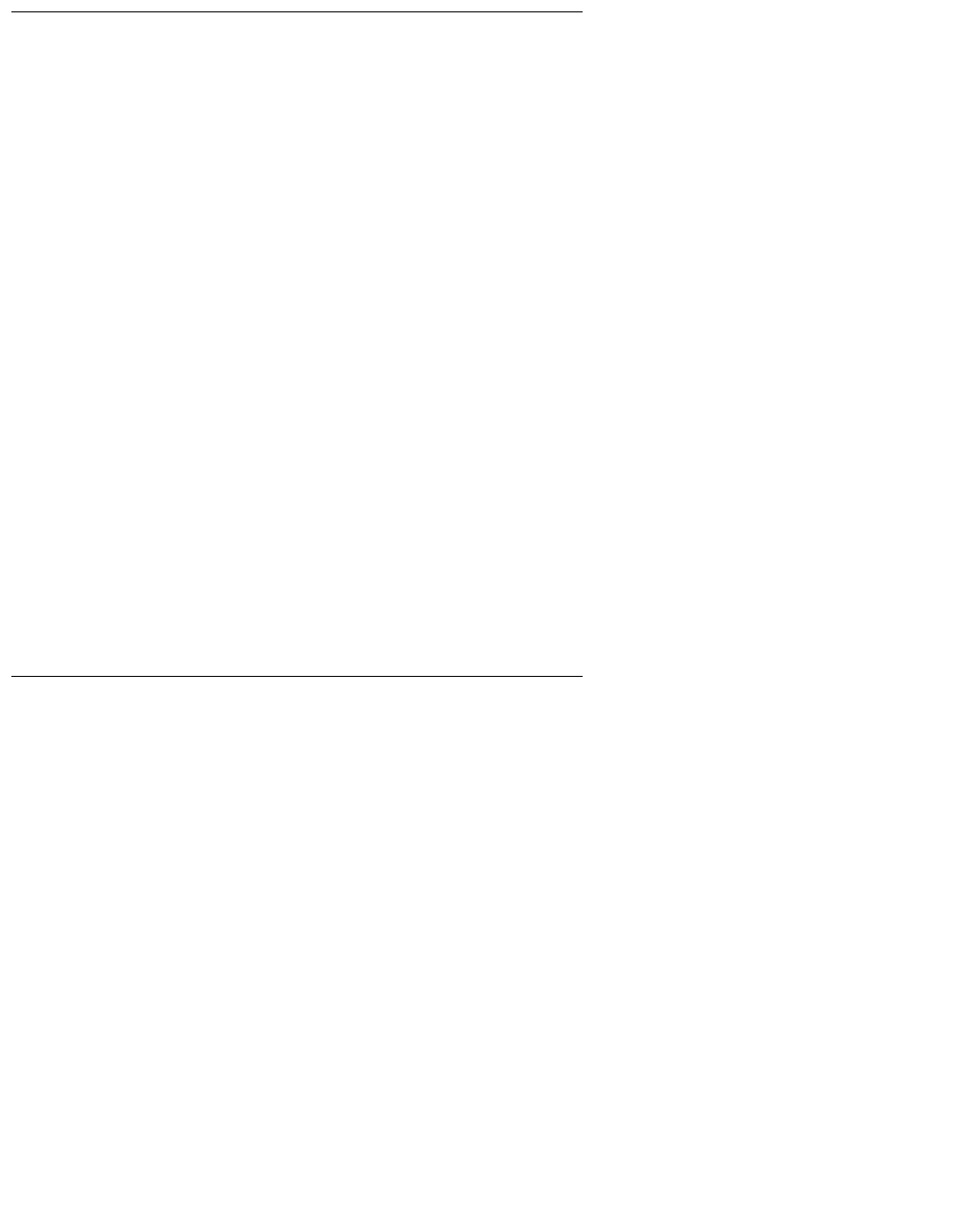
Agent administration
Avaya Business Advocate User Guide February 2006
129
Accessing the Multi-Agent Skill Change dialog box
The Multi-Agent Skill Change dialog box is used in CMS Supervisor to move groups of agents
between skills or to add agents to or remove agents from a skill. This dialog box can only be
used with active agents with existing login IDs. Note that new agent login IDs must be
administered on the switch.
Note:
Note: If a change is requested for an agent or agents who are active on calls or
unavailable, that is, agents who are on non-ACD calls, on hold, or have Direct
Agent Calls waiting in queue, a pending flag is displayed next to the agent login
ID. The pending flag is not displayed until the move can be completed. Update
the Multi-Agent Skill Change dialog box by pressing F5 or by double-clicking the
skill in the skill list to see a list of agents who are assigned to that skill.
To access the Multi-Agent Skill Change dialog box:
1. From the CMS Supervisor Controller, click Commands.
2. Click Agent Administration.
3. Enter or select the name of the ACD.
4. Click Multi-Agent Skill Change on the Operations tab.
5. Select OK.
The Multi-Agent Skill Change dialog box opens.
Adding agents to a skill
Agents are added to a skill by using the Add Agents to Skill dialog box. This box is accessed
from the Multi-Agent Skill Change dialog box.
CAUTION: Do not use this procedure to add multiple agents to a skill if those agents have a
call handling preference of Percent Allocation. Doing so removes the
administered percentages.
To add agents to a skill using the Add Agents to Skill dialog box.
1. On the Skills menu, click Skill List.
The Skill List dialog box opens.
2. Click the skill that contains the agents you want to assign to another skill.
3. Click the names of the agents you want to assign to another skill.
4. Click Agents, then click Add Agents to Skill.
The Add Agents To Skill dialog box opens.