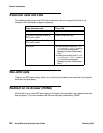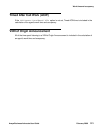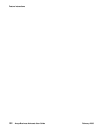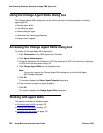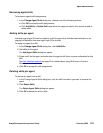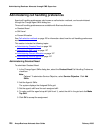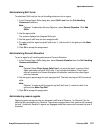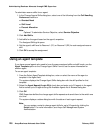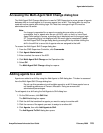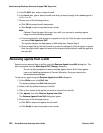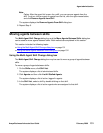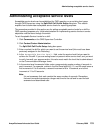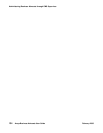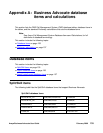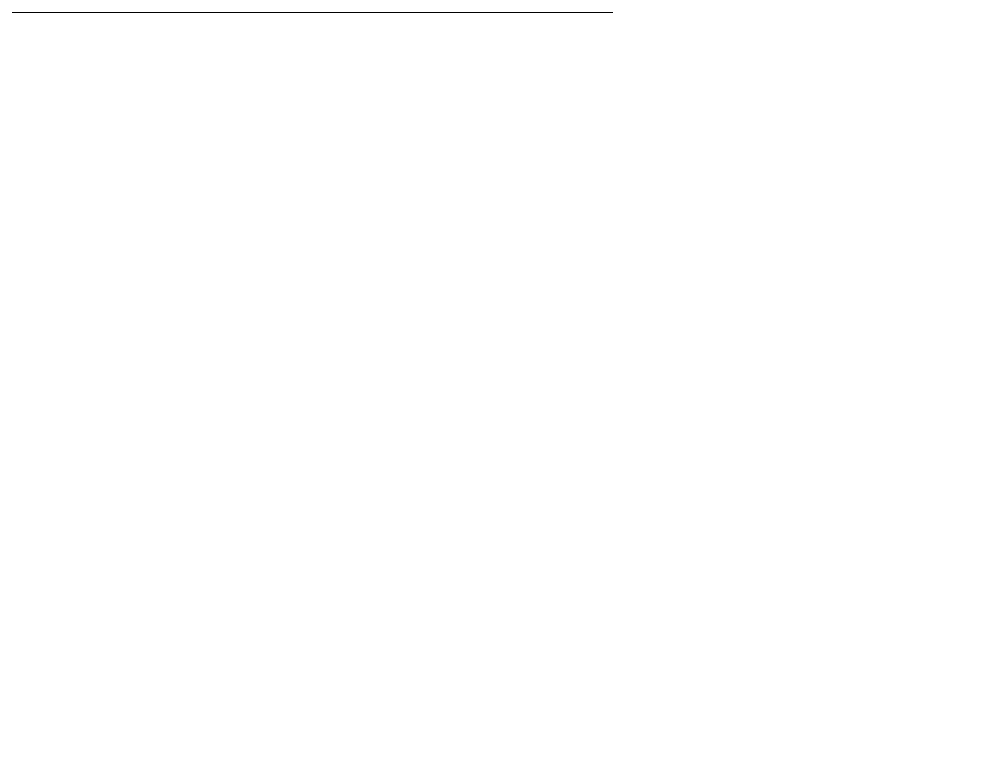
Administering Business Advocate through CMS Supervisor
128 Avaya Business Advocate User Guide February 2006
To administer reserve skills for an agent:
1. In the Change Agents Skills dialog box, select one of the following from the Call Handling
Preference check box:
● Greatest Need
● Skill Level
● Percent Allocation
Note:
Note: Optional: To administer Service Objective, select Service Objective.
2. Click Add Skills.
3. Add skills for the agent based on the agent’s expertise.
The Assigned Skills grid opens.
4. Set the agent’s skill level to Reserve 1 (R1) or Reserve 2 (R2) for each assigned reserve
skill.
5. Click OK to accept the assignment.
Using an agent template
If you have several agents who need to have the same assigned skills and skill levels, use the
Agent Template option on the Change Agent Skills Form to use the same information for
another agent.
To use an agent template:
1. From the Select Agent/Template dialog box, enter or select the name of the agent or
template in the Agent field.
The system displays the Change Agent Skills dialog box with the skill profiles for that
template.
2. Select the Agent Name(s)/Login ID(s) check box and enter up to 50 agents in the agent
field or select up to 50 agents using the Available Agents list or Browse dialog box.
3. Click OK.
CMS Supervisor buffers the change agent skills requests and sends them to the switch one
at a time.
The system displays a status dialog box with the status of each agent request.
Note:
Note: You can assign a script to change agent skills for up to 50 agents by clicking the
Script button. For more information, see Avaya Call Management System
Administration.