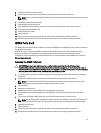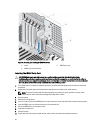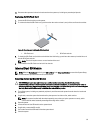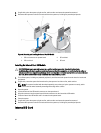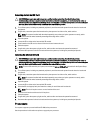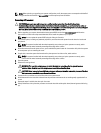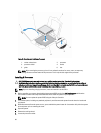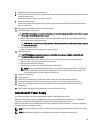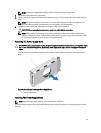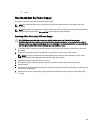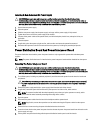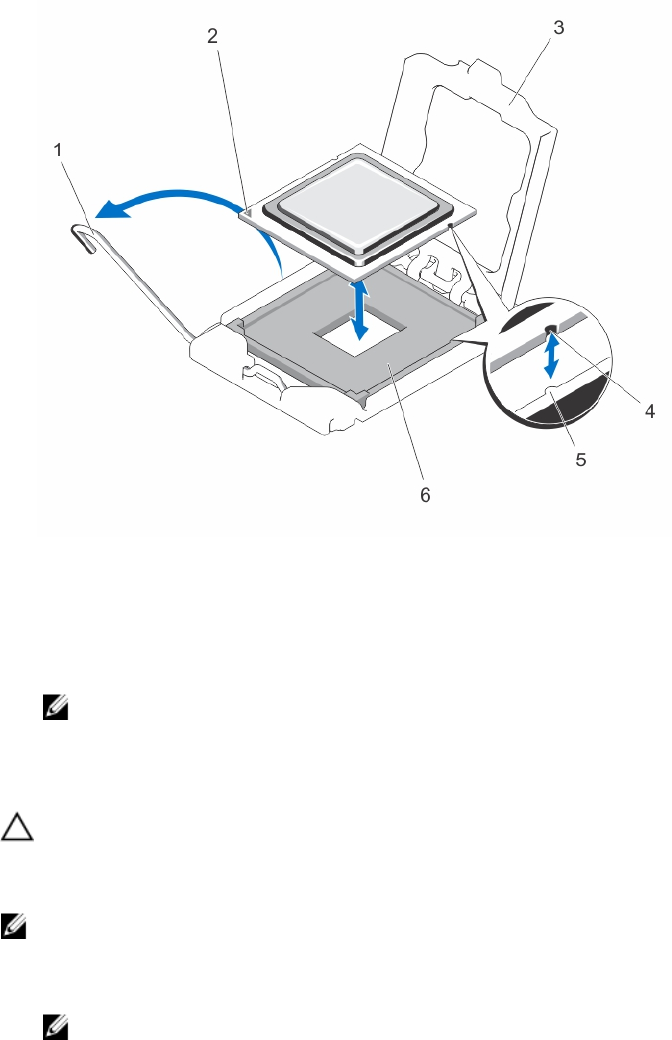
Figure 51. Removing and Installing a Processor
1. socket release lever 2. processor
3. processor shield 4. socket
5. guide 6. slot
NOTE: After removing the processor, place it in an antistatic container for reuse, return, or temporary
storage. Do not touch the bottom of the processor. Touch only the side edges of the processor.
Installing A Processor
CAUTION: Many repairs may only be done by a certified service technician. You should only perform
troubleshooting and simple repairs as authorized in your product documentation, or as directed by the online or
telephone service and support team. Damage due to servicing that is not authorized by Dell is not covered by your
warranty. Read and follow the safety instructions that came with the product.
NOTE: If you are installing a single processor, it must be installed in socket CPU1.
1. Before upgrading your system, download the latest system BIOS version from dell.com/support and follow the
instructions included in the compressed download file to install the update on your system.
NOTE: You can update the system BIOS using the Lifecycle Controller.
2. Turn off the system, including any attached peripherals, and disconnect the system from the electrical outlet and
peripherals.
3. When disconnected from the power source, press and hold the power button for 3 seconds to fully drain the system
of stored power prior to removing the cover.
4. Open the system.
5. Remove the cooling shroud.
6. Locate the processor socket.
98