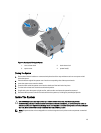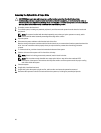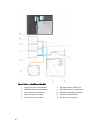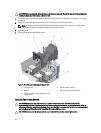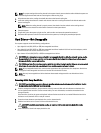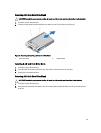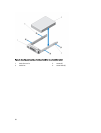Installing The Optical Drive Or Tape Drive
CAUTION: Many repairs may only be done by a certified service technician. You should only perform
troubleshooting and simple repairs as authorized in your product documentation, or as directed by the online or
telephone service and support team. Damage due to servicing that is not authorized by Dell is not covered by your
warranty. Read and follow the safety instructions that came with the product.
1. Unpack and prepare the drive for installation.
For instructions, see the documentation that accompanied the drive.
If you are installing a SAS tape drive, you must have an internal SAS expansion card installed. See Installing An
Expansion Card.
2. If installed, remove the front bezel.
3. Turn off the system, including any attached peripherals, and disconnect the system from the electrical outlet and
peripherals.
4. If applicable, rotate the system feet inward and lay the system on it side on a flat and stable surface.
NOTE: For systems installed with the wheel assembly, ensure that you lay the system on a sturdy, stable
surface with the wheel assembly extending off the edge of the surface.
5. Open the system.
6. If applicable, remove the old drive or the drive blank.
7. Align the drive with the drive bay.
8. Slide the drive into the slot until the latch snaps into place.
9. Connect the power and data cable to the back of the drive.
10. Connect the power and data cables to the backplane and the system board.
The system board connectors are ODD1/TBU and ODD2/TBU. The system can connect up to two optical drives, or
one optical drive with one SATA tape backup unit, and one SAS tape backup unit using Dell OpenManage IT
Assistant.
NOTE: For systems configured with software RAID and installed with PowerVault RD1000 , connect the
PowerVault RD1000 data cable to ODD1/TBU (SATA_E) port and the optical drive data cable to ODD2/TBU
(SATA_F) port on the system board respectively.
11. Close the system.
12. If applicable, place the system upright on a flat, stable surface and rotate the system feet outward.
13. Reconnect the system to its electrical outlet and turn the system on, including any attached peripherals.
14. If applicable, install the front bezel.
Cooling Shroud
Removing The Cooling Shroud
CAUTION: Many repairs may only be done by a certified service technician. You should only perform
troubleshooting and simple repairs as authorized in your product documentation, or as directed by the online or
telephone service and support team. Damage due to servicing that is not authorized by Dell is not covered by your
warranty. Read and follow the safety instructions that came with the product.
51