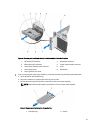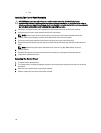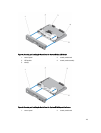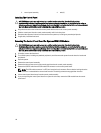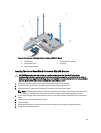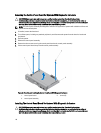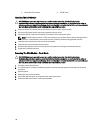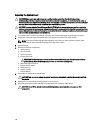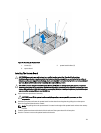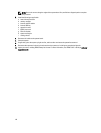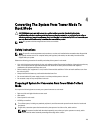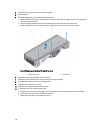NOTE: The control-panel assembly with diagnostic indicators is supported on systems with cabled hard drives and
systems with an x8 backplane.
1. Using the screw holes, align the control-panel board with the control-panel assembly.
2. Secure the control-panel board to the control-panel assembly using the three screws.
3. Install the control-panel assembly in the chassis.
4. Close the system.
5. Reconnect the system to its electrical outlet and turn the system on, including any attached peripherals.
6. If applicable, install the front bezel.
Removing The LCD Module
CAUTION: Many repairs may only be done by a certified service technician. You should only perform
troubleshooting and simple repairs as authorized in your product documentation, or as directed by the online or
telephone service and support team. Damage due to servicing that is not authorized by Dell is not covered by your
warranty. Read and follow the safety instructions that came with the product.
1. If installed, remove the front bezel.
2. Turn off the system, including any attached peripherals, and disconnect the system from the electrical outlet and
peripherals.
3. Open the system.
4. Remove the control-panel assembly.
5. Remove the control panel from the control-panel assembly.
6. Remove the LCD ZIF cable from the LCD module ZIF connector on the control-panel board.
NOTE: The LCD module connector is a ZIF (zero insertion force) connector. Ensure that the locking tab on the
connector is released before removal and insertion. The locking tab must be engaged after insertion.
7. Remove the screw connecting the LCD module to the control-panel assembly and slide out the LCD module.
Figure 66. Removing and Installing the LCD Module
1.
LCD module 2. screw
117