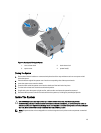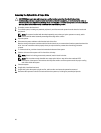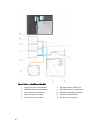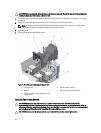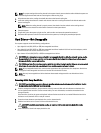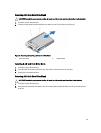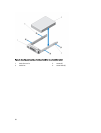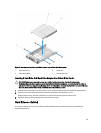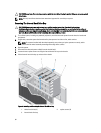NOTE: For proper seating of the cooling shroud in the system chassis, ensure that the cables inside the system are
routed along the chassis wall and secured using the cable securing clips.
1. Align the two slots on the cooling shroud with the tabs on the internal cooling fan.
2. Lower the cooling shroud into the chassis until the two slots on the cooling shroud are flush with the tabs on the
internal cooling fan.
NOTE: When the cooling shroud is properly seated, the chassis intrusion-switch on the cooling shroud
connects to the chassis intrusion-switch connector on the system board.
3. Close the system.
4. If applicable, place the system upright on a flat, stable surface and rotate the system feet outward.
5. Reconnect the system to its electrical outlet and turn the system on, including any attached peripherals.
Hard Drives—Hot-Swappable
Your system supports one of the following configurations:
• Up to eight 3.5 inch (SAS, SATA, or SSD) hot-swappable hard drives
• Up to eight 2.5 inch (SAS, SATA, or SSD) hot-swappable hard drives installed in 3.5 inch hard-drive adapters, which
are then installed in the 3.5 inch hard-drive carriers
• Up to sixteen 2.5 inch (SAS, SATA, or SSD) hot-swappable hard drives
CAUTION: Before attempting to remove or install a hot-swappable hard drive while the system is running, see the
documentation for the storage controller card to ensure that the host adapter is configured correctly to support
hot-swap hard drive removal and insertion.
CAUTION: Do not turn off or reboot your system while the hard drive is being formatted. Doing so can cause a hard
drive failure. Be aware that high-capacity hard drives can take a number of hours to format.
NOTE: All hot-swappable hard drives connect to the system board through the hard-drive backplane. Hard drives
are supplied in hot-swappable hard-drive carriers that fit in the hard-drive slots.
NOTE: Use only hot-swappable hard drives that have been tested and approved for use with the hard-drive
backplane.
Removing A Hot-Swap Hard Drive
CAUTION: To prevent data loss, ensure that your operating system supports hot-swap drive installation. See the
documentation supplied with your operating system.
1. From the management software, prepare the hard drive for removal. Wait until the indicators on the hard-drive
carrier signal that the hard drive can be removed safely. For more information, see the documentation for the
storage controller.
If the hard drive is online, the green activity/fault indicator flashes as the drive is turned off. When the hard-drive
indicators are off, the hard drive is ready for removal.
2. Press the release button to open the hard-drive carrier release handle.
3. Slide the hard-drive carrier out until it is free of the hard-drive slot.
CAUTION: To maintain proper system cooling, all empty hard-drive slots must have hard-drive blanks
installed.
4. Insert a hard-drive blank in the empty hard-drive slot.
53