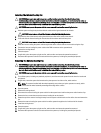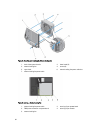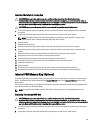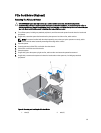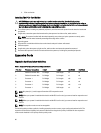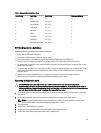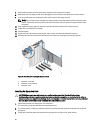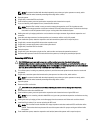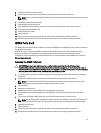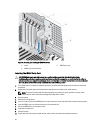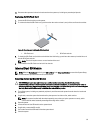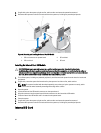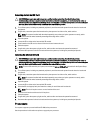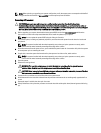NOTE: For systems installed with the wheel assembly, ensure that you lay the system on a sturdy, stable
surface with the wheel assembly extending off the edge of the surface.
4. Open the system.
5. If applicable, remove the PCIe card holder.
6. From inside the system, press and push out the expansion card release latch to open it.
7. If you are installing a new expansion card, remove the filler bracket.
NOTE: Keep the filler bracket in case you need to remove the expansion card. Filler brackets must be
installed over empty expansion-card slots to maintain FCC certification of the system. The brackets also keep
dust and dirt out of the system and aid in proper cooling and airflow inside the system.
8. Holding the card by its edges, position the card so that the card-edge connector aligns with the expansion card
connector.
9. Insert the card-edge connector into the expansion card connector until the card is fully seated.
10. From outside the system, rotate the expansion card latch toward the system until it snaps into place.
11. If applicable, connect the two SAS cables to the expansion card.
12. If applicable, connect the P3 power cable to the system board.
13. If applicable, install the PCIe card holder.
14. Close the system.
15. If applicable, place the system upright on a flat, stable surface and rotate the system feet outward.
16. Reconnect the system to its electrical outlet and turn the system on, including any attached peripherals.
Removing A GPU Card
CAUTION: Many repairs may only be done by a certified service technician. You should only perform
troubleshooting and simple repairs as authorized in your product documentation, or as directed by the online or
telephone service and support team. Damage due to servicing that is not authorized by Dell is not covered by your
warranty. Read and follow the safety instructions that came with the product.
1. Turn off the system, including any attached peripherals, and disconnect the system from the electrical outlet and
peripherals.
2. If applicable, rotate the system feet inward and lay the system on its side on a flat, stable surface.
NOTE: For systems installed with the wheel assembly, ensure that you lay the system on a sturdy, stable
surface with the wheel assembly extending off the edge of the surface.
3. Open the system.
4. Remove the PCIe card holder.
CAUTION: Do not use excessive force when removing the cables as it can damage the connectors.
5. Disconnect the cables from the GPU card.
6. From inside the system, press and push out the expansion card release latch securing the GPU card.
NOTE: If you are removing a double-width GPU card, you must open the two expansion card latches securing
the card.
7. Holding the card by its edge, pull the card to disengage from the connector and lift the card out of the chassis.
8. Install the filler brackets, if you are not replacing the GPU card.
NOTE: Filler brackets must be installed over empty expansion-card slots to maintain FCC certification of the
system. The brackets also keep dust and dirt out of the system and aid in proper cooling and airflow inside
the system.
9. From outside the system, rotate the expansion card latch(es) toward the system until it snaps into place.
89