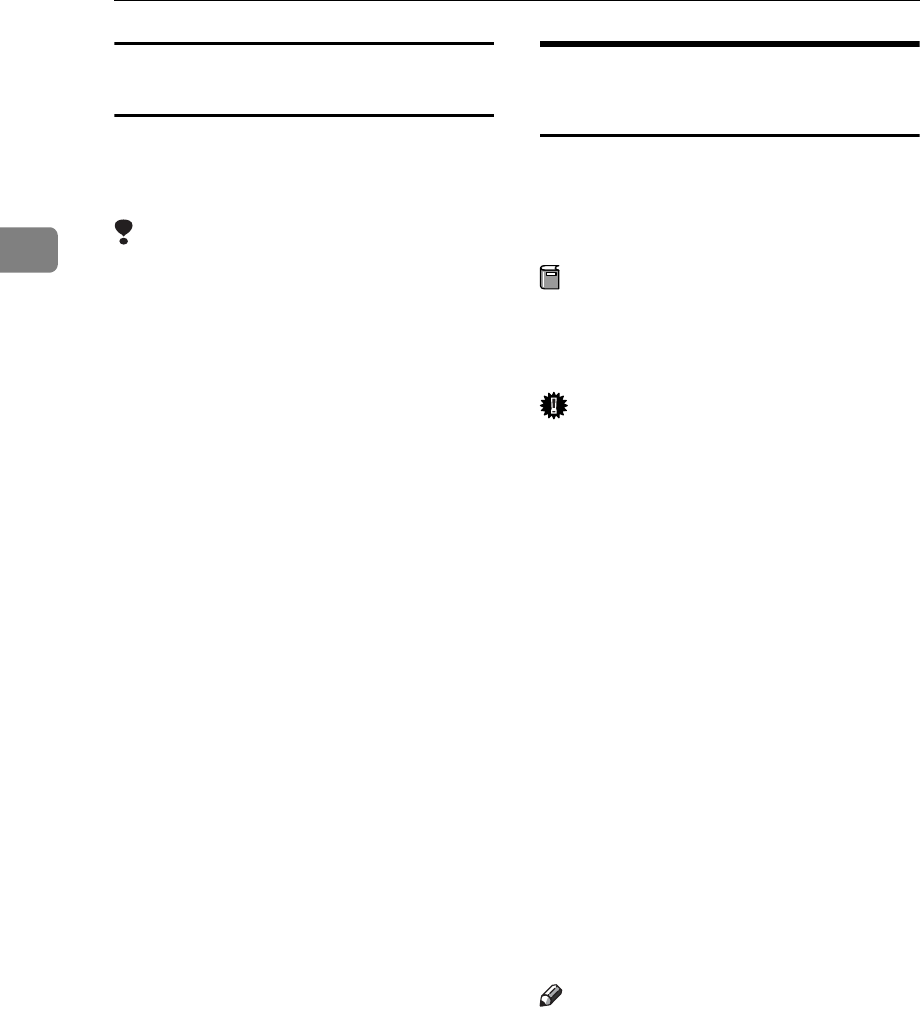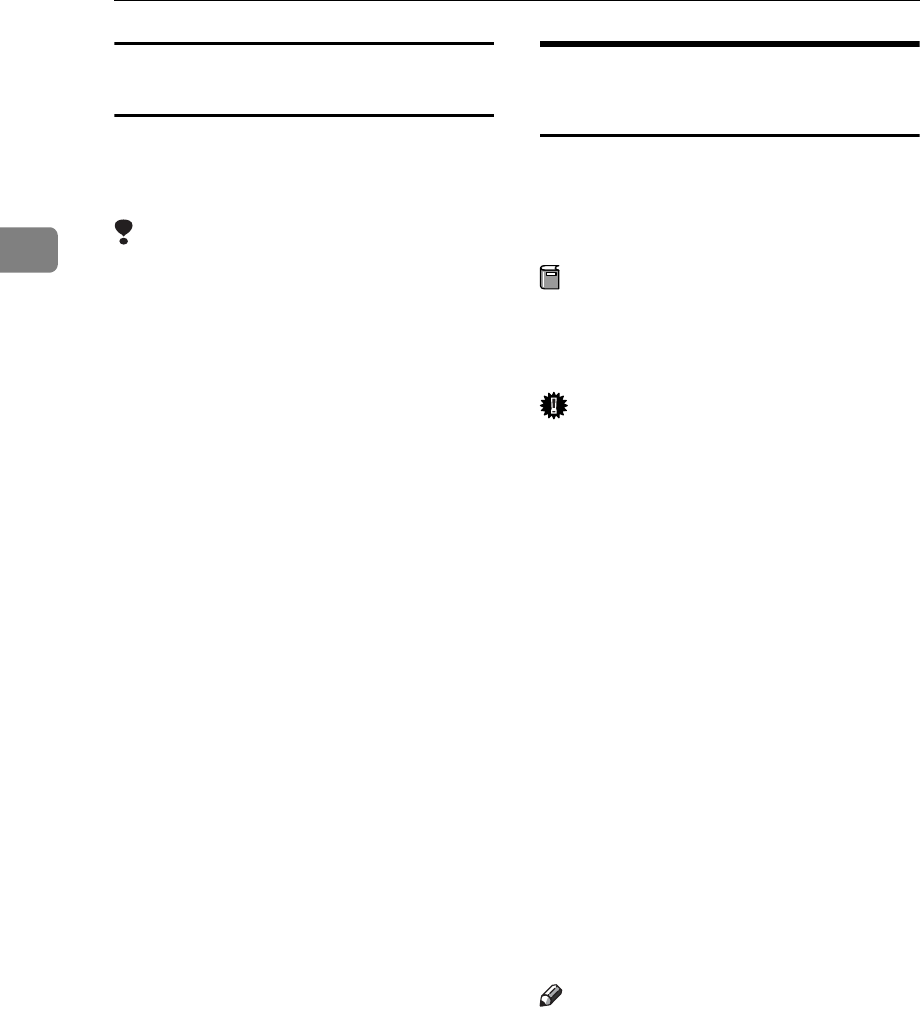
Preparing to Print
34
2
Macintosh - Creating a desktop printer
icon
When you connect the machine and
your computer using USB 2.0, create a
Desktop Printer icon.
Limitation
In Mac OS X Native mode, print-
ing is disabled when connected to
the machine using USB.
A Double-click [Desktop Printer Utility]
in the [AdobePS Components] fold-
er.
B Select [AdobePS] in [With:] and
[Printer (USB)] in [Create Desktop],
and then click [OK].
C Click [Change] in [USB Printer Selec-
tion].
D Select the model of the machine
you are using in [Select a USB Print-
er:], and then click [OK].
E Click [Auto Setup] in [PostScript
TM
Printer Description (PPD) File].
F Click [Create].
G Enter the machine name, and then
click [Save].
The printer icon appears on the
desktop.
H Close the Desktop Printer Utility.
Installing the Printer Driver
Using IEEE 1394
Printing using a SCSI print device
with the optional IEEE 1394 interface
unit is possible under Windows 2000,
or Windows XP.
Preparation
Make sure that all other applica-
tions are closed and the computer
is not printing before installation.
Important
When the printer driver is being
installed, do not turn on the power
of other printers connected to the
same bus, or connect another IEEE
1394 device.
Before uninstalling the printer
driver, be sure to disconnect the
IEEE 1394 interface cable from the
computer.
SCSI print must be enabled using
the display panel. See "Interface
Settings/IEEE 1394", Network
Guide.
SCSI print using the optional IEEE
1394 interface board is not sup-
ported by Windows 95/98/Me, or
Windows NT 4.0. If the “plug and
play” function starts, click [Cancel]
in the [New Hardware Found] or [De-
vice Driver Wizard] dialog box.
Note
If [Found New Hardware Wizard] ap-
pears every time the computer is
started or the cable is connected
with Windows 2000 or Windows
XP when the printer function that
uses SCSI print is not installed, dis-
able the device. See p.36 “Disa-
bling the Device” for more
information.