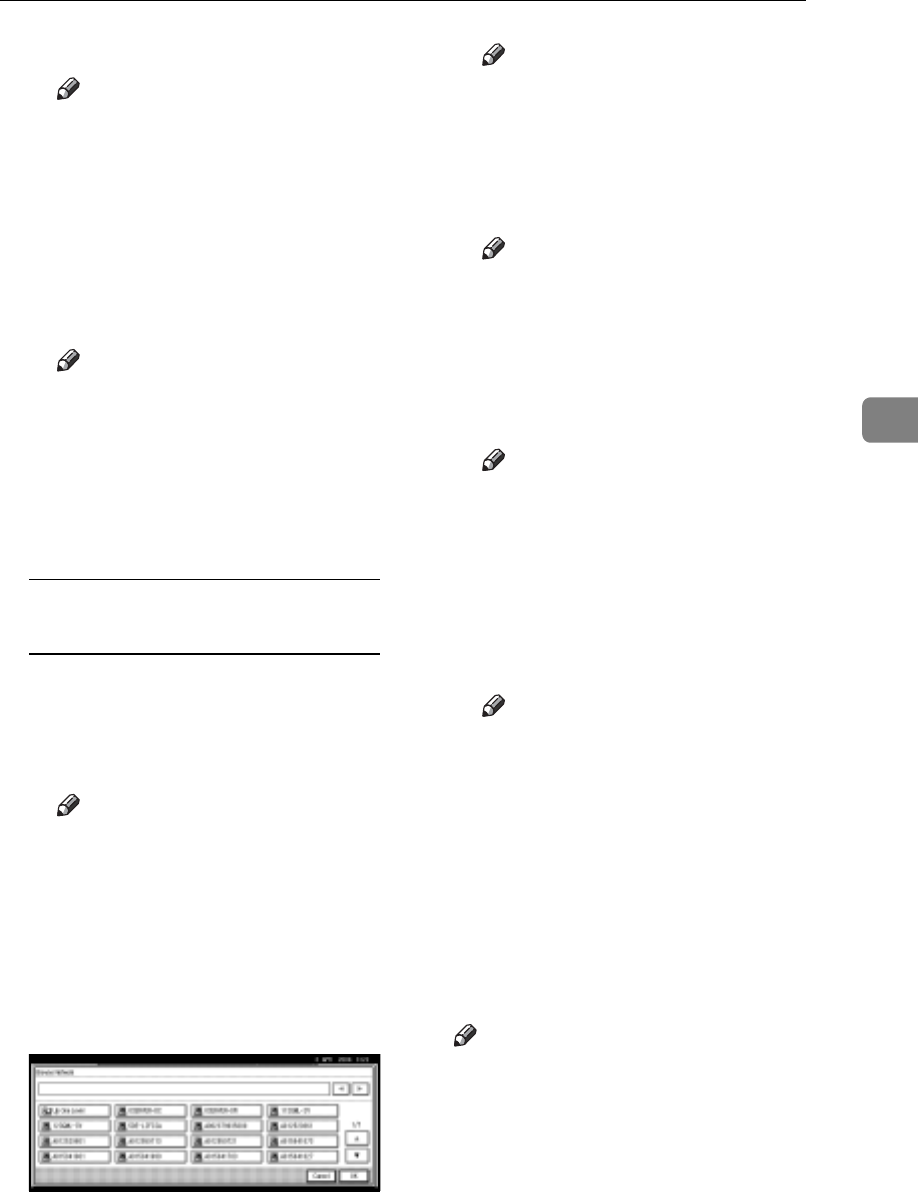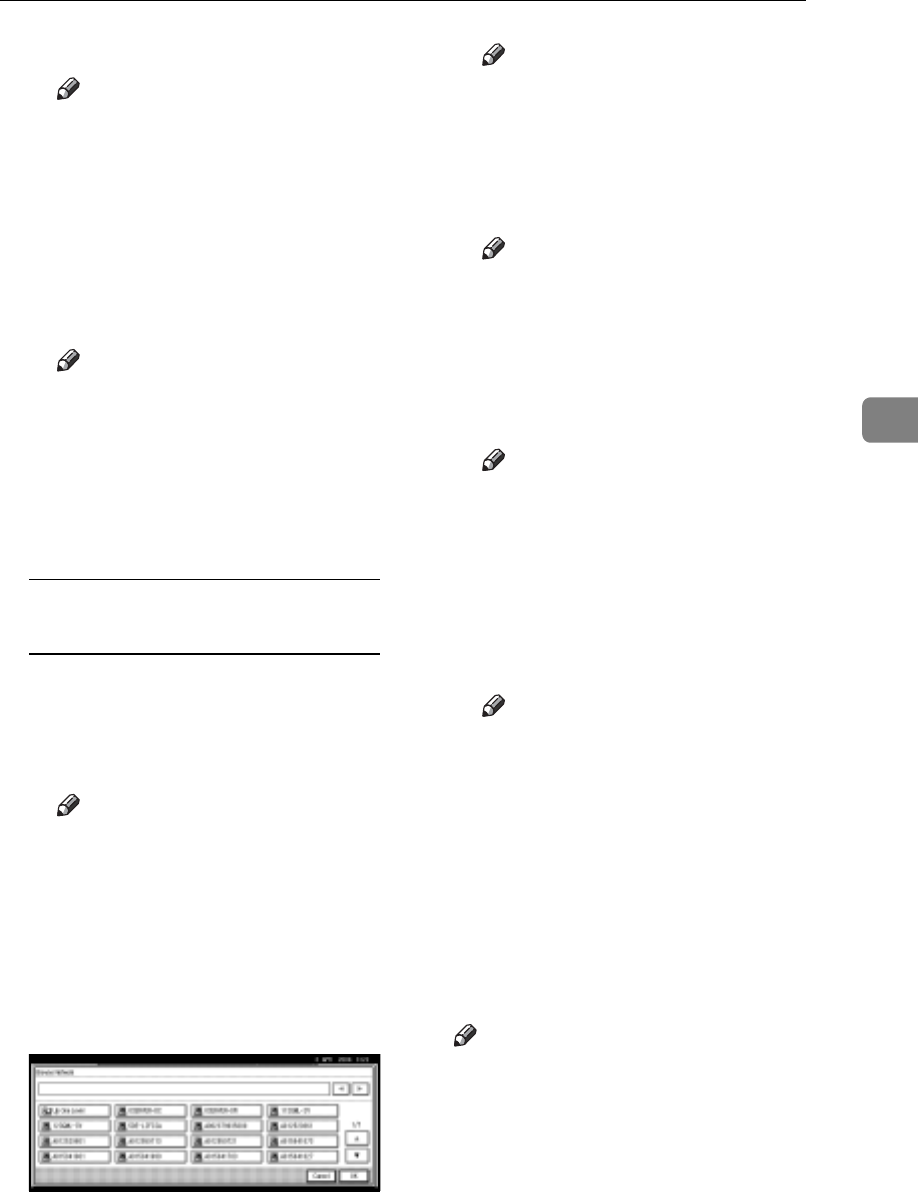
Registering Folders
87
4
C Press [OK].
Note
r If the format of the entered
path is not correct, a message
appears. Press [Exit], and
then enter the path again.
D Press [Change] under User
Name.
E Enter the user name, and then
press [OK].
Note
r This is a user name which is
authorized to access the fold-
er.
F Press [Change] under Password.
G Enter the user's password, and
then press [OK].
Using Browse Network to locate
the folder
A Press [Browse Network].
The client computers sharing
the same network as the ma-
chine appear.
Note
r You can enter your user
name and password before
pressing [Browse Network]. If
you do, the Browse Network
display only lists client com-
puters you are authorized to
access.
B Select a client computer.
Shared folders under it appear.
Note
r You can press [Up One Level]
to switch between levels.
C Select the folder you want to
register.
The Logon display appears.
Note
r If you have already entered
an authorized user name and
password, the Logon display
will not appear. Proceed to
step F.
D Enter the user name.
Note
r This is a user name which is
authorized to access the fold-
er.
E Enter the user's password, and
then press [OK].
The Browse Network display
reappears.
Note
r If the entered user name or
password is not correct, a
message appears. Press [Exit],
and then enter the user name
and password again.
F Press [OK].
I Press [Connection Test] to check the
path is set correctly.
J Press [Exit].
Note
r If the connection test fails, check
the settings, and then try again.
K Press [OK].