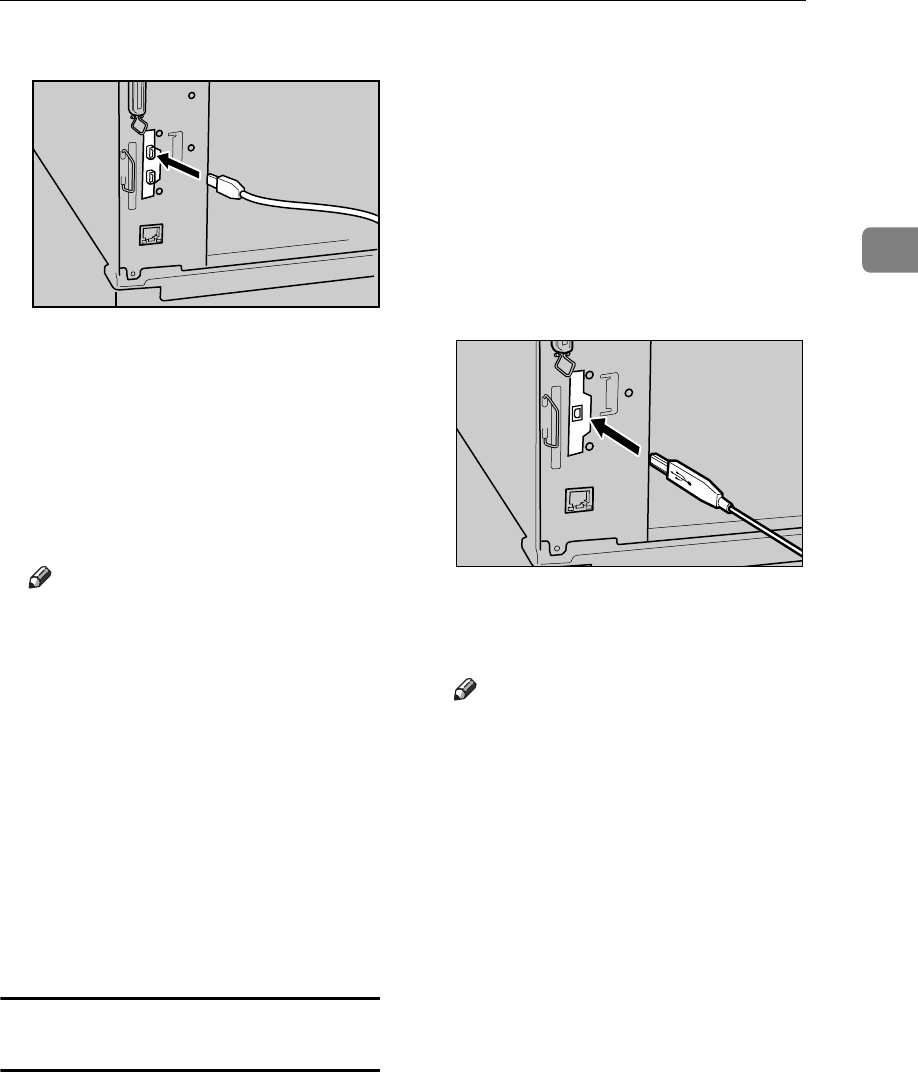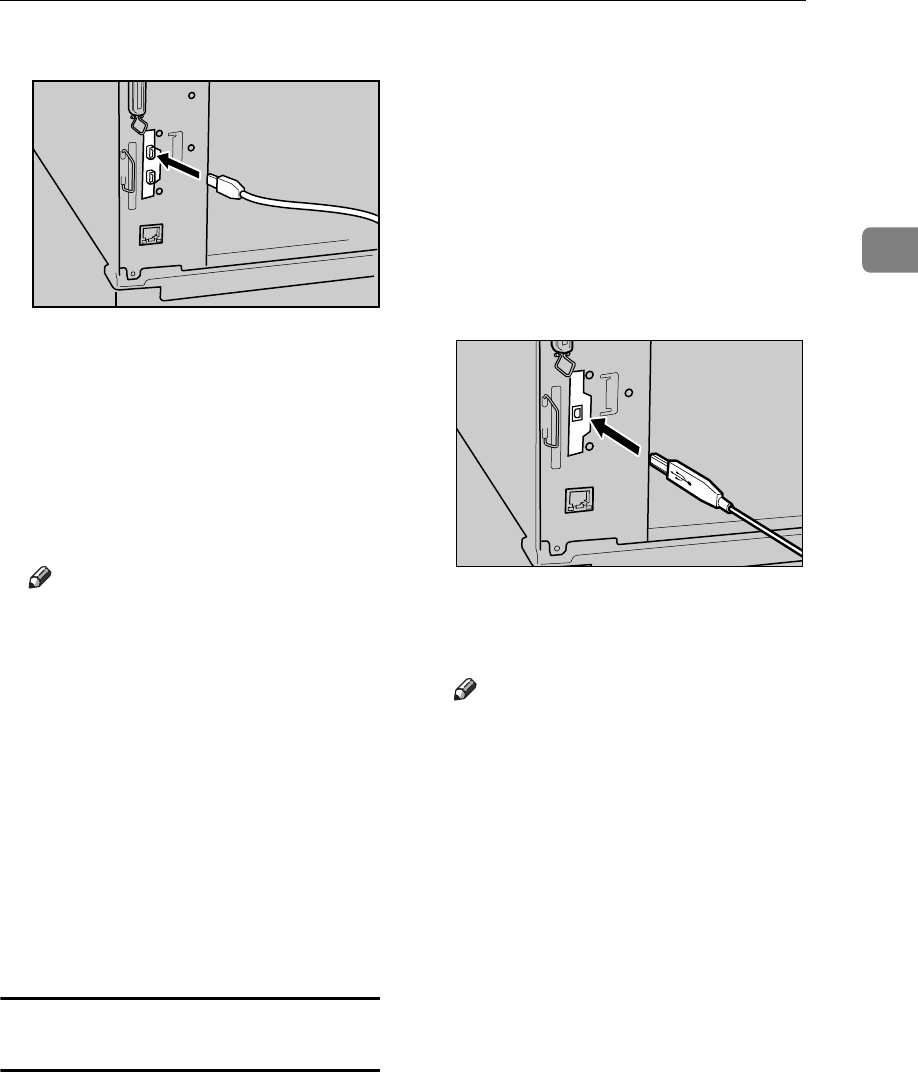
Preparing the Machine
11
2
SCSI Print (IEEE 1394) Connection
C Plug the other end of the cable
into the connector on the compu-
ter’s interface.
D Turn on the machine's main pow-
er switch.
E Turn on the computer.
Note
When using Windows 95/98
SE/Me or Windows 2000/XP, a
printer driver installation
screen might appear when the
computer is turned on. If this
happens, click [Cancel] on the
screen. For more information,
see p.15 “Auto Run”.
The machine and computer are
now connected. The printer driver
must be installed next. For infor-
mation about how to install the
printer driver, see p.15 “Installing
the Software”.
Connecting the machine to the host
using a USB cable
You can connect the machine to the
host computer using a USB interface
cable when the optional USB 2.0 inter-
face board is installed in the machine.
This machine does not come with a
USB interface cable. Make sure you
purchase the appropriate cable for the
machine and your computer.
Follow the procedure below to con-
nect the machine to the host computer
using a USB interface cable.
A Connect the USB 2.0 interface ca-
ble to the USB port on the right
side of the machine's back cover.
B Connect the other end to the USB
port on the host computer.
Note
The optional USB 2.0 interface
board is supported by Windows
98 SE/Me, Windows 2000/XP,
Mac OS 9.x, and Mac OS X Clas-
sic mode.
• For Windows 98 SE/Me:
Make sure to install “USB
Printing Support”. If USB 2.0
is used with Windows 98
SE/Me, only a speed equal to
that of USB 1.1 is possible.
•For Macintosh:
Macintosh supports only the
standard USB port. If USB 2.0
is used with a Macintosh,
only a speed equal to that of
USB 1.1 is possible.
ZHZH030J
ZHZH040J