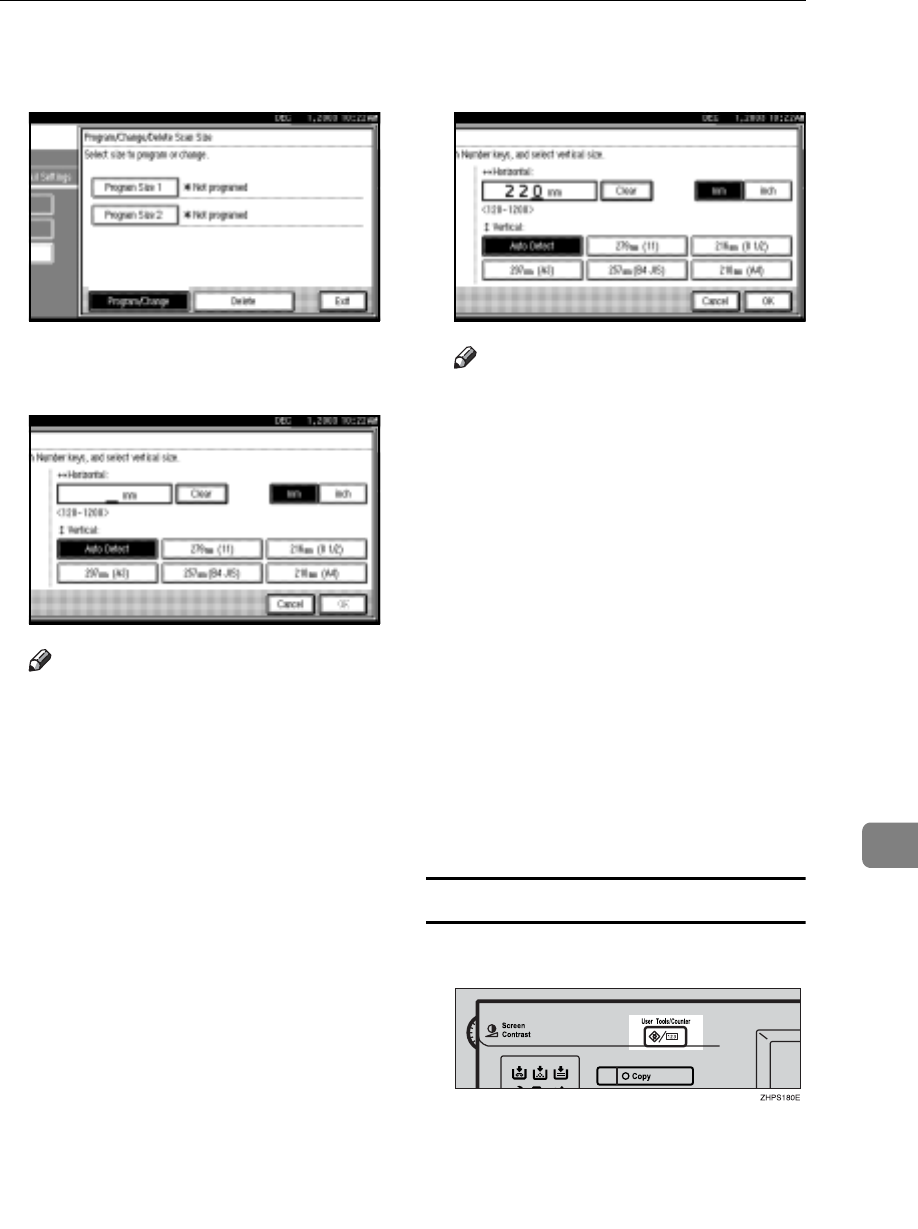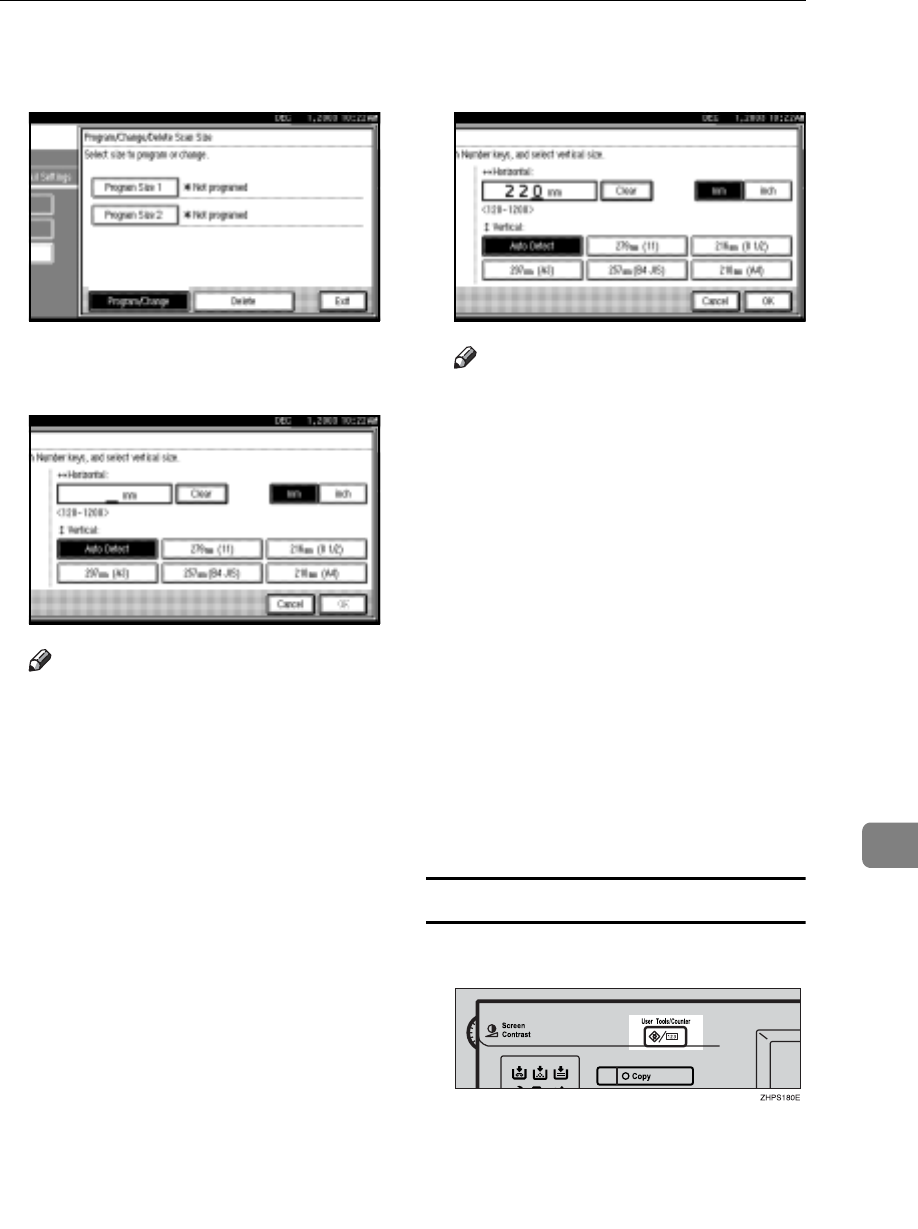
Using Key Operator Settings
153
9
E Select [Program Size 1] or [Program
Size 2].
F Enter a horizontal size using the
number keys.
Note
r Each time you press [mm] or
[inch], the units switch between
“mm” and “inch”. If you enter a
length and change the units by
pressing [mm] or [inch], the
length is converted automati-
cally according to the unit (frac-
tions are rounded off). For
example, when you enter {2},
{2}, and {0} in millimeters and
change to “inch”, the length “8.7
inch” is shown on the display. If
you press [mm] or [inch] again,
“221 mm” is displayed.
r If you make a mistake, press
[Clear] or the {Clear/Stop} key,
and then try again.
r To cancel a scan size, press [Can-
cel].
G Select a vertical size, and then
press [OK].
Note
r A displayed vertical size differs
depending on the selected unit.
When [mm] is selected, [Auto De-
tect], [210mm (A4)], [257mm (B4
JIS)], [297mm (A3)], [216mm (8
1/2)], and [279mm (11)] are
shown. When [inch] is selected,
[Auto Detect], [8.3inch (A4)],
[10.1inch (B4 JIS)], [11.7inch (A3)],
[8.5inch], and [11.0inch] are
shown.
r To cancel a scan size, press [Can-
cel].
H Press [Exit].
I Press the {User Tools/Counter} key.
The standby display appears.
Deleting a scan size
A Press the {User Tools/Counter} key.
B Press [Facsimile Features].
C Press [Key Operator Tools].
D Press [Program/Change/Delete Scan
Size].