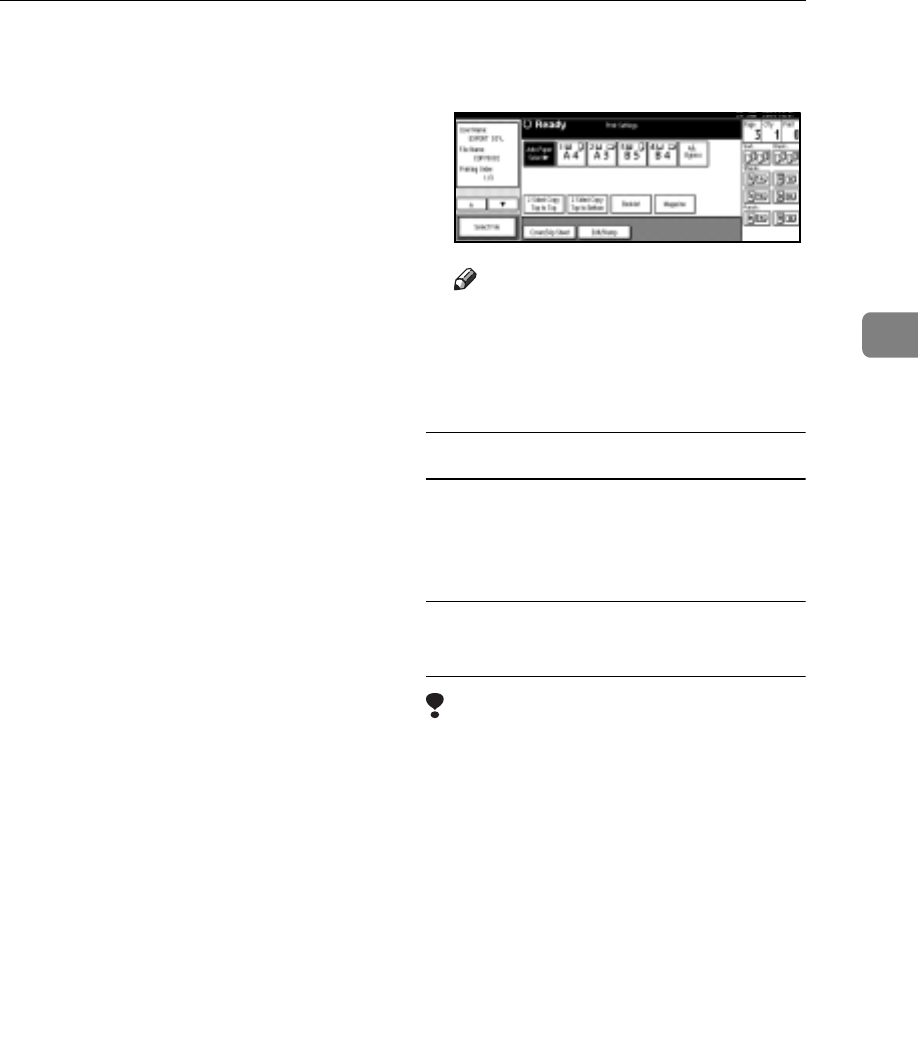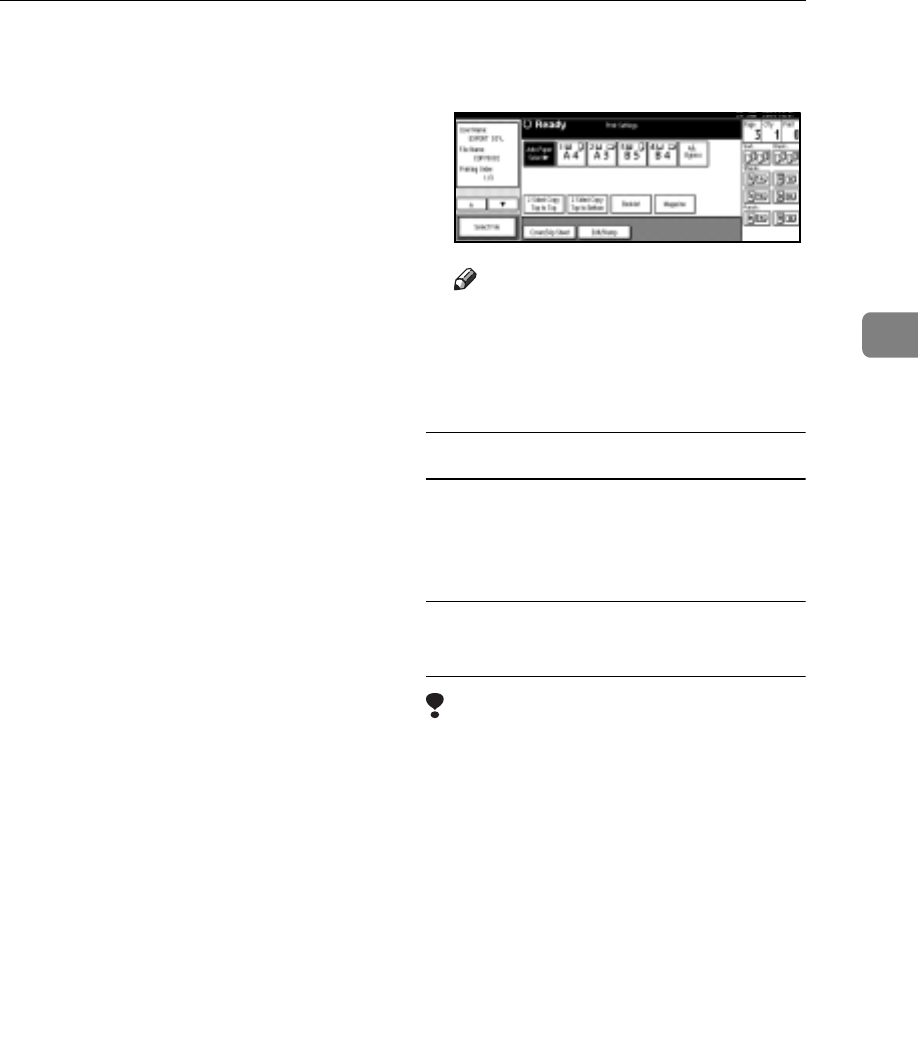
Using the Document Server
41
3
r Print setting items are listed be-
low. For details about print re-
sults of each setting, see Copy
Reference.
v Binding format
• Two-sided Copy Top to
Top
• Two-sided Copy Top to
Bottom
•Booklet
• Magazine
v Cover handling
• Cover/Slip sheet
• Edit/Stamp
v Finish
•Sort
•Stack
•Staple
• Punch (optional)
r If you print more than one set
using the Sort function, you can
check the print result by print-
ing out only the first set. See
p.42 “Sample copy”.
r When multiple documents are
printed at the same time, you
can combine them into a single
set by adjusting the print order.
r When multiple documents are
printed at the same time, print
settings made for the document
printed first are applied to all
other documents.
r If you select multiple files, you
can check file names or print or-
der selected in step A by scroll-
ing the list using [T] and [U].
r Press [Select File] to return to the
Select Files to Print display.
r The Booklet, Magazine, and
Stamp functions are not available
for documents stored in facsimile
mode.
C Enter the required number of
prints using the number keys.
Note
r Up to 999 can be entered.
D Press the {Start} key.
Printing starts.
To stop printing
A Press the {Clear/Stop} key.
B Press [Stop].
Changing the number of copies
during printing
Limitation
r The number of copies can only be
changed when the Sort function is
selected in the print settings.
A Press the {Clear/Stop} key.
B Press [Change Quantity].
C Enter a new number of copies us-
ing the number keys.
D Press the {#} key.
E Press [Continue].
Printing restarts.