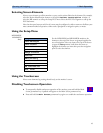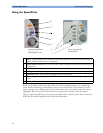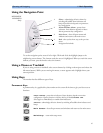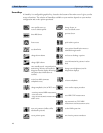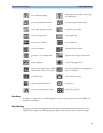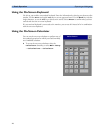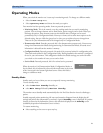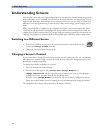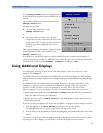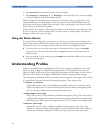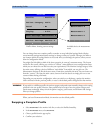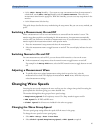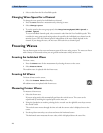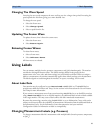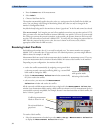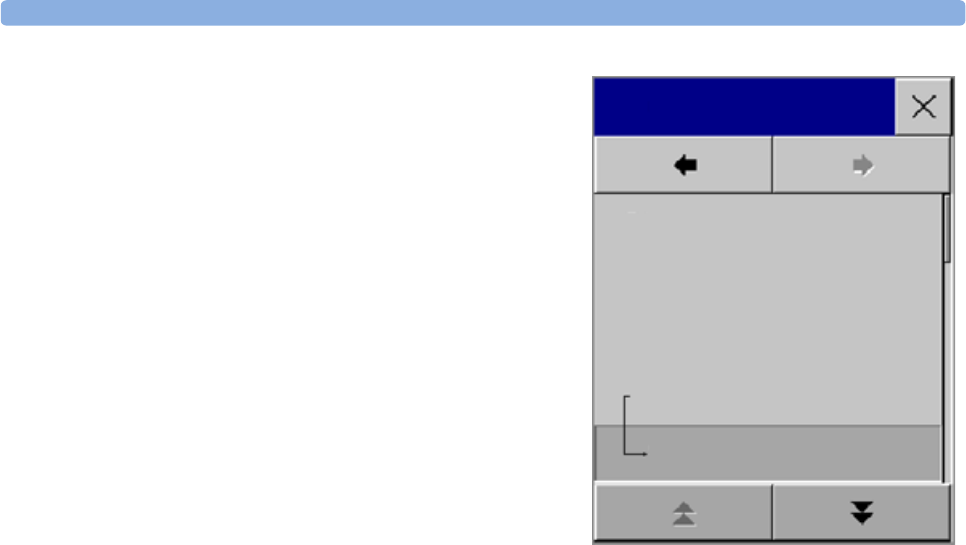
Using Additional Displays 1 Basic Operation
23
In the Change Screen menu, the changed Screen is
shown linked to the original Screen and marked with an
asterisk.
Up to three modified Screens can be accessed via the
Change Screen menu.
To recall Screens, either
♦ select the name of the Screen in the
Change Screen menu
or
♦ use the previous/next arrows at the top of the
Change Screen menu to move back and forth in the
Screen history. The ten most recently-used Screens
including up to three modified Screens can be
accessed.
After a patient discharge, the monitor’s default Screen is
shown. Modified Screens are still available in the
Change Screen menu.
If the monitor is switched off and then on again, modified Screens are erased from the monitor’s
memory and cannot be recalled. If a modified Screen was the last active Screen when the monitor was
switched off, it is retained (unless Automat. Default is configured to Yes).
Using Additional Displays
A second display, showing the same Screen as the main display, can be connected to any of the
monitors, for viewing only.
The MP90 can have two main displays and additionally, as a third main display, the D80 Intelligent
Display connected. All main displays can be configured and operated individually using standard input
devices.
For MP90 monitors with multiple displays and multiple input devices, the usage and behavior can be
configured according to specific requirements at installation (for example, use for two independent
operators or tracking of mouse input across two displays). For details refer to the Service Guide.
When two operators are using two displays, the scope of an action depends on the type of operation:
• Patient monitoring operations such as Silence or Pause alarms take effect for the monitor as a
whole, the results will be seen on both displays.
• Display operations such as the Main Screen key and Back hardkey will take effect only on the
display being operated.
If you are operating two displays with one remote SpeedPoint, to navigate from one display to another:
1 Move the highlight to the Main Screen key and then turn one click further.
The highlighting moves to a special “jump” field at the edge of the Screen
2 Press the knob on the SpeedPoint to confirm; the highlighting will automatically move to the other
display.
The content of each Screen can be changed individually as described in the previous section. If you are
operating two or three displays, you can choose Screens for all displays from one location:
Change Screen
6 Waves A
Split Screen A
Loops
Cardiac Output
Vital Signs A
Vital Signs A*