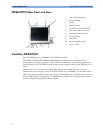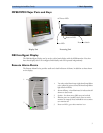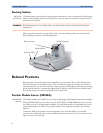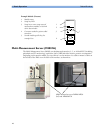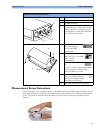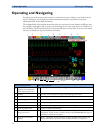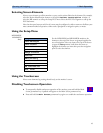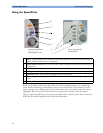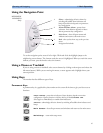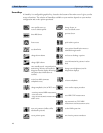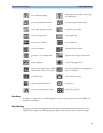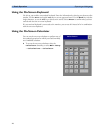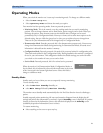1 Basic Operation Operating and Navigating
14
Operating and Navigating
Everything you need to operate the monitor is contained on its screen. Almost every element on the
screen is interactive. Screen elements include measurement numerics, waveforms, screen keys,
information fields, alarms fields and menus.
The configurability of the monitor means that often you can access the same element in different ways.
For example, you might be able to access an item through its on-screen setup menu, via a hard key, or
via a SmartKey. These Instructions for Use always describe how to access items via an on-screen menu.
You may use whichever way you find most convenient.
1
2
3
4
5
67 8
9
12
14
15
18 16
17
ABP Zero done at 11 Nov 02 7:31 am
11
10
13
Monitor information line Other screen elements
1
network connection indicator
(documented in Information
Center Instructions for Use)
10
alarm status area - shows active alarm messages
2
bed label
11
status line - shows information messages and prompting you for action
3
patient identification
12
close all open menus and windows and return to main screen
4
patient category
13
enter Main Setup menu
5
paced status
14
scroll right to display more SmartKeys
6
date and time
15
SmartKeys - these change according to your monitor’s configuration
7
access the profiles menu
16
scroll left to display more SmartKeys
8
current screen name/enter
change screen menu
17
Pause Alarms - pauses alarm indicators. Pause duration depends on monitor
configuration. If pause duration is infinite, this key is labeled Alarms Off. Select again to
immediately re-enable alarm indicators.
9
adjust alarm volume/level
indicator
18
Silence - acknowledges all active alarms by switching off audible alarm indicators and
lamps permanently or temporarily, if alarm reminder (ReAlarm) is configured on.