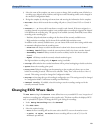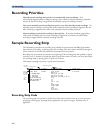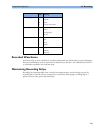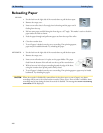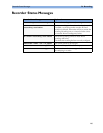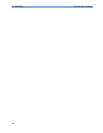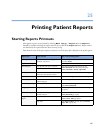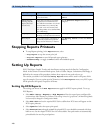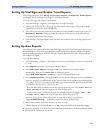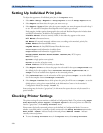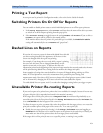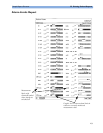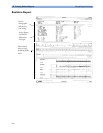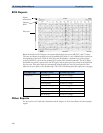Setting Up Reports 25 Printing Patient Reports
269
Setting Up Vital Signs and Graphic Trend Reports
The settings you choose in the Setup Vital Signs Report and Graphical Trend Report
menus apply for all Vital Signs and Graphic Trend reports printed.
To set up Vital Signs and Graphic Trend reports,
1 Select Main Setup -> Reports -> Vital Signs Rep. or Graph Trend Rep.
2 Select Trend Group and select the group you want to print on the report. The groups available
depend on your monitor’s trend configuration.
3 Select Period and select the period of time for which trend data should be printed on the report. If
Automatic Period is configured to On, all trend data for the current patient will be printed,
irrespective which trend period is selected.
4
Select Interval (Vital Signs Reports only) and select the resolution of the trend data printed on the
report,
Setting Up Auto Reports
Auto Reports print automatically when a specified trigger occurs. There are two types of Auto Reports:
Scheduled Reports, which print at predefined intervals, and End Case Reports, which print when a
patient is discharged using the End Case function. An Auto Report can be both a Scheduled Report
and an End Case report.
To set up Auto Reports,
1 Select Main Setup -> Reports -> Auto Reports and select the Auto Report you want to set up (A, B,
C, or D).
2 Select Report and assign a report type to the Auto Report.
3 Select End Case Report and toggle to On if you want the selected report to print
automatically when you select
End Case to discharge a patient.
Toggle End Case Report to
Off if the report is a Scheduled Report only.
4 Select Scheduled Rep. and toggle to On if you want the selected report to print at predefined
intervals, starting at a predefined time of day. The start time you set applies for every following day.
For example, if you set a start time of 07:00 and a repeat time of six hours, the first report will print
at 07:00 every day, the next at 13:00 and so on.
– To set the time of day at which you want the report to print every day: select
Start Hour and
Start Minute and select the required time from the pop-up list
– To set the time interval in minutes between two scheduled reports: select
Rep. Freq. (Hr)
and
Rep. Freq. (Min) and select the time interval from the pop-up list.
If you are setting up an end case report, these settings will be inactive (“grayed-out”).
Toggle Scheduled Rep. to
Off if the report is an End Case Report only.
5 Repeat the procedure for all Auto Reports you want to set up.
All Auto Reports or Scheduled Reports set to On print automatically at the predefined trigger.
Be aware that the monitor’s memory for reports is limited. If the memory is full, Auto Reports cannot
be printed and the information may be lost.