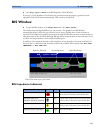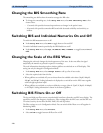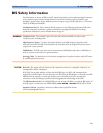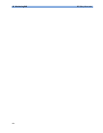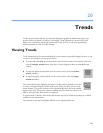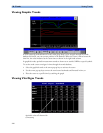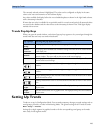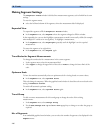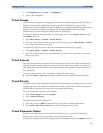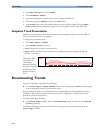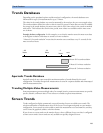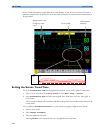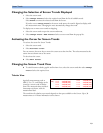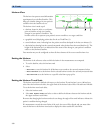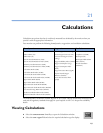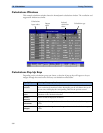Setting Up Trends 20 Trends
227
1
In the Segment menu, select No. of Segments
2 Select 1, 2, or 3 segments.
Trend Groups
The measurements grouped in trend groups define the trends displayed together in the Vital Signs or
Graphics Trends windows and printed in trends reports and recordings. The sequence of the
measurements in the group defines the order in which they are displayed. Measurements listed between
dotted line separators are displayed overlapping. The trend group
All contains all available
measurements, you cannot change the order or selection of this group.
To change the selection of measurements in a trend group, either use the
Change Group setting in
the
Segment menu or:
1 Select Main Setup -> Trends -> Trend Groups
2 Select the Trend Group you want to change and use the pop-up keys to Add, Change, or Delete
the selection of measurements trended.
To temporarily change the order in which the measurements are displayed in a group,
1 Select Main Setup -> Trends -> Trend Groups
2 Select the Trend Group and then the measurement you want to move and use the Sort Up/Sort
Down pop-up keys.
Trend Interval
The trend interval defines the resolution of trend data shown on the Screen. High-resolution data is
especially suited for neonatal applications, where the clinical situation may change very quickly. In
adult monitoring, where the patient’s status typically changes more gradually, a longer trend may be
more informative.
To set the trend resolution, in the Vital Signs or Graphical Trends window,
♦ Select the Select Interval pop-up key and then select the required interval from the list.
Trend Priority
The monitor stores trend information for all monitored measurements, if configured to do so. If your
configuration restricts the number of measurements trended, you must choose which measurements
will be included. A priority list is used to select the trended measurements.
To see the measurement priority list for trending,
1 In the Main Setup menu, select Trends.
2 Select Trend Priority.
To add measurements to the priority list,
1 Select the pop-up key Add and choose from the pop-up list of available measurements.
2 Use the Sort Up and Sort Down pop-up keys to change the priority order.
Trend Parameter Scales
Parameter scales define how the trend waveform will appear on the screen and in trend reports.
Separate scales can be set for adult, pediatric, and neonatal patient trends.
To change the trend parameter scales settings, either use the
Scale setting in the Segment menu or: