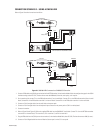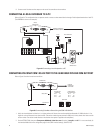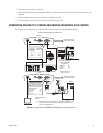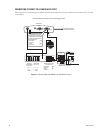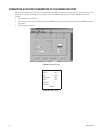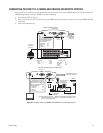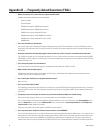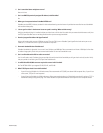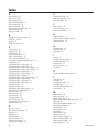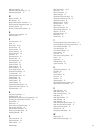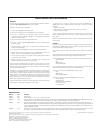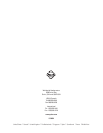86 C2907M-D (4/05)
Appendix B — Frequently Asked Questions (FAQs)
1. What Pelco devices can I control from my computer with PelcoNet?
PelcoNet can control the following from Internet Explorer:
• Spectra and Esprit
• Genex multiplexer
• CM9760 matrix (requires CM9700 data translator)
• CM9740 matrix (requires CM9700 data translator)
• CM9502 matrix (through integrated ASCII port)
• CM8500 matrix (requires latest CM8500 data translator)
• CM6700 matrix (through integrated ASCII port, COM 2)
• CM6800 matrix
2. Can I view PelcoNet over the Internet?
Yes. You will need a static IP address and enough bandwidth to view live video. Pelco recommends a minimum of 250 Kbps for medium
image quality. Also check with your ISP to verify the correct TCP and UDP ports are open through any routers or firewalls through which you
will connect.
3. How many connections does PelcoNet support? Can more than one receiver connect to a transmitter at the same time?
Yes. PelcoNet can support up to 25 simultaneous connections. To do so, all hubs, switches, and routers must support multicasting (IGMP),
and PelcoNet must be configured to use multicasting. If the network hardware does not support this, then the maximum number of simulta-
neous connections is five.
4. Can I enlarge the picture size in the browser?
Yes. You can select from two different image sizes in PelcoNet with the browser: 352 x 288 or 704 x 576.
5. What software does PelcoNet require?
PelcoNet works with Internet Explorer 6.0 or higher. An ActiveX plug-in and Microsoft Virtual Machine are also required for Internet
Explorer to get live video. All software is included.
6. Can I control other manufacturers’ equipment from the browser?
Not at this time.
7. Can I record video with PelcoNet?
Yes. PelcoNet can record video to the hard drive of the viewing PC or onto the NET350 itself using the CompactFlash interface. The video is
recorded in MPEG-4 format, which allows playback through either the browser or the proprietary MPEG Viewer software included on the
resource CD.
8. Everything is wired correctly but I do not have any control from the browser. What else could be wrong?
The transparent port settings should be set to match the equipment to which PelcoNet is connected.
Also, in Internet Explorer, the Microsoft Virtual Machine should be enabled. To do so: on the Tools menu, select Internet Options. Then
select the Advanced tab. Locate the option Microsoft VM. Place a checkmark next to Java Console Enabled and JIT compiler for
virtual machine enabled. Reboot your computer.
These options are required for the Java applets in PelcoNet to function properly.
9. Can I control the Genex multiplexer from the browser and have a local KBD4000?
Yes. You must have Genex version 4.1 or higher for Genex units manufactured before November 22, 2002or version 1.12 or higher for units
manufactured on or after that date. (The version numbering was restarted in 2002, which is why newer units have a smaller version num-
ber.) These versions let you connect a KBD4000 to the COM IN port, and PelcoNet to the COM OUT port. This gives you both local and
remote control. Refer to Connecting PelcoNet to the COM OUT RS-422 Port on a Genex Multiplexer in Appendix A for detailed information.